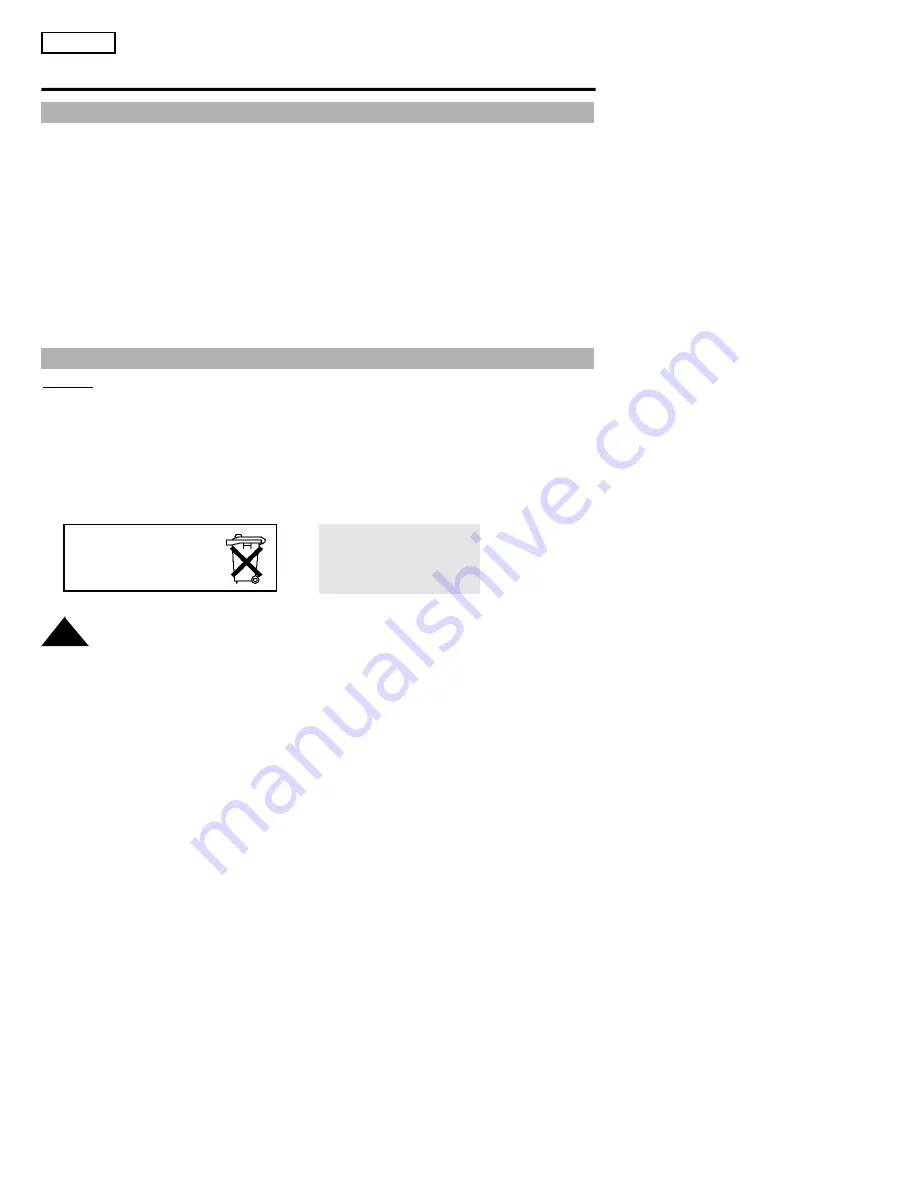
Notices and Safety Instructions
Notices regarding the battery pack
6
ENGLISH
✤
Make sure that the battery pack is charged before recording outdoors.
✤
To preserve battery power, keep your camcorder turned off when you are not operating it.
✤
When your camcorder is in CAMERA mode, if it is left in STANDBY for more than 5~7 minutes without
operation, it will automatically turn off to protect against unexpected battery discharge.
✤
Make sure that the battery pack is fitted firmly into place.
Dropping the battery pack might damage it.
✤
When the battery reaches the end of its life, please contact your local dealer.
The batteries have to be dealt as chemical waste.
Warning: Keep the LITHIUM BATTERY out of the reach of children. Should the battery be swal-
lowed, consult a doctor immediately.
✤
The lithium battery maintains the clock function, title and preset contents memory; even if the battery
pack or AC power adapter is removed.
✤
The lithium battery for the camcorder lasts about 8~10 months under normal operation from time of
installation.
✤
When the lithium battery becomes weak or dead, the date/time indicator flashes about 5 seconds
when you set the power switch to CAMERA. In this case, replace the lithium battery with type CR2025.
(see page 21)
Notices regarding the Lithium battery
*When the lithium battery
becomes weak or dead please
contact your local dealer. The
batteries have to be dealt with
as chemical waste.
WARNING:
LITHIUM BATTERY MUSTBE
RECYCLED OR DISPOSED
OF PROPERLY.







































