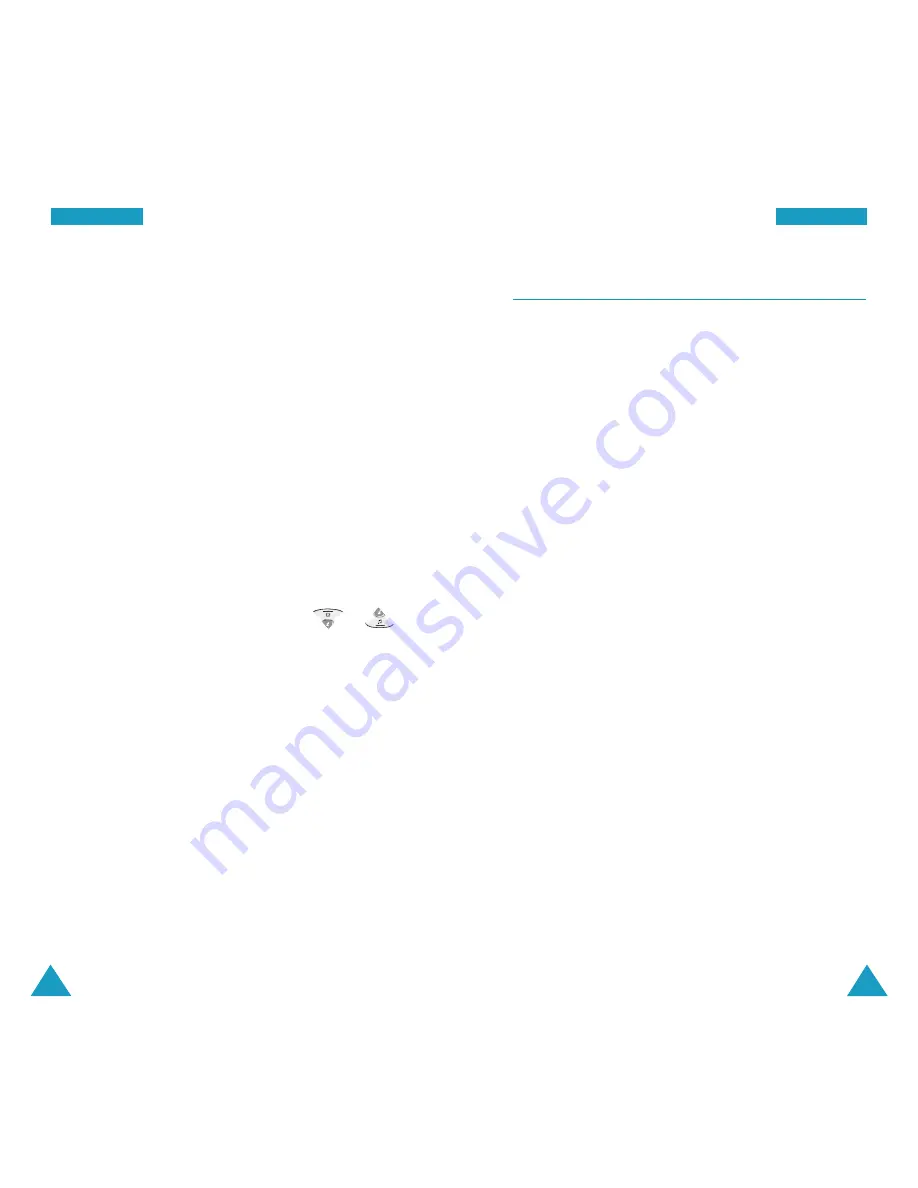
91
P
Plla
an
nn
ne
err
90
P
Plla
an
nn
ne
err
2. Enter the time and date you want to count down
from.
You need to enter the time in 12-hour format. Press
the
2
key for
A
(AM) or the
7
key for
P
(PM).
Notes
:
• You can move through the input fields using the
Navigation keys.
• You can enter a year between 1980 and 2099.
3. Press the
OK
key to store the counter.
Viewing a Counter
The list of the counters displays when you access the
Countdown
menu (
MENU 5-8
).
While viewing the counter list, press the or
key to scroll to a counter and :
• Press the
OK
key to view details. You can move to
the previous or next counter, press the Navigation
keys.
While viewing a counter, press the
MENU
key to use
the following options:
Edit
: allows you to edit the counter.
Erase
: allows you to erase the counter.
• Press the
MENU
key to use the following options:
Add New
: allows you to add a new counter.
Erase
: allows you to erase the selected counter.
Erase All
: allows you to erase all of the counters.
Set Time
MENU 5-9
To display the correct date and time on the idle screen
or to use the Planner features, such as
Today
,
Scheduler
,
Task List
,
Countdown
,
Alarm
and
World
Time
, you need to set the current time and date using
this menu.
Enter the time and date using the numeric keys.
The hour, minute, day and month each must be entered
using 2 digits and the year requires all 4 digits. You
need to enter the hour in 12-hour format. To select AM
or PM, press the
2
key for
A
(AM) or the
7
key for
P
(PM).






























