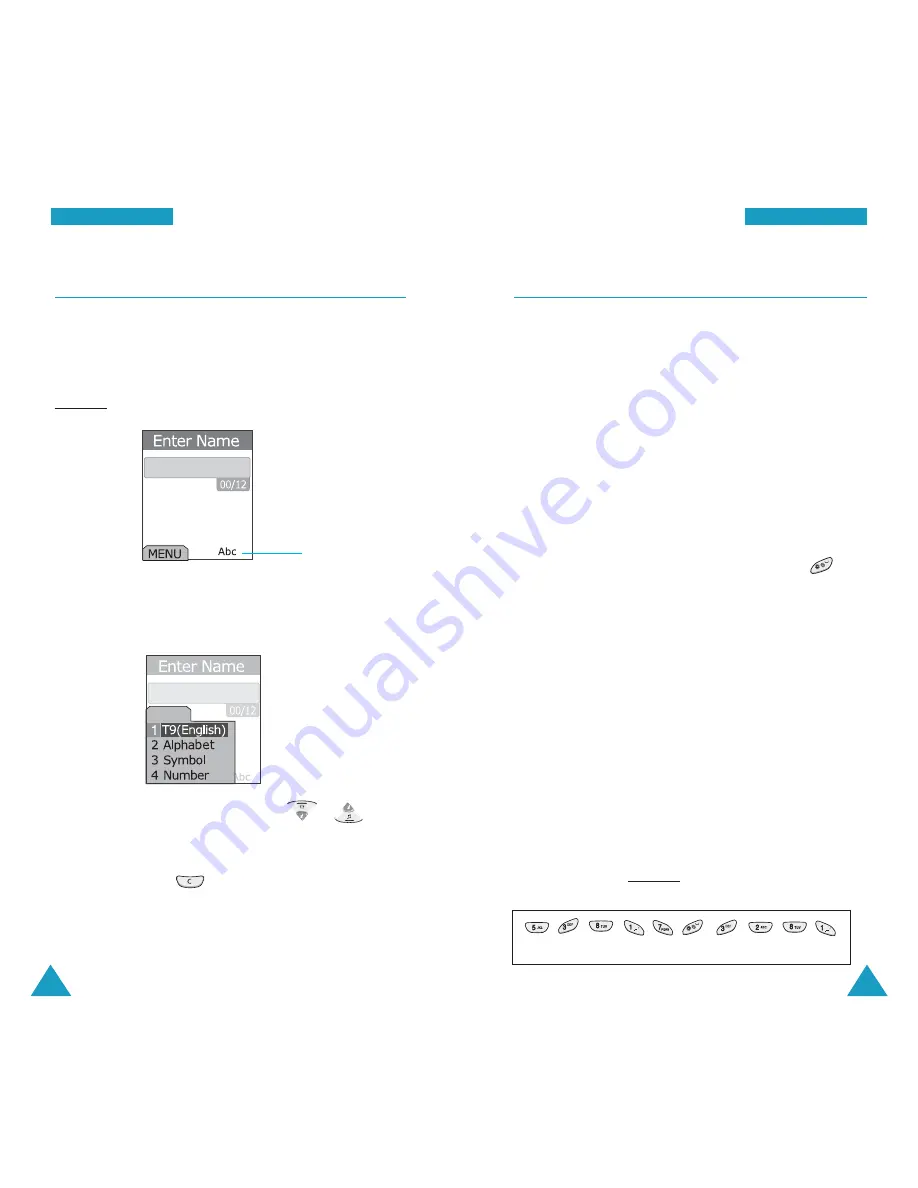
43
EEn
ntte
erriin
ng
g TTe
exxtt
42
EEn
ntte
erriin
ng
g TTe
exxtt
Using T9(English) Mode
To type a word, press keys corresponding to the letters
you need. Remember the following as you are typing:
1. Press alphanumeric keys on the keypad just once per
letter. For example, to enter “Hello,” press the
4
,
3
,
5
,
5
and
6
keys.
The word you are typing appears on the display. It may
change with each key press.
2. Type to the end of the word before editing or deleting
any keystrokes.
3. Put a space between words by pressing the
key.
If the word that appears on the display is not the one
that you desire, press the
0
key one or more times to
display alternative word choices for the keys you
have typed. For example, both “Of” and “Me” use the
6
and
3
keys. The phone displays the most commonly
used choice first.
4. Continue entering the next word.
Smart Punctuation
Periods, hyphens, and apostrophes are available by
pressing the
1
key. T9 mode applies rules of grammar to
insert the correct punctuation. Notice that the
1
key is
used twice in this example to display two punctuation
marks:
L e t ‘ s e a t .
Changing the Text Input Mode
When you are in a field that allows characters entry,
you should notice the text input mode indicator on the
display.
Example: Entering a name for a Phonebook entry
To change to another text input mode:
1. Press the
MENU
key.
2. Scroll to the mode by pressing the or key.
3. To select the highlighted mode, press the
OK
key. If
you want to exit the menu without changing to a new
mode, press the
key.
The selected text input mode indicator appears on
the display.
MENU
Text input mode
indicator






























