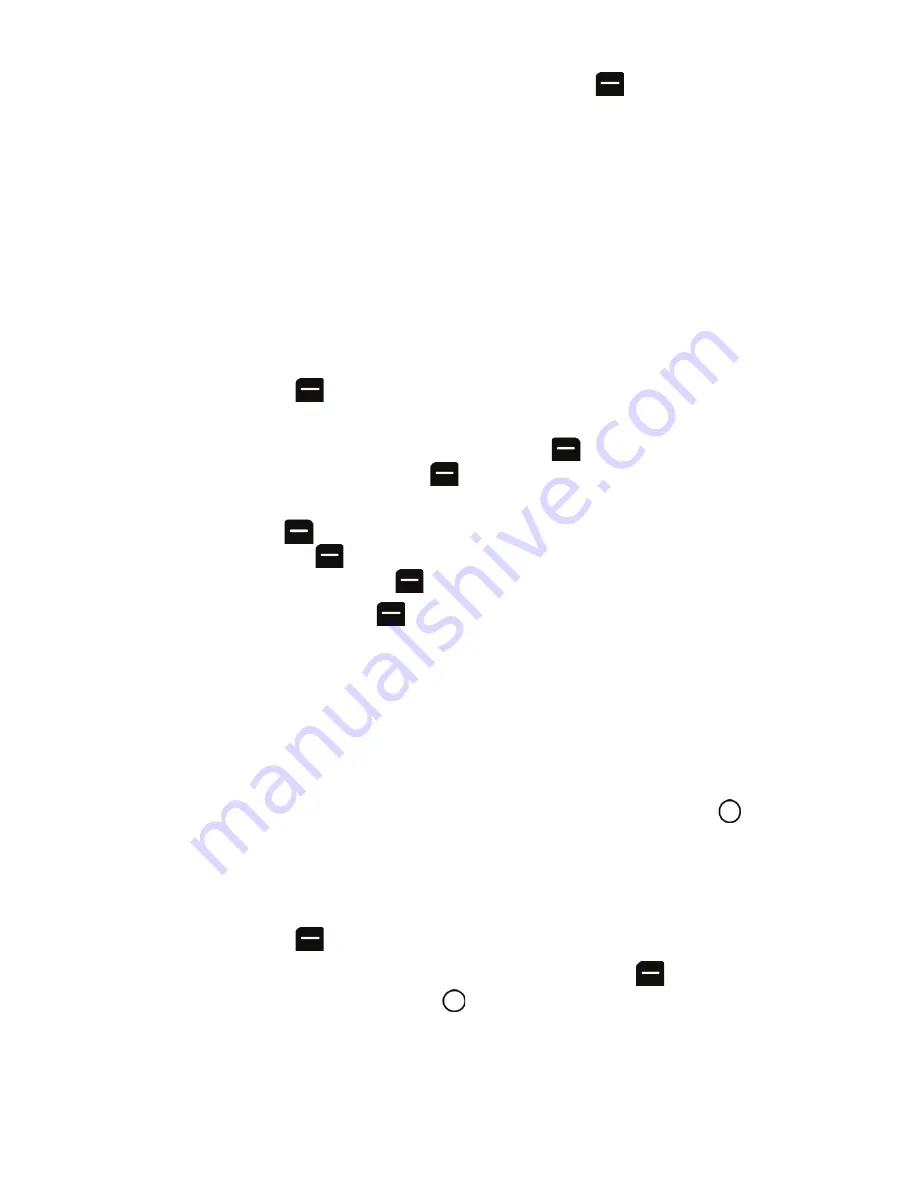
69 Camera
more than one. Once you have finished selecting all the pictures or
videos you wish to send press the left softkey
for
Next
.
•
Select
Take New Picture
to take a new picture prior to sending your
message. For more information on taking a picture, see "To take a
picture:" on page 63.
•
Select
Take New Video
to take a new video prior to sending your
message.
•
Select
Text Only
to make your message text only. Although this
message is text only, it is not sent as a simple text message (SMS),
and the receiver will receive the message differently depending on his
or her phone's capability.
7.
When you have finished entering all the desired destinations, press the
left softkey
for
Next
.
•
If you wish to add a subject or text to your picture message, highlight
Subj:
or
Text:
and press the right softkey
for
Add
. Enter your text
and press the left softkey
for
Next
.
•
If you wish to add an audio clip, highlight
Audio:
and press the right
softkey
for
Record
. From the Add Voice Memo screen, press the
left softkey
for
Record
to record your message. When finished,
press the left softkey
for
Done
.
8.
Press the left softkey
for
Send
.
A USB data cable must be connected between the printer and the phone before any
printing can occur.
To print pictures from your phone:
1.
Insert one end of the data cable into the USB slot on the printer.
2.
Activate the main menu, highlight the
Camera
menu, and press
.
3.
Select
.
4.
Insert the data cable into your phone.
5.
Read the onscreen “Please connect printer first” message and press the
left softkey
for
Next
.
6.
Highlight the desired image and press the left softkey
for
Next
. (To
select multiple images, press
to place a check mark next to each
image selected.)






























