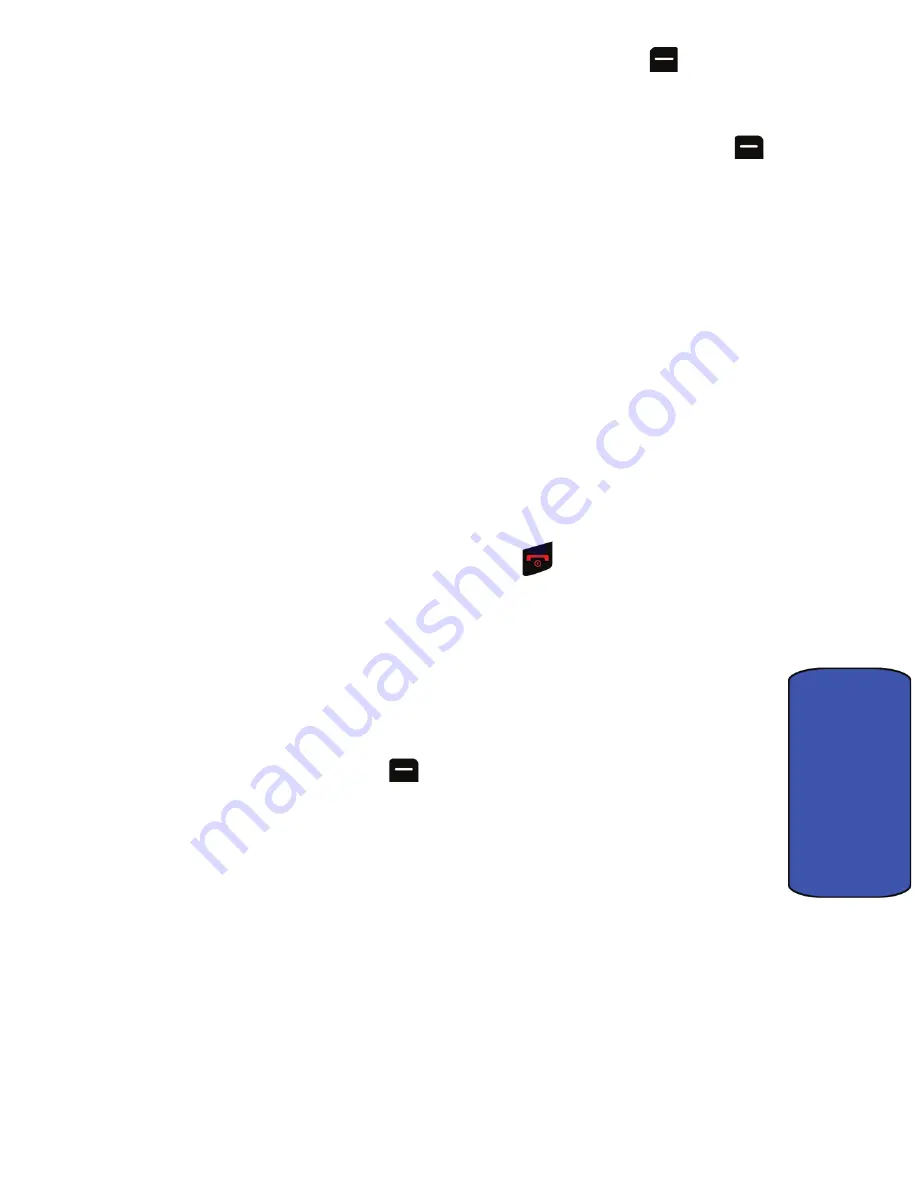
Camera 64
Camera
6.
When you are finished recording, press the left softkey
again for
Done
.
Camera and Camcorder Options
Once you have captured the picture or video, you can press the right softkey
for
Options
(
Next
if you are in Camcorder mode) and select one of the following
options:
•
Send Pic/Video
to send your picture to someone using Pic/Video Msg. For
more information. See "Send Pic/Video" on page 68.
•
Play
to view your video (Camcorder Mode).
•
Camera Mode
to take another picture (Camera Mode).
•
Upload
to upload the picture/video to your online folder. See "Creating an
Online Album" on page 67.
•
Assign
to assign the picture/video to a Picture ID, Screen Saver, Incoming/
Outgoing Calls, Video Ringer, or Voice Calls. See "Display" on page 86.
•
Erase
to erase this picture/video.
•
Camcorder
to take another video (Camcorder mode).
•
Review Album
to review the pictures/videos stored in your camera.
•
To exit Camera or Camcorder Mode, press
.
Camera Settings
The settings associated with the full-color digital camera allow you to customize
how the camera operates when taking pictures.
To set a camera option:
1.
Start the camera. For more information, see "To take a picture:" on
page 63.
2.
Press the right softkey
for
Options
.
3.
Press the number key corresponding to the desired option.
•
Selftimer
allows you to configure a timer to be
Off
,
5 sec
or
10 sec
.
•
Multi Shot
: allows you to select either
Series Shot
or
Divided Shot
.
•
Fun Tools
allows you to select either
Fun Frames
or
Color Tones
.
•
Controls
allows you to set the
Brightness
,
White Balance
,
Night
Shot
, and
Metering
for your pictures.
•
Settings
allows you to change the following camera settings:






























