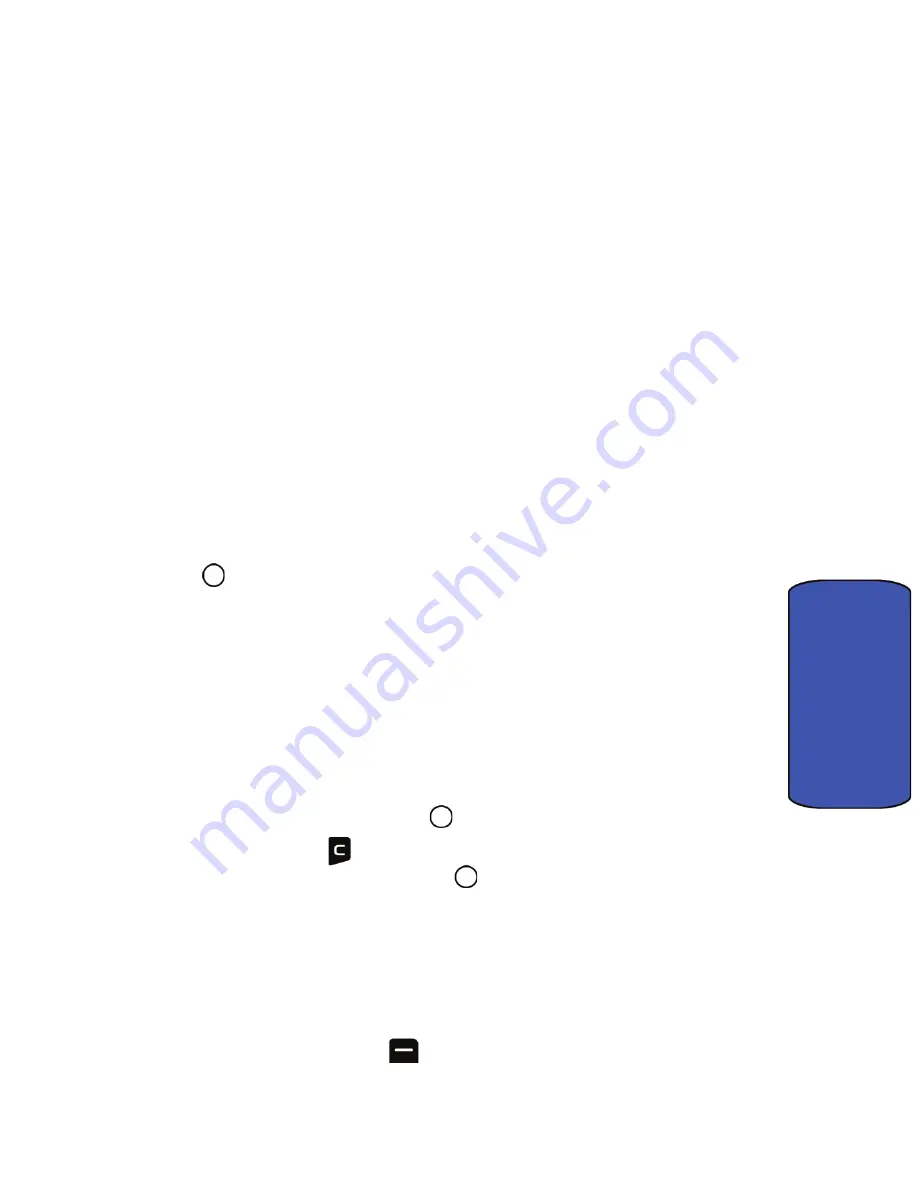
Messaging 54
Messaging
2.
Select
Settings
.
General
General settings affect voice mail, text and picture/video messages.
•
Notification
: Allows you to configure whether new messages will appear
with a pop-up message or with an icon.
•
Quick Messages
: Allows you to edit, delete or add pre-written messages.
•
Message Alert
: Allows you to configure the Volume, Type, and Reminder
settings for Message Alerts.
•
Auto-Erase
: Sets the phone to automatically delete old messages from the
mail boxes when they become full. This allows new messages to be added
to a full mail box without having to manually delete old messages to free up
space first.
Notification
To change the display pop-up option:
1.
In the Settings menu, select
General
.
2.
Select
Notification
.
3.
Select
Message & Icon
or
Icon only
using the navigation key and press
to select.
Quick Messages
A quick message can be selected and automatically entered into the message.
To edit a quick message:
1.
In the Settings menu, select
General
.
2.
Select
Quick Messages
.
3.
Press the navigation key up or down to highlight the desired message
or available entry and press
to edit.
4.
Press and hold
to erase the message. Enter your new message or
edit the existing one and press
to save.
To delete a preset message:
1.
In the Settings menu, select
General
.
2.
Select
Quick Messages
.
3.
Press the navigation key up or down to highlight the desired message.
4.
Press the right softkey
for
Options
.






























