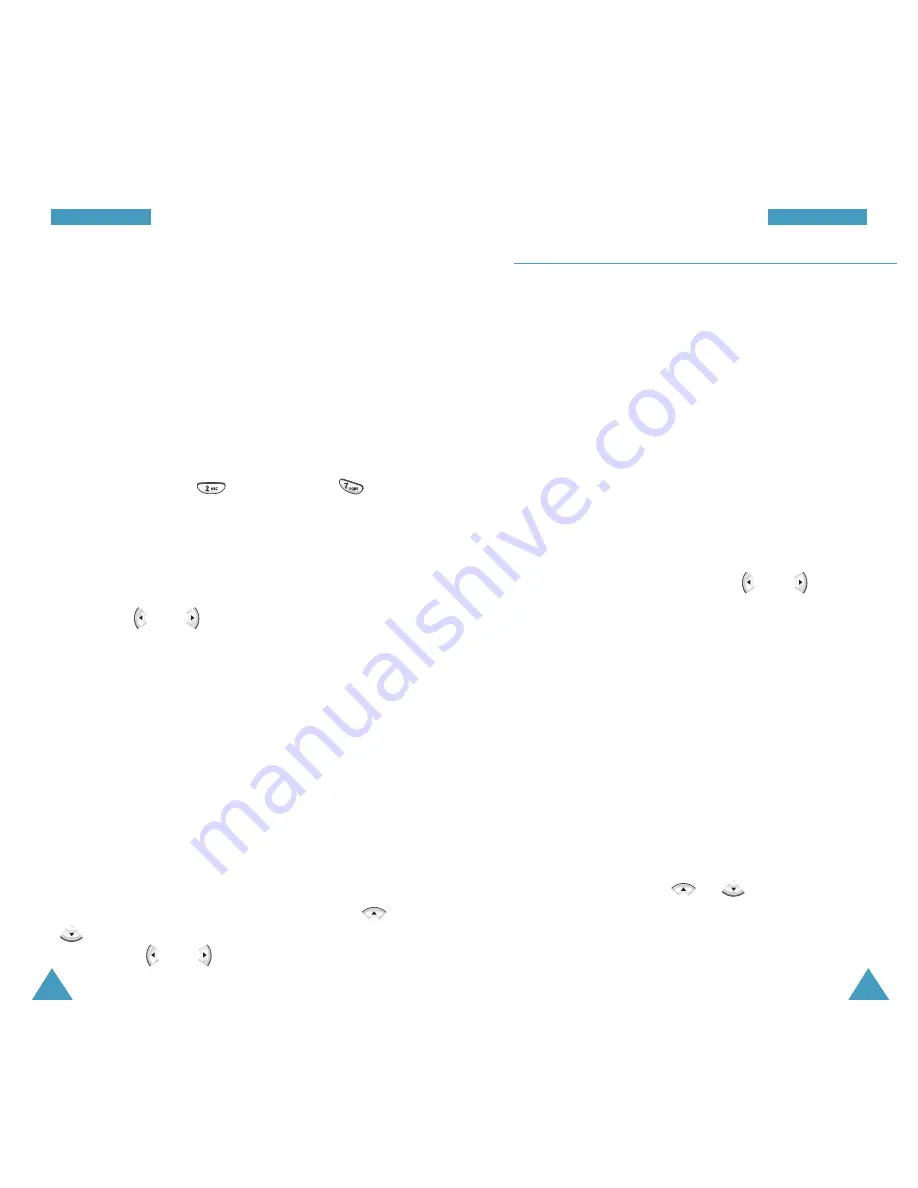
O
Or
rg
ga
an
ni
is
se
er
r
O
Or
rg
ga
an
ni
is
se
er
r
80
81
Task List
Menu 6-2
This feature allows you to enter up a list of tasks to be done
and assign both a priority and a deadline to each task.
Creating a New Task
1. Enter the first task and press the
Next
soft key to confirm.
You can enter up to 32 characters. For further details on
how to enter characters, see page 37.
2. Enter the time and date by which the task needs to be
done, by using the numeric keys.
Note:
You can move through the input fields using the
navigation keys.
3. Select High or Low priority using or and then
press the
Save
soft key to store the task.
Viewing a Task
The list of the tasks displays when you access the Task List
menu option (
Menu 6-2
).
While viewing the task list:
• Press the
Options
soft key to use the following options:
Add New:
allows you to add a new task.
Erase :
allows you to erase the selected task.
Erase All:
allows you to erase all of the tasks.
• To view details, press or to scroll to a task and
press the
View
soft key. While viewing the task, press the
Edit
soft key to edit the task. Press the
Erase
soft key to
erase the task.
Creating a New Schedule
You can store up to 70 events total in the scheduler, with
up to 9 events for one day.
1. Select a day on the calendar, referring to “Scrolling
Through the Calendar” on page 79 and press the
Options
soft key and select
Add New
option.
2. Enter your event contents and press the
Next
soft key.
3. Enter the start time and date using the numeric keys.
You need to enter the time in 12-hour format. You can
set AM by pressing , PM by pressing .
Note:
You can move through the input fields using the
navigation keys.
4. Enter the end time and date using the number keys.
5. Select when an alarm will inform you of the event, by
pressing or . Selecting
No Alarm
means that
the phone does not ring the alarm.
6. Press the
Save
soft key to store your event.
Viewing Your Schedule
Select a day with scheduled events on the calendar,
referring to “Scrolling Through the Calendar” on page 79
and press the
View
soft key.
To view details, press navigation keys to scroll to an event
and press the
View
soft key. While viewing the event,
press the
Edit
soft key to edit the event. Press the
Erase
soft key to erase the event.
To view the Start and End time settings, use the or
keys. You can move to the previous or next event by
pressing the or key.






























