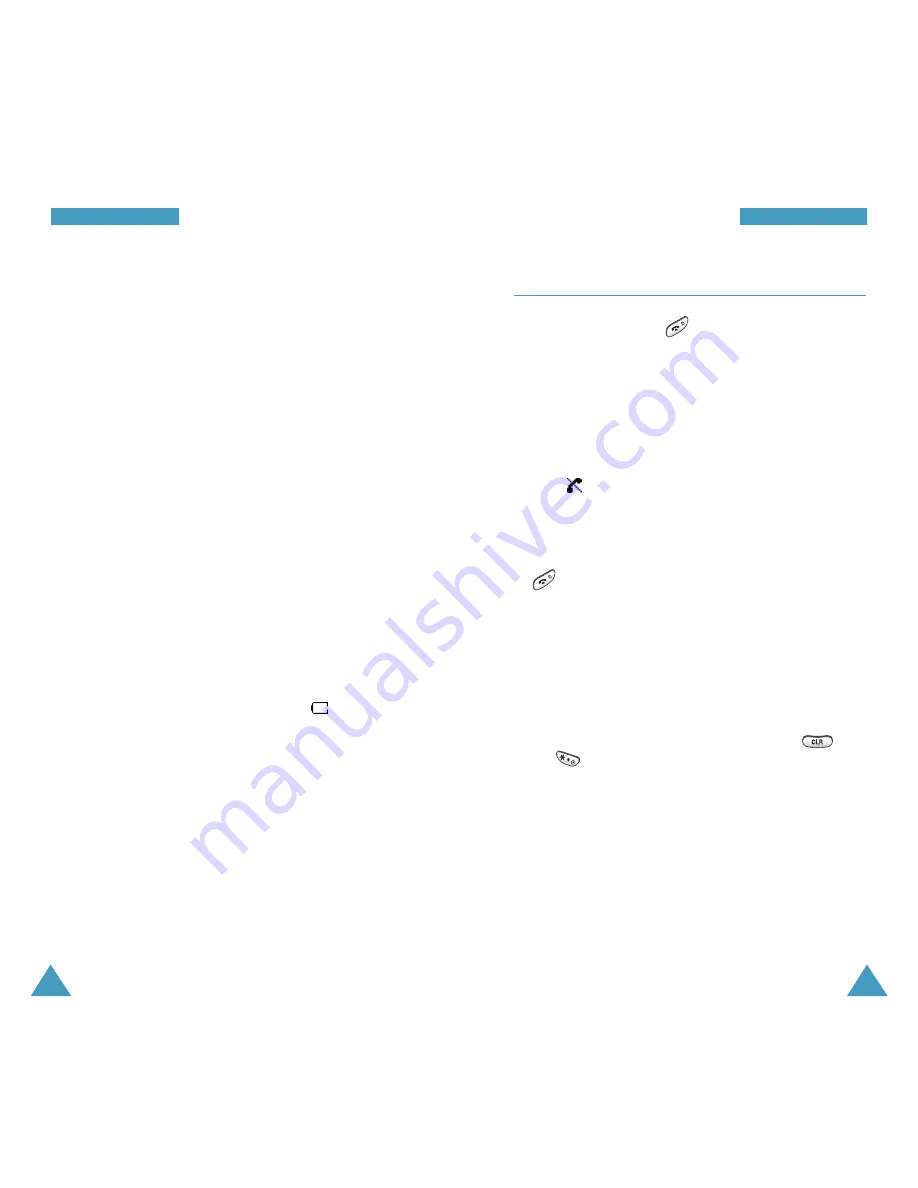
17
G
Ge
et
tt
ti
in
ng
g
S
St
ta
ar
rt
te
ed
d
Switching the Phone On/Off
1. Press and hold down for more than one second
to switch the phone on.
The service light on the left of the phone flashes, and
an alert sounds. When the system locates services, it
displays the date and time. You can now place and
receive calls.
If the phone is out of the service area, the No Service
icon (
) appears on the display and you cannot
make and receive calls. You can try again later when
service is available.
2. When you wish to switch the phone off, hold down
for more than two seconds.
WARNING!
Do not switch the phone on when mobile phone use
is prohibited or when it may cause interference or
danger.
Note
: If you want to switch the phone off in key guard
mode, unlock the keys first by pressing and
.
Note:
As with any other radio-transmitting device, do
not touch the antenna unnecessarily when the
phone is switched on. Contact with the antenna
affects the call quality and may cause the
phone to operate at a higher power level than
otherwise needed.
16
G
Ge
et
tt
ti
in
ng
g
S
St
ta
ar
rt
te
ed
d
1. With the battery in position on the phone, plug the
connector of the travel adapter into the connector slot
at the bottom of the phone.
2. Plug the adapter into a standard AC wall outlet.
The service light indicates the status of the battery
being charged.
• Red: the battery is charging.
• Green: the battery is fully charged.
• Orange: the battery is not plugged properly or
operating at a temperature that is too high or too
low. Please check the adapter and battery.
3. When charging is finished and the lamp on the
charger turns green, unplug the adapter from the AC
wall outlet and then from the phone.
Low Battery Indicator
When the battery is weak and only a few minutes of
talk time remain, the battery sensor lets you know by
blinking an empty Battery Strength icon (
), you will
hear a warning tone and a message will be repeated at
regular intervals on the display. When the battery
becomes too weak for the phone to operate, it switches
off automatically.

























