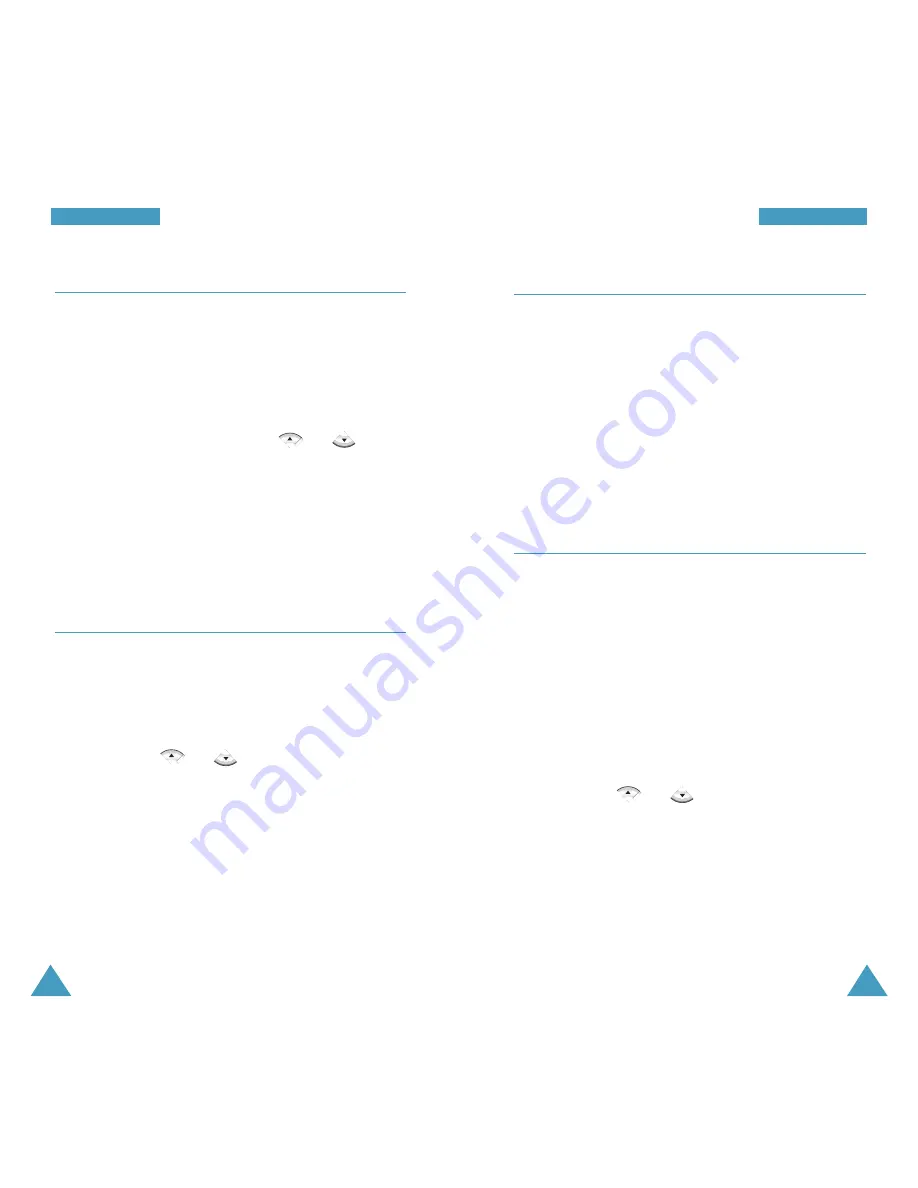
63
M
M e
e s
s s
s a
a g
g e
e s
s
Erase Messages
Menu 2-6
Using this menu option, you can erase the messages in
each message box; Voice Mail box, Inbox, Outbox, and
Draft message box. For Inbox, you can erase only the
messages you read or all of the messages.
You can also erase all of the messages at one time by
selecting
All Messages
.
When a confirming message appears, select
Yes
and
press the
OK
soft key.
Settings
Menu 2-7
In this menu, you can preset several options for using
the messaging features.
Auto Scroll
(Menu 2-7-1)
If an incoming message is too long for the display, the
phone displays it by scrolling the screen automatically.
You can set how often the phone scrolls the message to
the next screen.
If you select
Off
, you need to scroll to the next screen
manually using or .
62
M
M e
e s
s s
s a
a g
g e
e s
s
Draft
Menu 2-4
Your phone can store draft messages that are yet to be
sent in the Saved message box. If you save the
message content using the
Save Msg
menu option
before sending it (see page 59), you can access them
using this menu.
To review a stored message. press or to
scroll to it and press the
Select
soft key.
While reviewing a message, press the
Send
soft key to
send the message. For more information about sending
a message, see page 58 and follow step 2.
Press the
Erase
soft key to erase the message.
Templates
Menu 2-5
Using this menu, you can preset up to ten messages
that you use most frequently. When you access this
menu, the preset message list is displayed.
1. Scroll to the required message or an empty entry by
pressing the or key.
2. Press the
Select
soft key to send the message. For
details on how to send a message, see page 58 and
follow step 2.
3. Press the
Edit
soft key to edit the message. For
further details about how to enter characters, see
page 37.






























