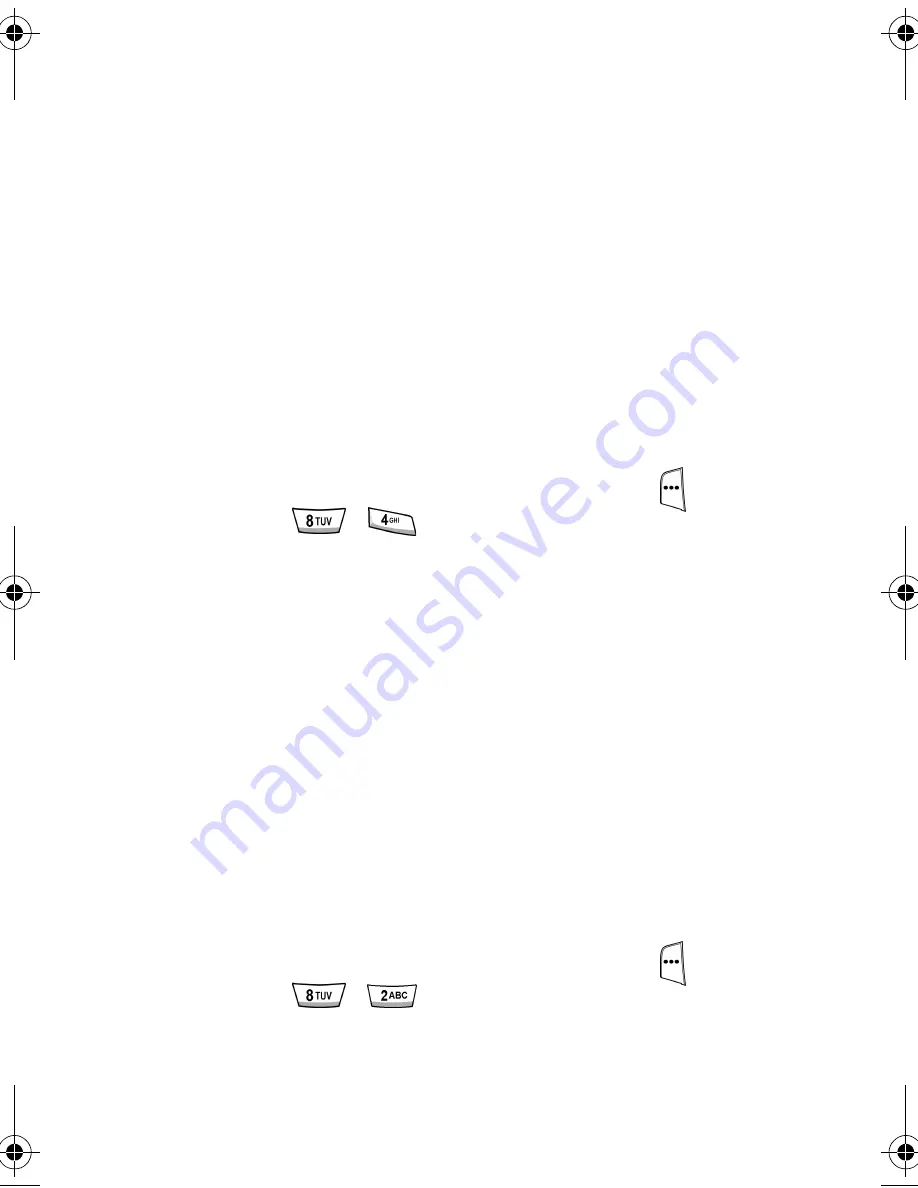
77
Microsoft® ActiveSync®
•
The target folder for each media type (.jpg or .wav) in
your Smartphone’s folder hierarchy is as follows:
JPEG files
-
Mobile Device/My Smartphone/Storage/
Application Data/Home
WAV files
Mobile Device/My Smartphone/Storage/Application Data/
Sounds
7.
Copy and paste the file you want in its respective folder.
Using JPEG files
Once you’ve uploaded .jpg files to the appropriate folders on
your Smartphone, you can use the jpeg as a background
image for the Home Screen.
1.
At the Home Screen, press the left soft key (
)
Start
,
then
press , .
2.
Use the navigation key to highlight the selection field
beneath
Background image
.
3.
Press
OK
to display a list of the images available.
4.
Use the navigation key to highlight the file you uploaded
to your Smartphone.
5.
Press the left soft key
Done
. The image displays as the
background image on your Home Screen.
Using WAV files
Once you’ve uploaded .wav files to the appropriate folders on
your Smartphone, you can use the .wav file as a ring tone.
1.
At the Home Screen, press the left soft key (
)
Start
,
then
press , .
The
Ring tone
field is
highlighted.
2.
Press
OK
to display a list of the tones available.
Verizon i600 04-05-04.book Page 77 Thursday, June 24, 2004 5:22 PM






























