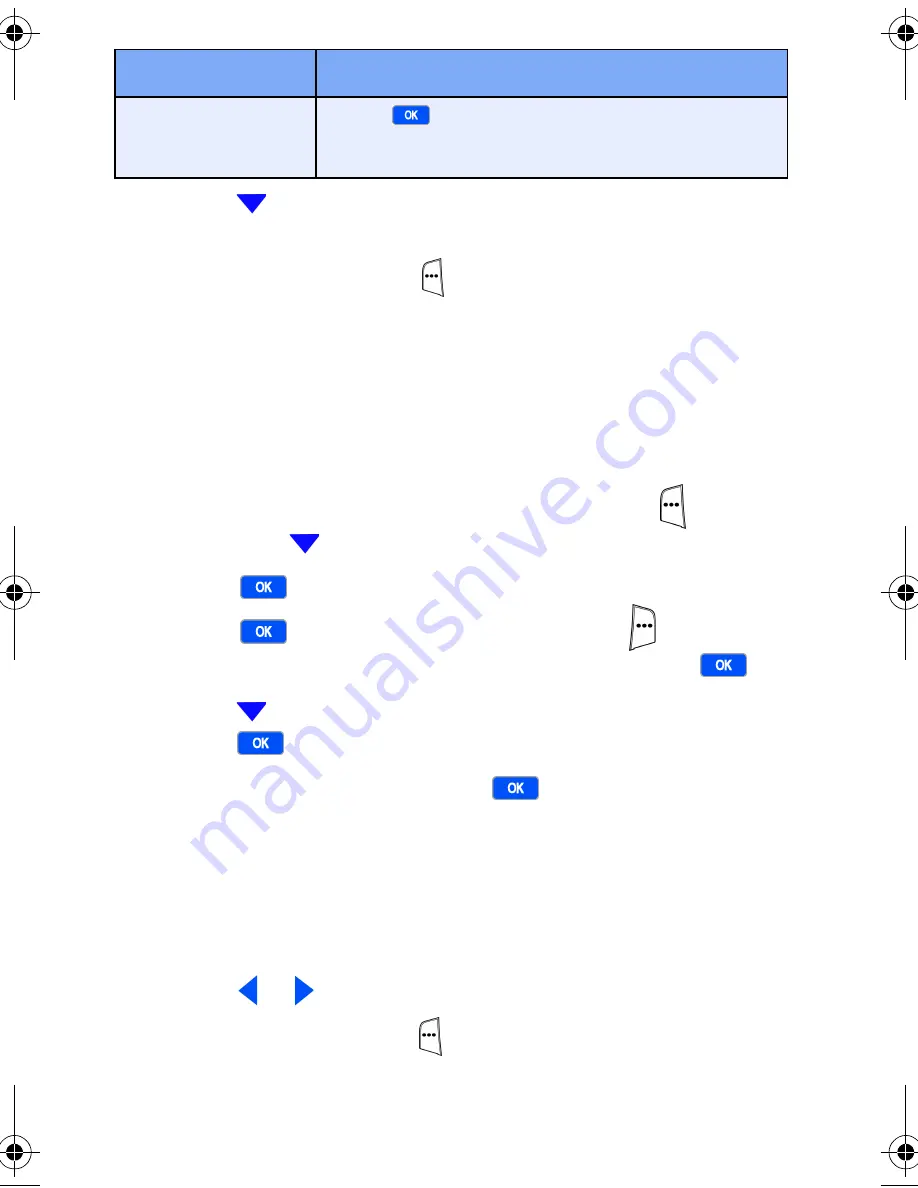
75
Microsoft® ActiveSync®
6.
Press
to highlight an option, then use your keypad to
enter the text required.
7.
Press the left soft key (
)
Done
when finished.
Conflicts
A conflict occurs when information has changed on your
Smartphone or the server since your last synchronization.
The
Conflict
folder in ActiveSync allows you to define what is
replaced when a data conflict occurs.
1.
At the Home Screen, press the left soft key (
)
Start
,
then press
until
More...
is highlighted.
2.
Press .
ActiveSync
is highlighted.
3.
Press
, then press the right soft key (
)
Menu
. A
pop-up displays with
Options
highlighted. Press
.
4.
Press
until
Server Settings
is highlighted, and then
press .
5.
Highlight
Conflicts
and press
. These options
display.
Replace on device
- Replace data on your Smartphone if data
on the server has changed since the last synchronization.
Replace on server
- Replace data on the server if data on your
Smartphone has changed since the last synchronization.
6.
Press or to select your
Conflicts
preference.
7.
Press the left soft key (
)
Done
when finished.
SSL Connect-
ion
Press
to check this box. When checked,
your server establishes an SSL connection
during synchronization.
Option
Function
Verizon i600 04-05-04.book Page 75 Thursday, June 24, 2004 5:22 PM






























