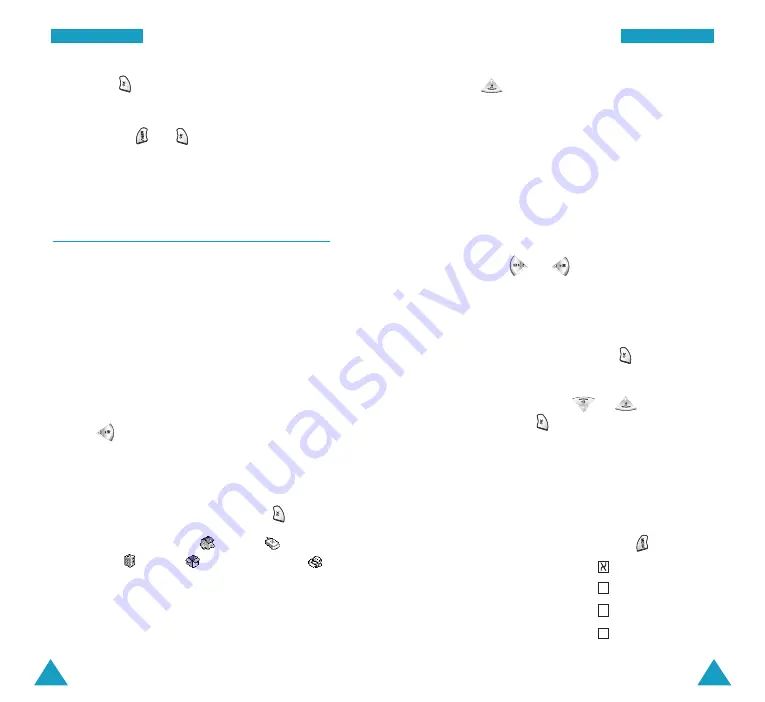
27
C
Ca
allll F
Fu
un
nc
cttiio
on
ns
s
If you press , the phone displays details of the
call, such as the caller’s name (if available), date and
time when the call was made, and the length of the
call time. Press and to save the number in
your phonebook. For more information about saving a
number, see below.
Making a Call from the Phonebook
You can store the phone numbers called regularly in
phone memory, which is called phonebook. You then
simply recall the number to dial. For further
information about the phonebook feature, refer to
page 58.
26
C
Ca
allll F
Fu
un
nc
cttiio
on
ns
s
Saving a Number with a Name in the
Phonebook
1. Press after ending a call or entering the
phone number you want to save by using the
number keypad.
2. Select the desired label for the number by
pressing the navigation keys and press .
Five labels are available:
(
Home
),
(
Mobile
), (
Work
), (
No Category
) and
(
FAX
).
3. Enter a name of up to 16 characters.
For further information about entering characters,
see page 27.
4. Press to move through the fields and fill in
each field as needed.
•
Home
/
Mobile
/
Work
/
No Category
/
FAX
: Add a
number in the Phone Number field. You can enter
a speed dial number from 001 to 999 in the box
at the right side of the label. Note that speed
dialing is not available for the fax numbers.
•
: You can enter an e-mail address.
•
No Group
: Select the desired caller group by
pressing or . The ring melody for the
group also appears.
•
Memo
: Enter a memo to remind you of the
person.
5. When you finish entering, press to save the
entry.
6. Select
Yes
by pressing or to confirm your
input, and press .
Entering Text
When you are asked to enter characters, the available
text input modes appear at the bottom of the display.
1.
To select
Press until
Hebrew only
is highlighted.
Upper case English
is highlighted.
Lower case English
is highlighted.
Symbols only
is highlighted.
S
S
aa
A
A















































