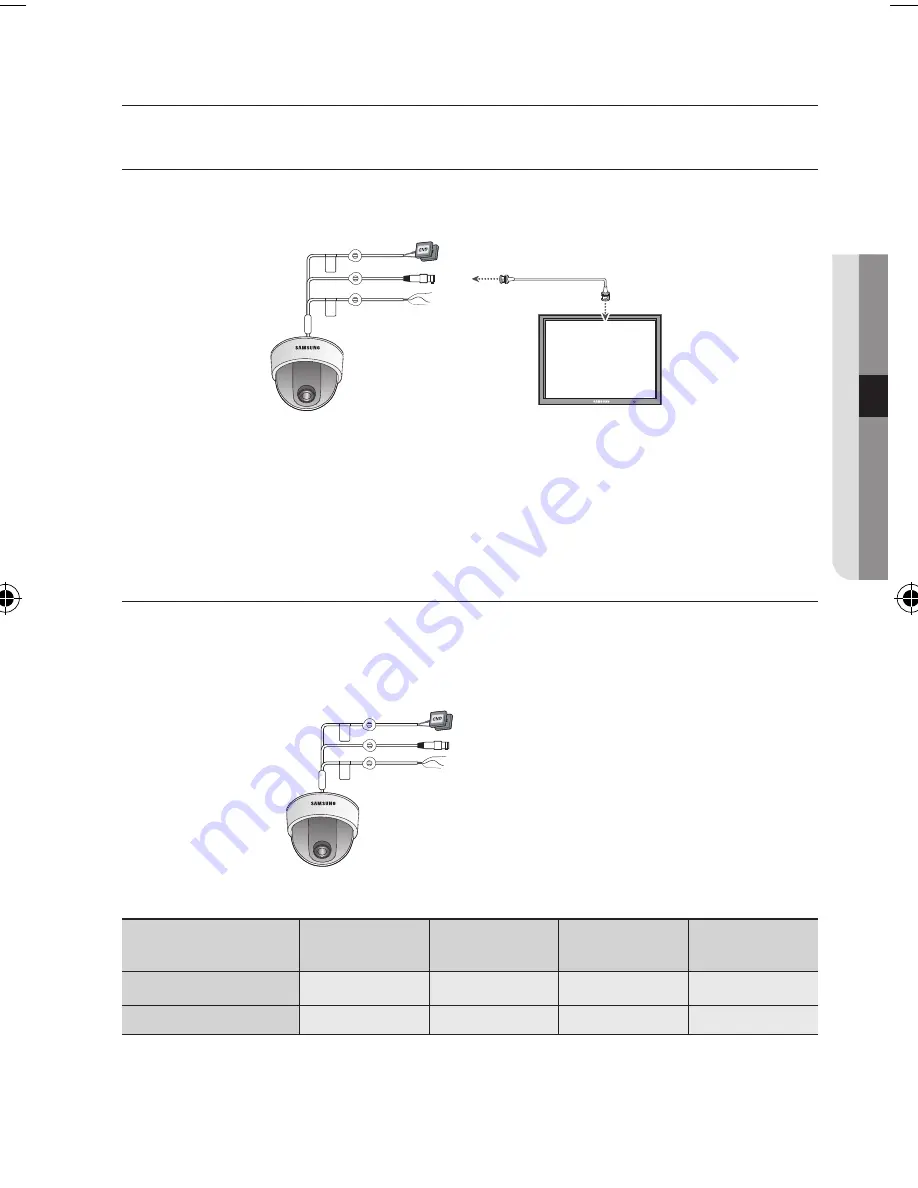
English_1
●
CONN
e
CTION
connection
CONNeCTING TO mONITOR
Connect the VIDEO-OUT jack to the VIDEO-IN jack of monitor.
As the connecting method varies with the instruments, refer to the manual supplied
with the instrument.
Only connect the cable when the power is turned off.
If necessary, you can connect the monitor to the REMOTE jack on the back of your
camera.
CONNeCTING TO pOWeR
Connect the adaptor to the power input connector as shown in the figure below.
The recommended adaptor specification for SCD-3081N/3081P is DC 12V / 500mA or AC 24V /
300mA.
When the resistance value of copper wire is at [20°C(68°F)]
Copper wire size
(AWG)
#24 (0.22mm
2
) #22 (0.33mm
2
) #20 (0.52mm
2
) #18 (0.83mm
2
)
Resistance (
Ω
/m)
0.078
0.050
0.030
0.018
Voltage Drop (V/m)
0.028
0.018
0.011
0.006
As shown in the table above, voltage decreases as the wire gets longer. Therefore use of
an excessively long adaptor output line for connection to the camera may
affect the performance of the camera.
CCTV Camera
Monitor
---- Power Input
Terminal
SCD-3081-ENG-new.indd 17
2011-2-16 12:13:30
















































