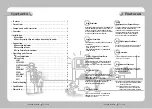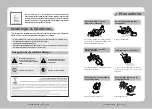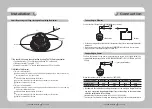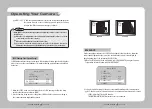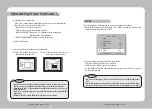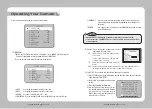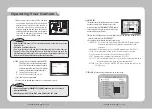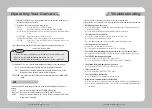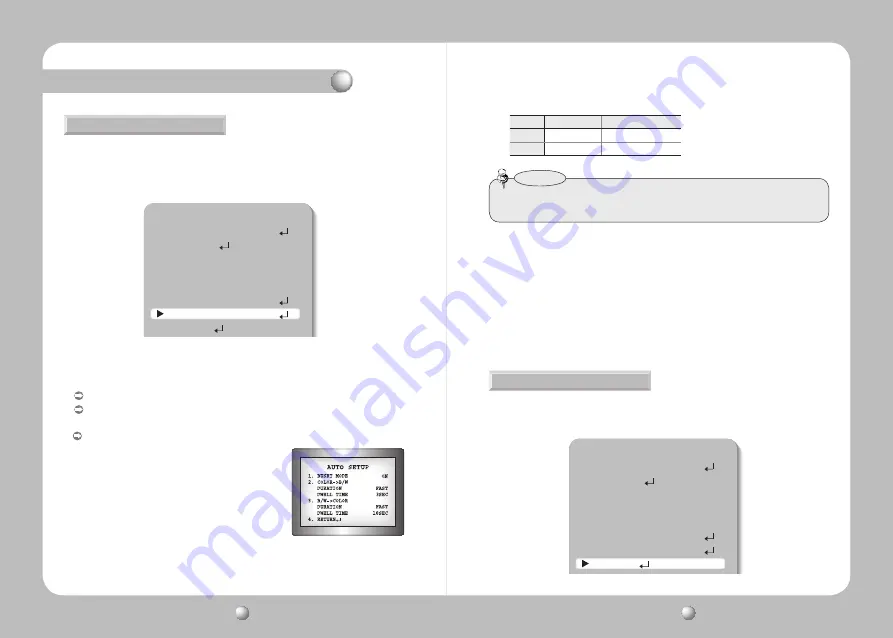
COLOR DOME CAMERA
User Guide
24
COLOR DOME CAMERA
User Guide
25
Operating Your Camera
You can display pictures in color or in black and white.
1. When the SETUP menu screen is displayed, select ‘DAY/NIGHT’ by using the Function
Setup switch so that the arrow indicates ‘DAY/NIGHT’.
DAY/NIGHT
MAIN SETUP
1.LENS
DC
2.EXPOSURE
3.WHITE BAL
ATW
4.SSDR
OFF
5.BACKLIGHT
OFF
6.SSNR3
ON
7.DAY/NIGHT
AUTO
8.SPECIAL
2. Select a desired mode using the Function Setup switch according to the picture display
you want.
COLOR : The picture is always displayed in color.
B/W
: The picture is always displayed in black and white.
You can turn on or off the burst signal on B/W mode.
AUTO : The mode is switched to ’Color‘ in a normal environment, but switches to
’B/W‘ mode when ambient illumination is
low. To set up the switching time for AUTO
mode, press the Function Setup switch.
You can turn on or off the burst signal on
B/W mode.
- DURATION : You can select the day/night switching
point.
• When AGC in the EXPOSURE menu is 'OFF', '---' mode operates as selecting 'COLOR'
mode and 'AUTO' mode cannot be selected.
Notes
* The day/night switching point of the
camera can be adjusted.
Color
➞
B/W
B/W
➞
Color
Early
2.5 lux
5 lux
Late
1 lux
10 lux
1. When the SETUP menu screen is displayed, select ‘SPECIAL’ by using the Function Setup
switch so that the arrow indicates ‘SPECIAL’.
SPECIAL
MAIN SETUP
1.LENS
DC
2.EXPOSURE
3.WHITE BAL
ATW
4.SSDR
OFF
5.BACKLIGHT
OFF
6.SSNR3
ON
7.DAY/NIGHT
AUTO
8.SPECIAL
- DWELL TIME : You can select the duration time about changing the day/night mode.
…
→
3s, 5s, 7s, 10s, 15s, 20s, 30s, 40, 60s