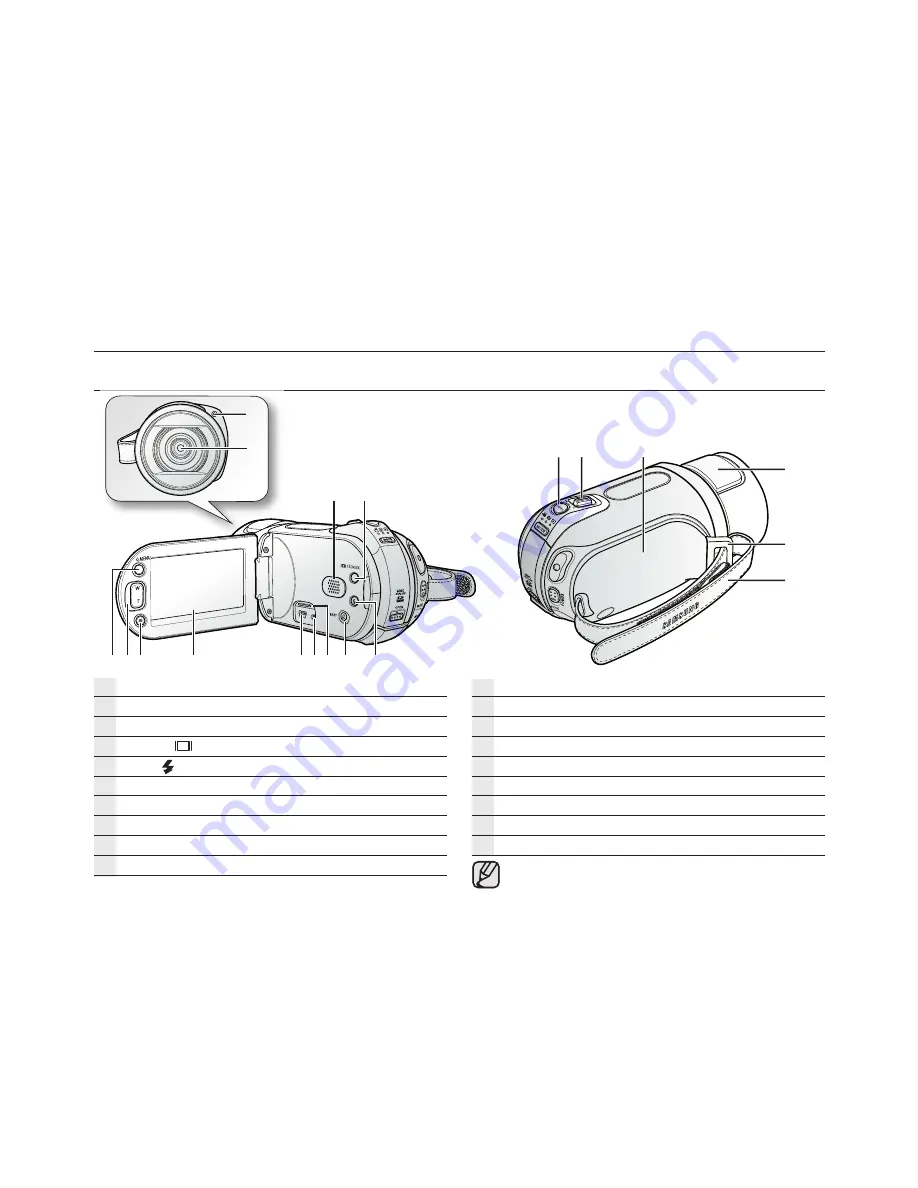
02
_ English
getting to know your HD camcorder
FRONT & LEFT VIEW / RIGHT & TOP VIEW
Recording indicator
Lens
Built-in speaker
Display (
) /
i
CHECK button
Flash ( ) button
EASY Q button
Jack cover
COMPONENT / AV / S-Video ( ) jack
USB jack
TFT LCD screen (touch panel)
Recording start/stop button
Zoom (W/T) button
Q.MENU button
PHOTO button
Zoom (W/T) lever
Swivel handle
Built-in flash
Grip belt hook
Grip belt
The HDMI jack is on the Cradle.
2008-03-19












