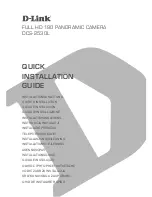Playback/Editing
82
Viewing files on a TV or HDTV
Turn on your camera.
6
The HDTV will be powered on automatically and the camera
t
screen will be displayed.
View files using a remote control of your camera or
7
HDTV.
If your HDTV supports the (CEC) profile, turn the on in the
settings menu (p. 111) to control all connected Samsung A/V devices with the
TV remote control.
Viewing files on an HDTV
You can view high-quality and uncompressed photos or videos
on an HDTV using the optional HDMI adapter and cable. HDMI
(High Definition Multimedia Interface) is supported by most
HDTVs. For details, see the HDMI Kit manual.
In Shooting or Playback mode, select
1
M
.
Select
2
.
(twice)
HDMI Size
.
Select an HDMI resolution.
3
Turn off your camera and HDTV.
4
Connect your camera to your HDTV using an optional
5
HDMI adapter and cable.
HDMI cable
HDMI adapter