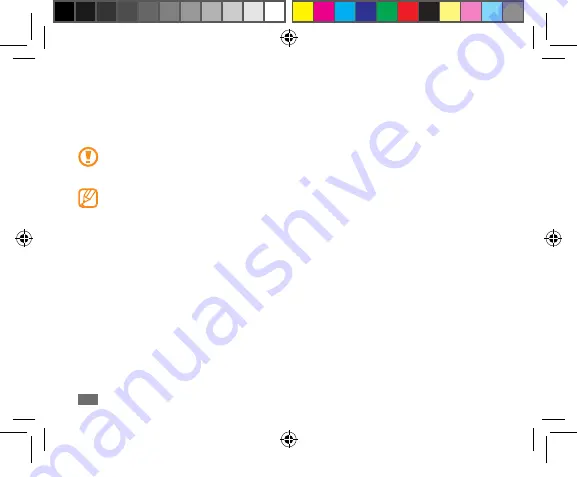
Assembling
14
Insert a memory card (optional)
To store additional files, you must insert a memory card. Your device accepts microSD
™
or
microSDHC
™
memory cards with maximum capacities of 32 GB (depending on memory card
manufacturer and type).
Samsung uses approved industry standards for memory cards, but some brands may not be
fully compatible with your device. Using an incompatible memory card may damage your
device or the memory card and can corrupt data stored on the card.
Your device supports only the FAT file structure for memory cards. If you insert a card
•
formatted with a different file structure, your device will ask you to reformat the memory
card.
Frequent writing and erasing of data will shorten the lifespan of memory cards.
•
When you insert a memory card in your device, the file directory of the memory card will
•
appear in the /sdcard/external_sd folder under the internal memory.
Open the cover to the memory card slot.
1
P1000N_QSG_LTN.indb 14
2010-10-08 오전 10:58:28















































