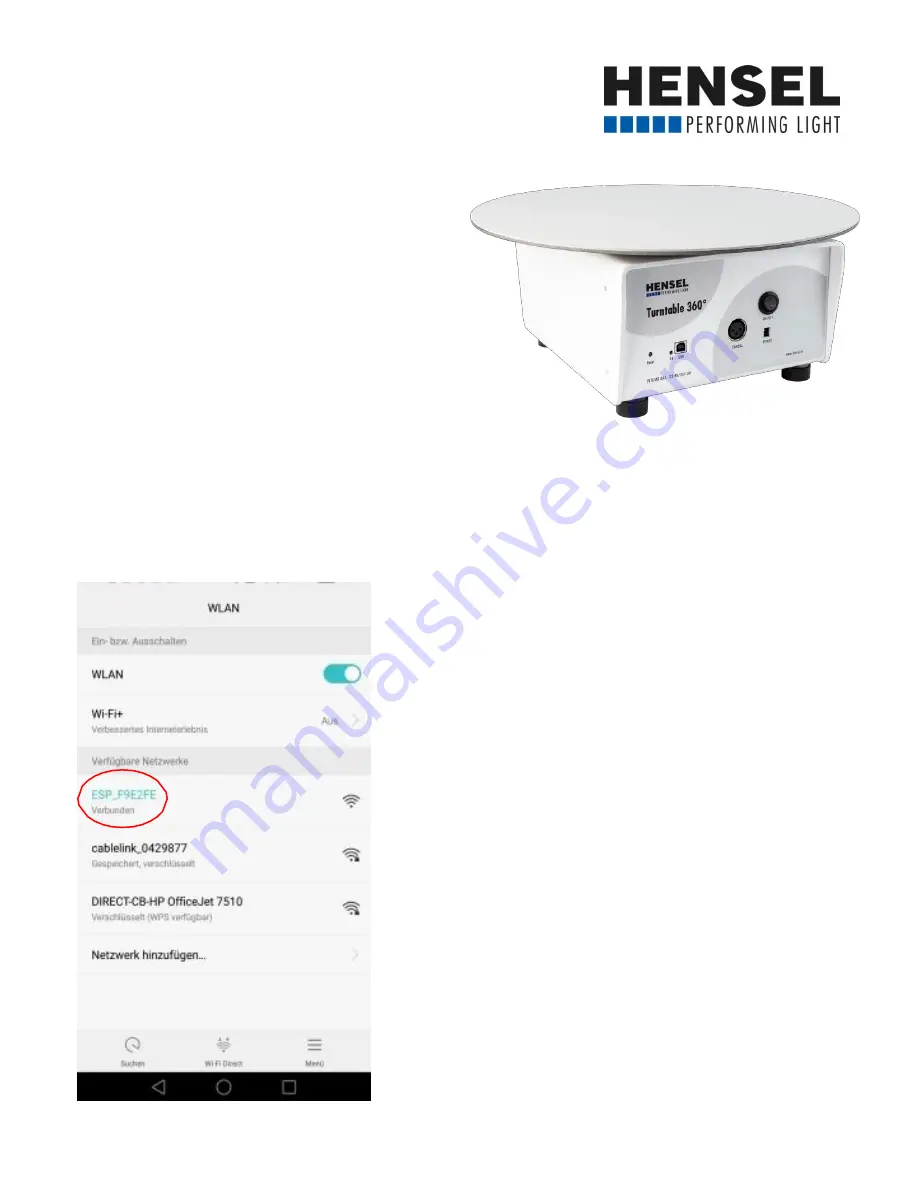
1
Hensel Turntable 360°
QUICK START GUIDE
First, connect the included adapter with the turntable
(POWER), then connect the power cord to the socket
and switch the main switch (ON/OFF) until the green
LED (ON) is lit.
Now, connect the release cable to the camera jack
(CAMERA) on the turntable and to the remote release jack
of your camera. Cables are available for most current DSLR
and EVIL cameras. When using flashes, synchronize these
directly with your camera, as you normally would, via cable or remote transmitter.
Connecting with the turntable:
The Hensel Turntable 360° comes with a build-in WLAN module. In order to connect
to it, activate the WLAN of the control device (computer, laptop, tablet, smartphone)
and follow these steps:
Attention:
Depending on the operating system /
language version used, the display names in the
app user interface may differ from this manual!
Dial into the integrated WLAN module:
1.
Open the WLAN settings of the device used
for control.
2.
Search for the network name ESP_XXXXXX
(X stands for a series of different letters and
signs - e.g. ESP_F9E338).
3.
Click on the found network name and
confirm dial in as required.
4.
Dial-in can take several seconds and is
confirmed by most devices with “connected”.


























