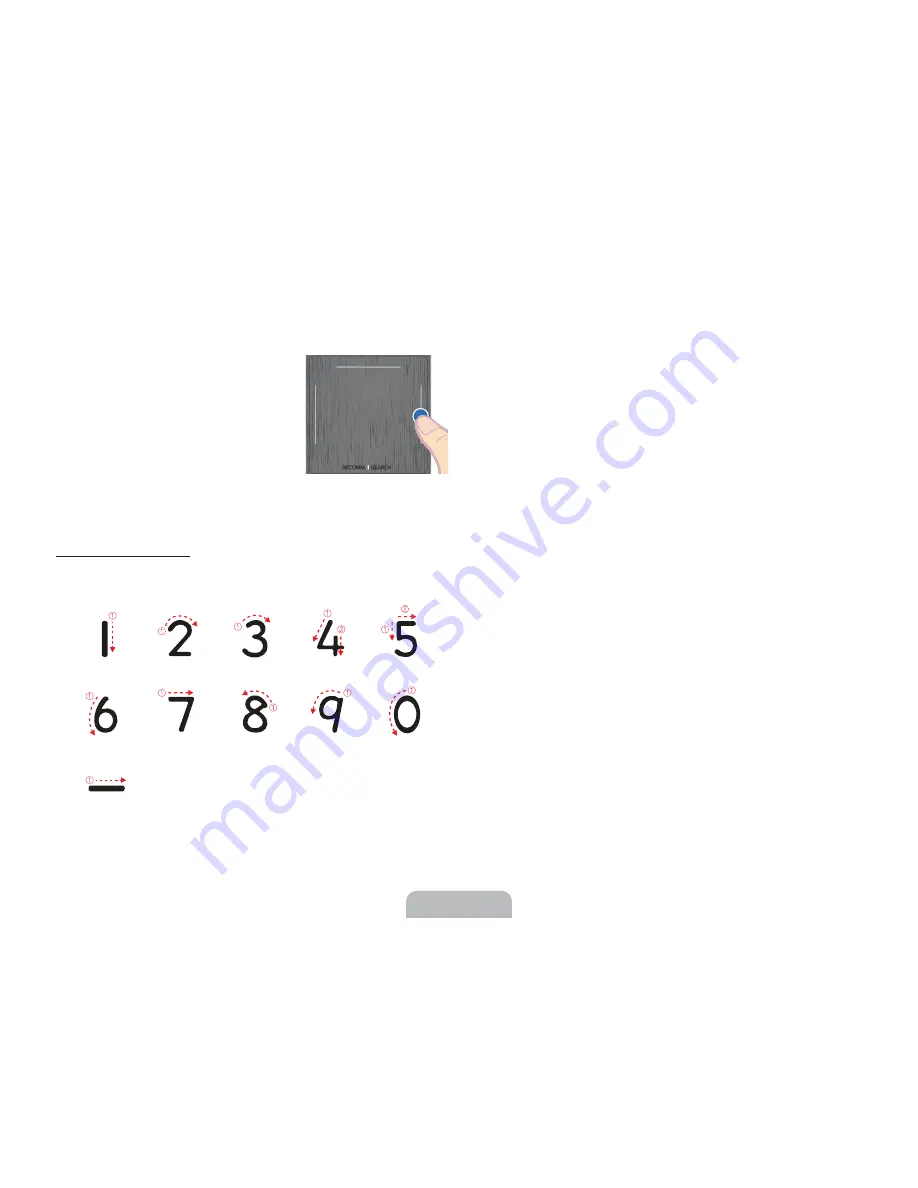
Changing Channels by Entering Numbers
While watching TV, tap the protruding line on
the left or right edge of the touch pad to bring
up the numerical input window on the screen.
Use your finger to trace the number of the
channel you want to watch on the touch pad.
The number is displayed on the screen, and
then the TV switches to the corresponding
channel. Note that the TV may not recognize
the number you have entered if you don't
trace the number properly. Refer to the guide
below to ensure that the TV recognizes your
numerical entries accurately.
Numerical Input Guide
Refer to the diagrams below when entering numerical values. The TV may not
recognize your entries if you do not follow the sequences shown below.
Show Status and Notification Banner
Press the
MORE
button on the Smart Touch Control to display the virtual
remote control, and then select the
STATUS
bar above the panel. The Status
and Notification banner appears at the top of the screen. The Status and
Notification banner provides information about your Samsung account, the
status of your network connection, and displays important notifications about
your TV and Samsung services. For more information about using the Status
and Notification banner, refer to
e-Manual
>
Smart Features
>
Status and
Notification
.
Recommended
Press the
RECOMM. / SEARCH
button below the touch pad of your remote,
and then select
Recommended
from the list that appears on bottom of the
screen. The TV displays recommended programs that are currently being aired
and recommended programs that are scheduled for airing. It also displays
recommended applications.
Select a program that is currently being aired to jump to that program and
channel.
Select a program that is scheduled for airing to set up a Scheduled Viewing.
See
e-Manual
>
SMART TV Features
>
On TV
for more information.
Select an application to launch the application. If the application you select is
not installed on the TV, the TV launches Samsung Apps so that you can install
it.
See
e-Manual
>
Smart Features
>
Apps > Samsung Apps
for more
information.
History
Press the
RECOMM. / SEARCH
button, and then select
History
from the list
displayed at the bottom of the screen. An interactive list of recently accessed
channels, media content, and applications appears on the screen.
English - 12



























