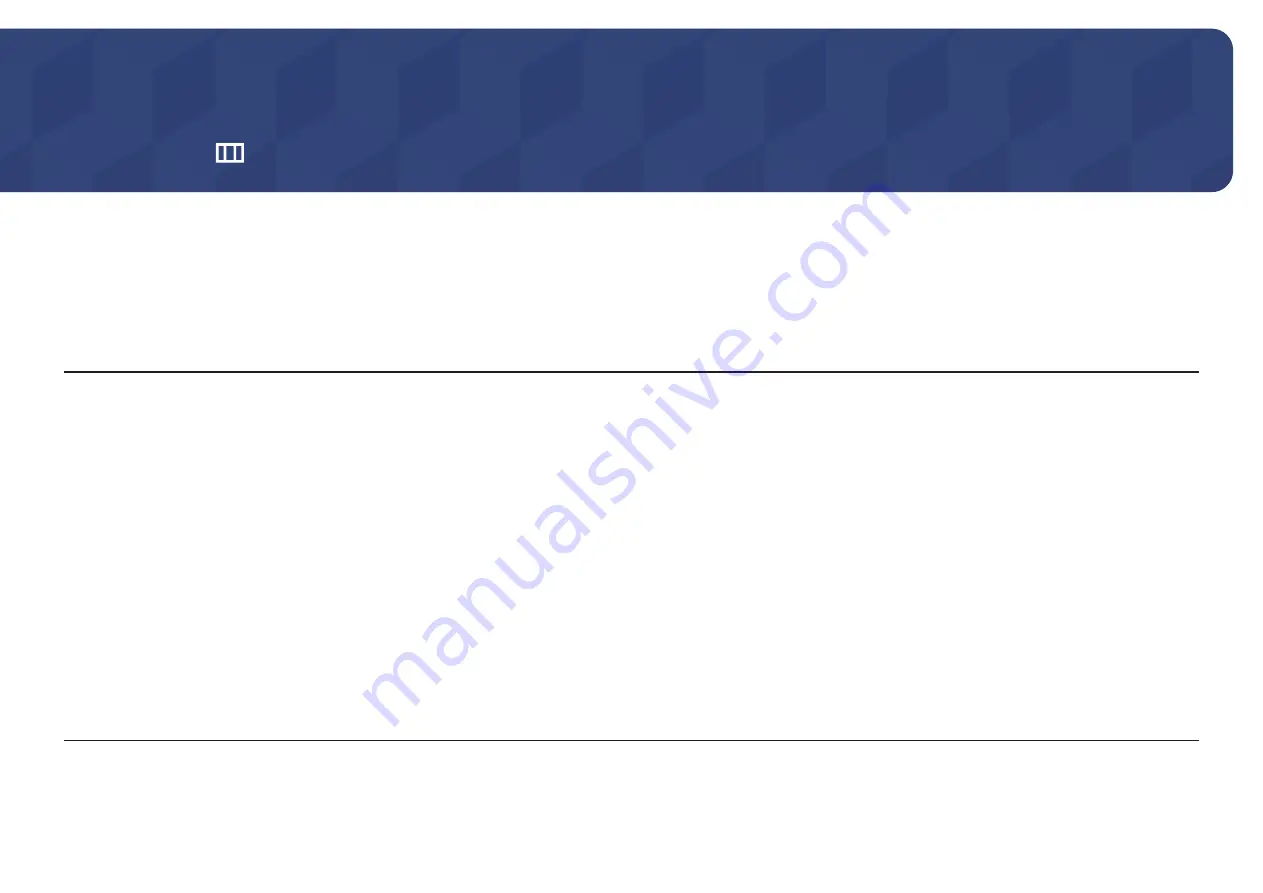
21
Menu
Function Key Guide →
Chapter 04
―
The functions available may vary depending on the product model. The colour and shape of parts may differ from what is shown. Specifications are subject to change without notice to improve quality.
Picture
2nd
3rd
Description
Picture Mode
This menu provides an optimum picture quality suitable for the environment where the product will be used.
―
This menu is not available when
Eye Saver Mode
is enabled.
―
This menu is not available when
PIP/PBP Mode
is enabled.
In
PC
mode
•
Entertain
: Obtain the clear and vivid picture quality with colour enhancement.
•
Graphic
: Obtain the quality of Image contents without colour enhancement.
•
Eco
: This screen is provided to save energy.
•
Game Standard
: Obtain a picture quality suitable for playing games.
•
RPG
: This mode is optimised for 3D graphics and instant messaging on the RPG (Role Playing Game) game screen.
•
RTS
: Increase the colour temperature and contrast ratio to improve visibility of the RTS (Real-Time Strategy) screen and minimap.
•
FPS
: Increase the brightness of darker areas of the FPS (First-Person Shooter) game screen. This mode increases visibility of your enemies
during a FPS (First-Person Shooter) game.
•
Sports
: Obtain the brightness and sharpness of monitors suitable for enjoying sports contents.
•
Original
: Obtain the pure picture quality of contents without colour enhancement.
•
Custom
: Customise the contrast and brightness as required.
















































