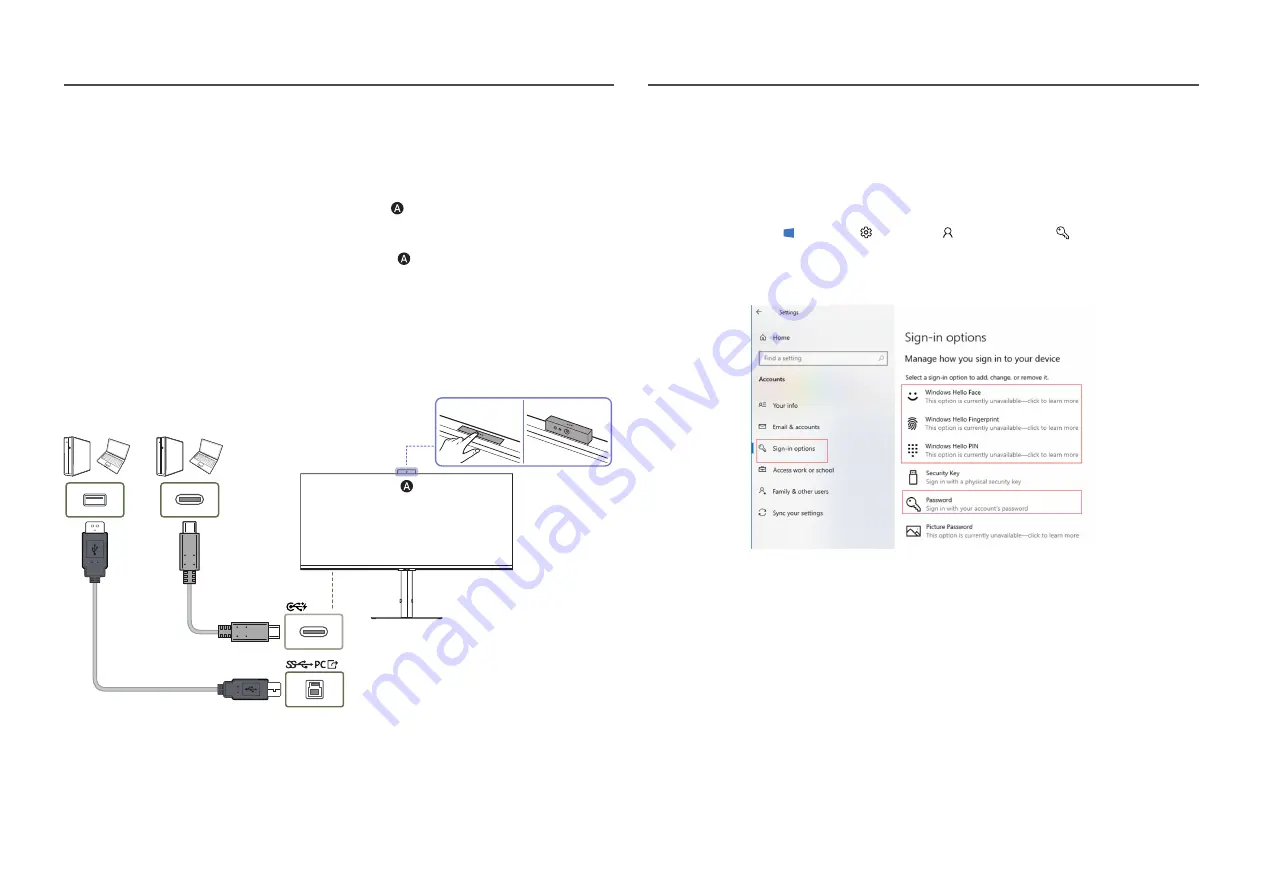
19
Connecting to Camera (Supported model:
S34C65*V)
1
To use the camera and microphone on the monitor, press at the top of the monitor.
2
Launch the camera app on your PC.
‒
When you want to stop using the monitor camera, press to close the camera app on the
monitor.
The camera turns off automatically, and Windows and applications cannot detect the camera.
‒
If you connect this monitor using a laptop with a built-in camera, the laptop camera is set as the
default camera.
‒
To set the monitor camera as the default camera, disable the laptop camera from Device Manager.
Setting Windows Hello
‒
This feature is only supported on a Windows device.
‒
The displayed menus may differ, depending on the connected device.
For Windows® 10:
1
Click Windows Start ( ) >
Settings
( ) >
Accounts
( ) >
Sign-in options
( ).
2
First, set a password and PIN.
3
Set up the Windows Hello sign-in options menu.
4
Select the Windows Hello sign-in options menu.
5
Follow the on-screen instructions to set each item.






























