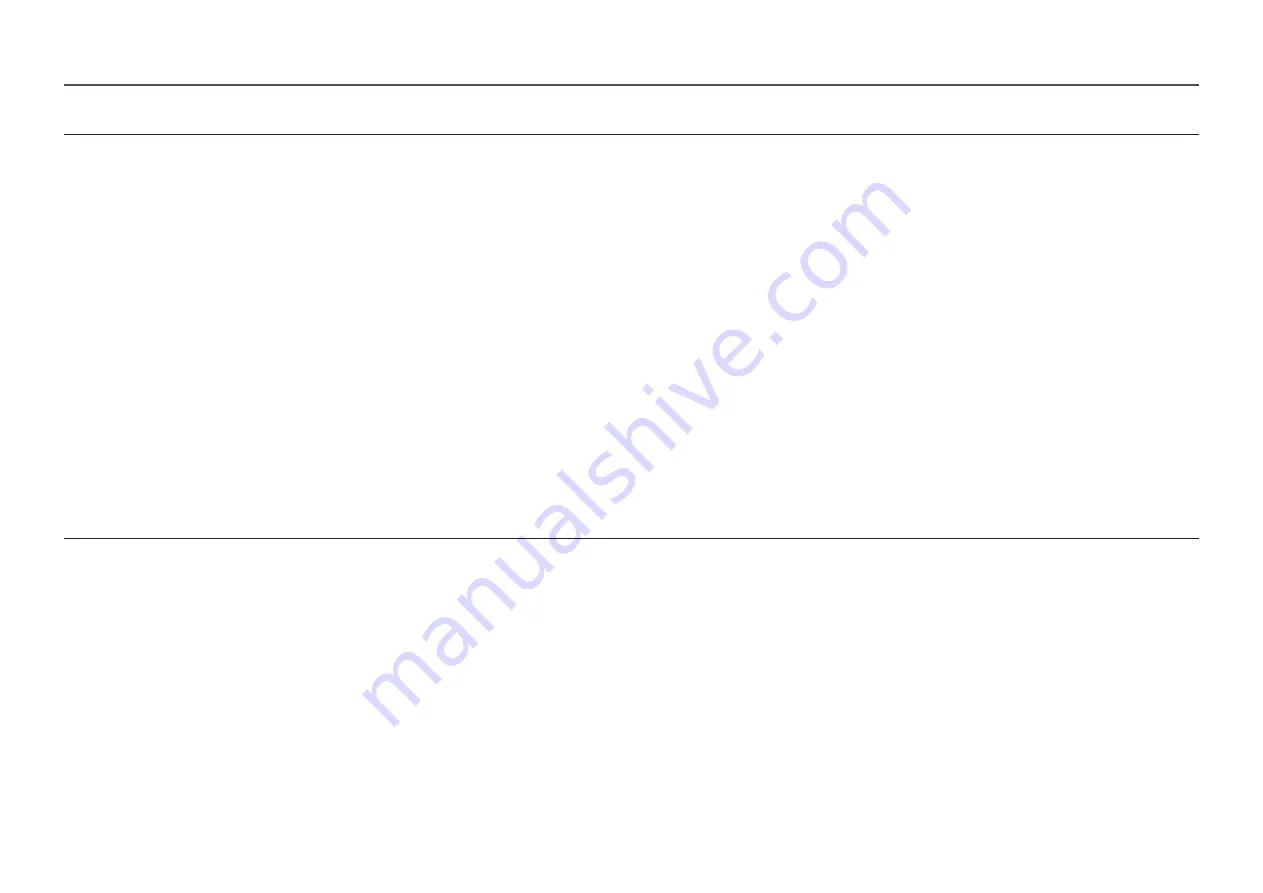
29
2nd
3rd
Description
Screen Size
In
AV
mode
•
4:3
: Display the picture with an aspect ratio of 4:3. Suitable for videos and standard broadcasts.
•
16:9
: Display the picture with an aspect ratio of 16:9.
•
Screen Fit
: Display the picture with the original aspect ratio without cutting off.
•
17" (4:3)
: Use a 4:3 aspect ratio on a 17-inch screen. Pictures with a different aspect ratio will not be displayed.
•
19" (4:3)
: Use a 4:3 aspect ratio on a 19-inch wide screen. Pictures with a different aspect ratio will not be displayed.
•
19" Wide (16:10)
: Use a 16:10 aspect ratio on a 19-inch wide screen. Pictures with a different aspect ratio will not be displayed.
•
21.5" Wide (16:9)
: Use a 16:9 aspect ratio on a 21.5-inch wide screen. Pictures with a different aspect ratio will not be displayed.
•
22" Wide (16:10)
: Use a 16:10 aspect ratio on a 22-inch wide screen. Pictures with a different aspect ratio will not be displayed.
•
23" Wide (16:9)
: Use a 16:9 aspect ratio on a 23-inch wide screen. Pictures with a different aspect ratio will not be displayed.
•
27" Wide (16:9)
: Use a 16:9 aspect ratio on a 27-inch wide screen. Pictures with a different aspect ratio will not be displayed.
―
The function may not be supported depending on the ports provided with the product.
―
Changing the
Screen Size
is available when the following conditions are satisfied.
―
The input source is 480p, 576p, 720p, 1080p or 2160p and product can display normally (Not every model can support all of these signals.).
―
This can only be set when the external input is connected through HDMI/DP and
PC/AV Mode
is set to
AV
.
―
This option is not available when
Adaptive-Sync
/
FreeSync Premium Pro
is set to
On
.
―
This option is not available when
Ultrawide Game View
is set to
On
.
















































