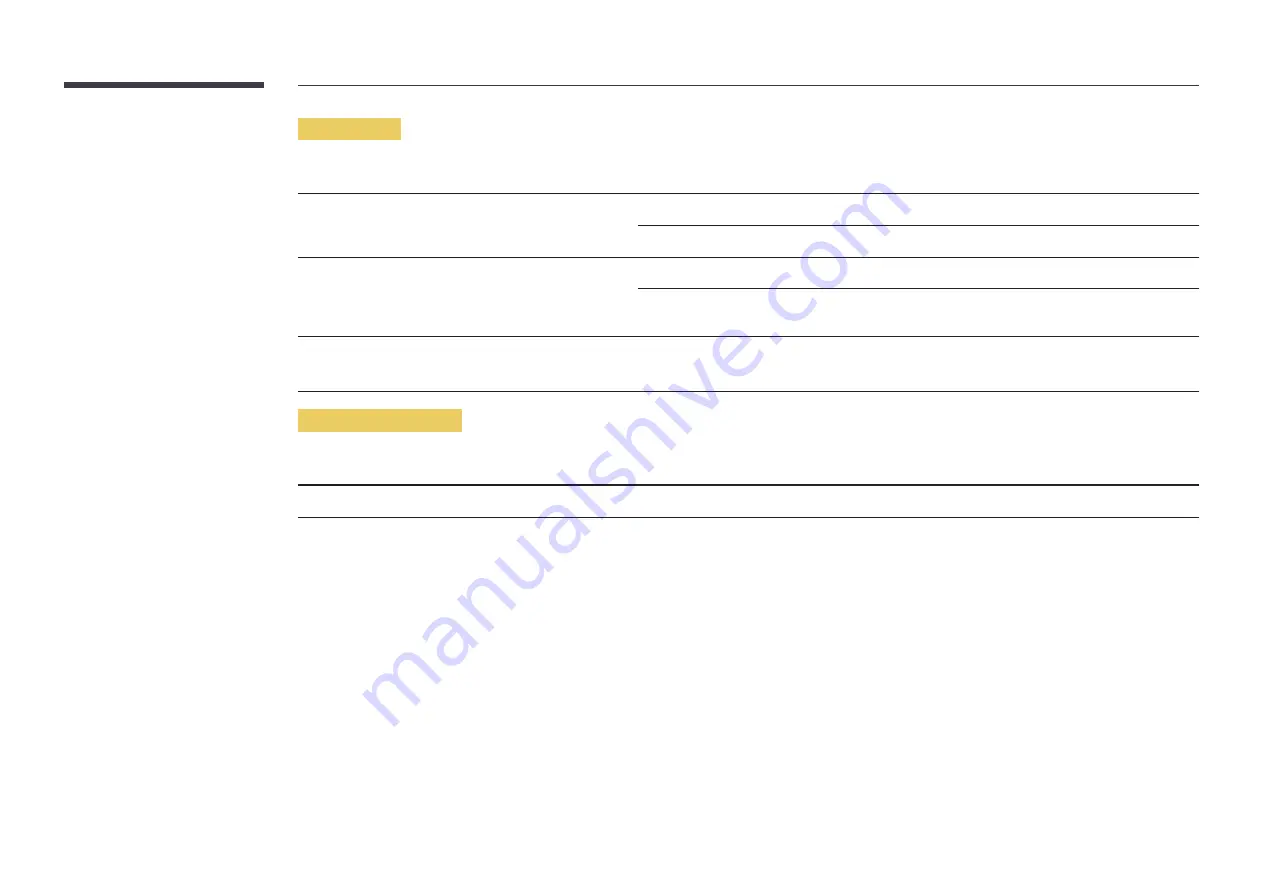
68
Sound issue
Issues
Solutions
There is no sound.
Check the connection of the audio cable or adjust the volume.
Check the volume.
The volume is too low.
Adjust the volume.
If the volume is still low after turning it up to the maximum level, adjust the volume on your PC sound
card or software Programme.
Video is available but there is no sound.
Sound cannot be heard if a HDMI-DVI cable is used to connect the input device.
Connect the device using an HDMI cable or a DP cable.
Source device issue
Issues
Solutions
A beeping sound is heard when my PC is booting.
If a beeping sound is heard when your PC is booting, have your PC serviced.











































