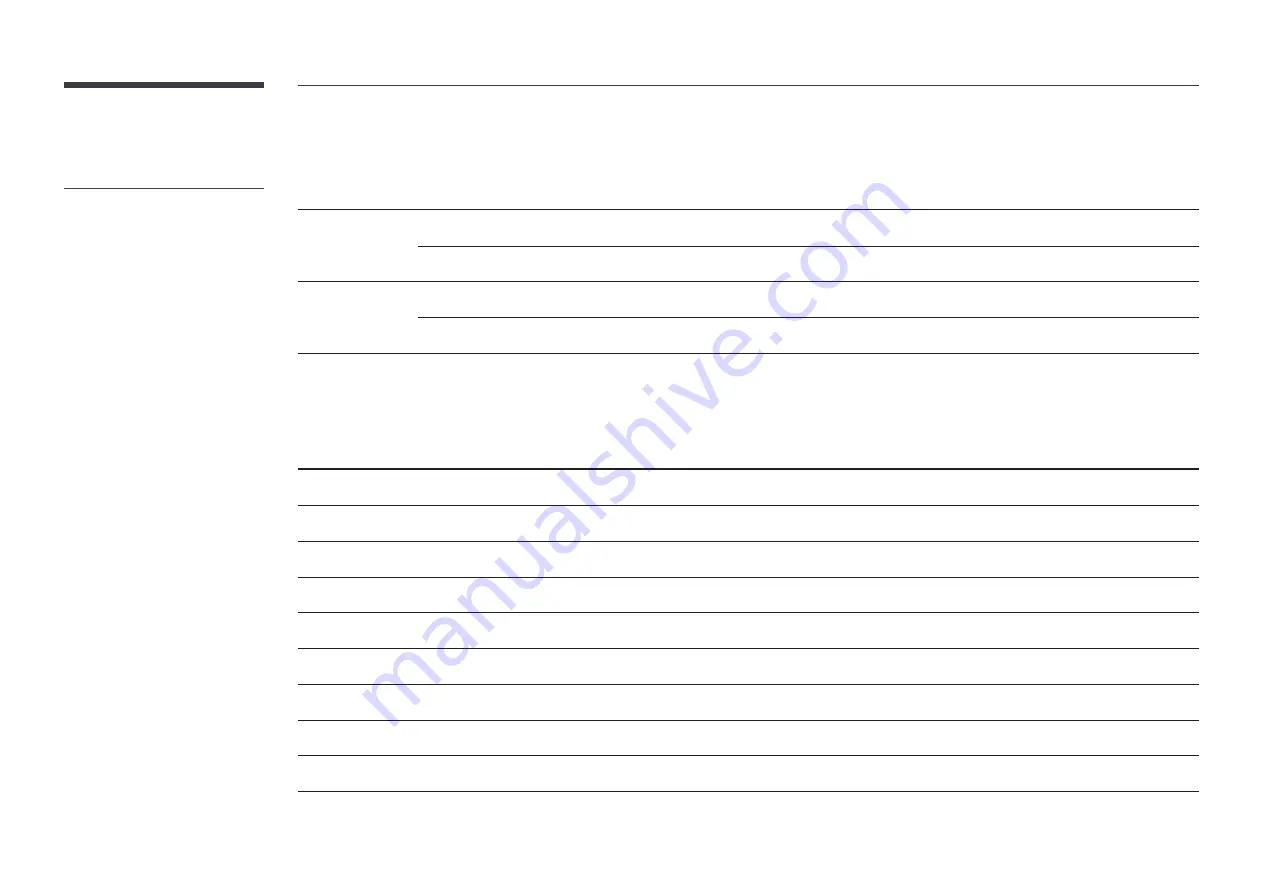
74
Standard Signal Mode Table
-
This product can be set to only one
resolution for each screen size to obtain
the optimum picture quality due to the
nature of the panel. Using a resolution
other than the specified resolution may
degrade the picture quality. To avoid
this, it is recommended that you select
the optimum resolution specified for
your product.
Model Name
S24E370 / S27E370
Synchronization
Horizontal Frequency
30 – 81 kHz
Vertical Frequency
48 – 75 Hz
Resolution
Optimum resolution
1920 x 1080 @ 60 Hz
Maximum resolution
1920 x 1080 @ 60 Hz
If a signal that belongs to the following standard signal modes is transmitted from your PC, the screen will automatically be adjusted. If the signal transmitted from the
PC does not belong to the standard signal modes, the screen may be blank even though the power LED turns on. In such a case, change the settings according to the
following table by referring to the graphics card user manual.
Resolution
Horizontal Frequency
(kHz)
Vertical Frequency
(Hz)
Pixel Clock
(MHz)
Sync Polarity
(H/V)
IBM, 720 x 400
31.469
70.087
28.322
-/+
MAC, 640 x 480
35.000
66.667
30.240
-/-
MAC, 832 x 624
49.726
74.551
57.284
-/-
MAC, 1152 x 870
68.681
75.062
100.000
-/-
VESA, 640 x 480
31.469
59.940
25.175
-/-
VESA, 640 x 480
37.861
72.809
31.500
-/-
VESA, 640 x 480
37.500
75.000
31.500
-/-
VESA, 800 x 600
35.156
56.250
36.000
+/+
VESA, 800 x 600
37.879
60.317
40.000
+/+





































