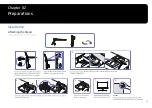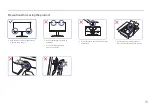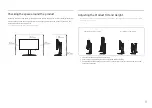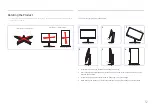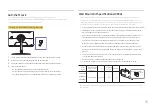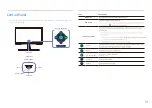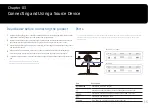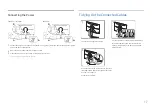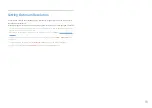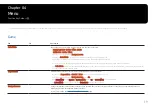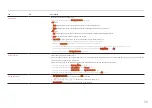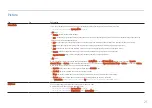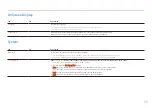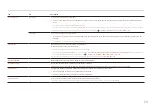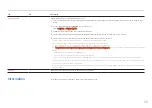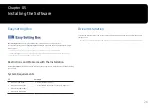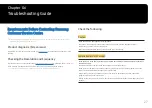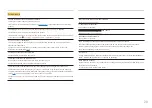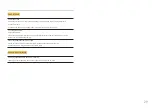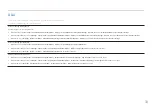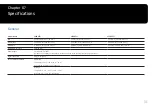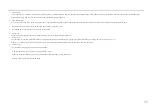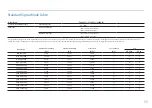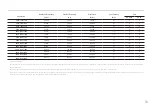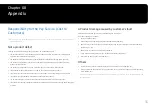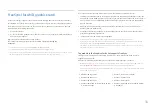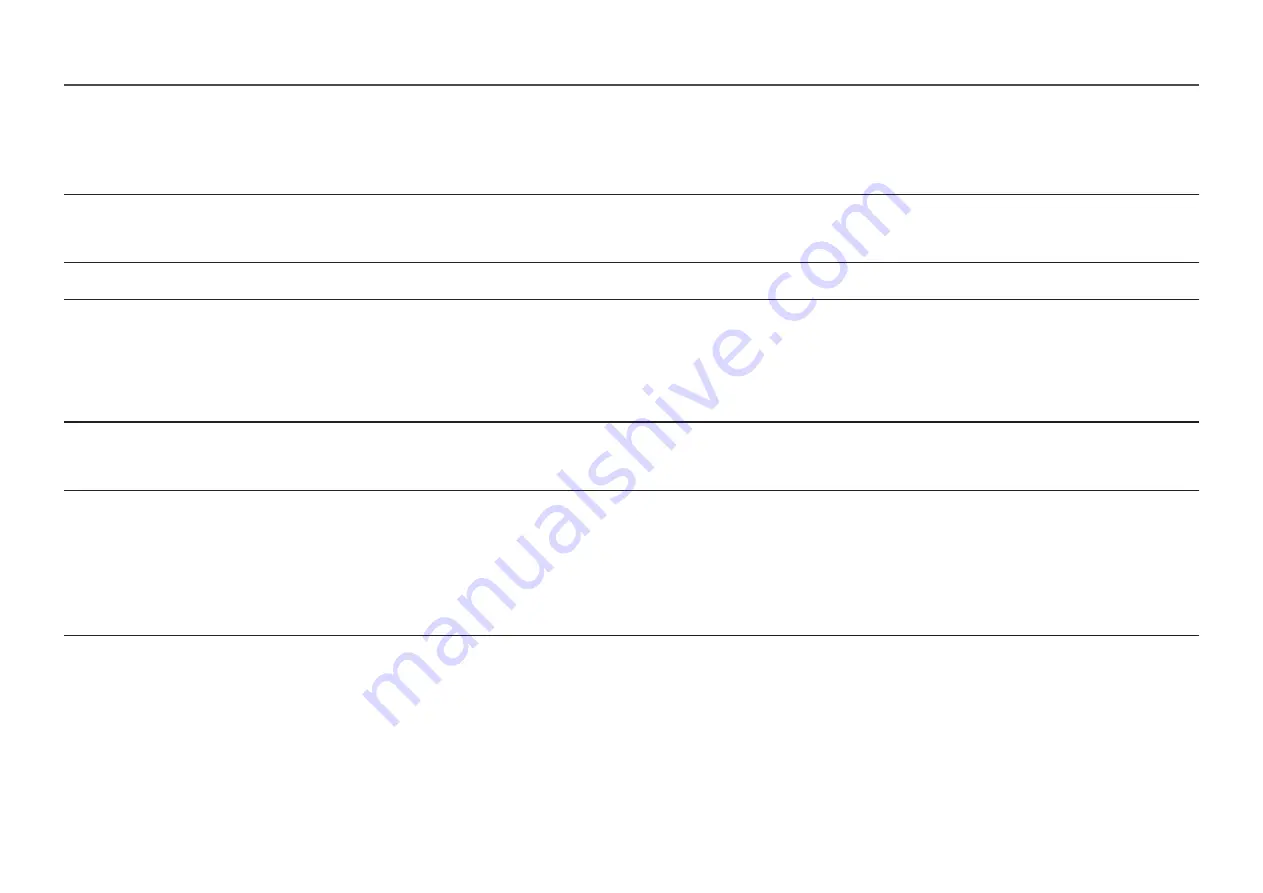
OnScreen Display
2nd
3rd
Description
Language
Set the menu language.
― A change to the language setting will only be applied to the onscreen menu display.
― It will not be applied to other functions on your PC.
Display Time
The OSD menu will automatically disappear if the menu is not used for a specified period of time.
Display Time is a function to specify the time which you want the OSD menu to disappear.
System
2nd
3rd
Description
Â
Volume
Adjust the
Volume
controlling the JOG button LEFT/RIGHT.
― To activate the
Mute
function, access the
Volume
control screen, then use the JOG button to move the focus down.
To deactivate the
Mute
function, access the
Volume
control screen, then increase or decrease the
Volume
.
Eco Saving Plus
23
The
Eco Saving Plus
function reduces power consumption by controlling the electric current used by the monitor panel.
― This menu is not available when
Eye Saver Mode
is enabled.
•
Off
: Deactivate the
Eco Saving Plus
function.
•
Auto:
The power consumption will automatically be reduced by about 10% over the current setting.
(The reduction of power consumption depends on the customer screen brightness condition.)
•
Low:
The power consumption will be reduced by 25% over the default setting.
•
High
: The power consumption will be reduced by 50% over the default setting.