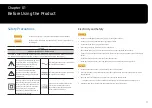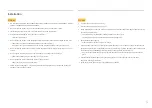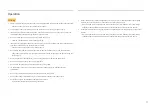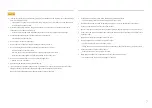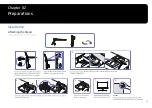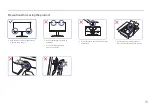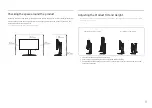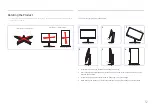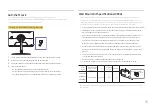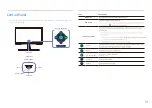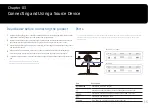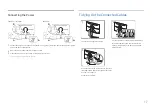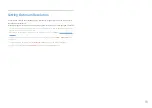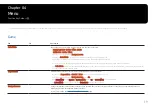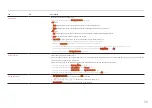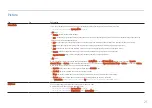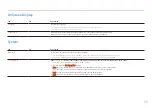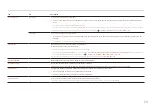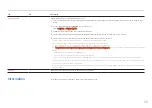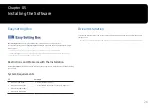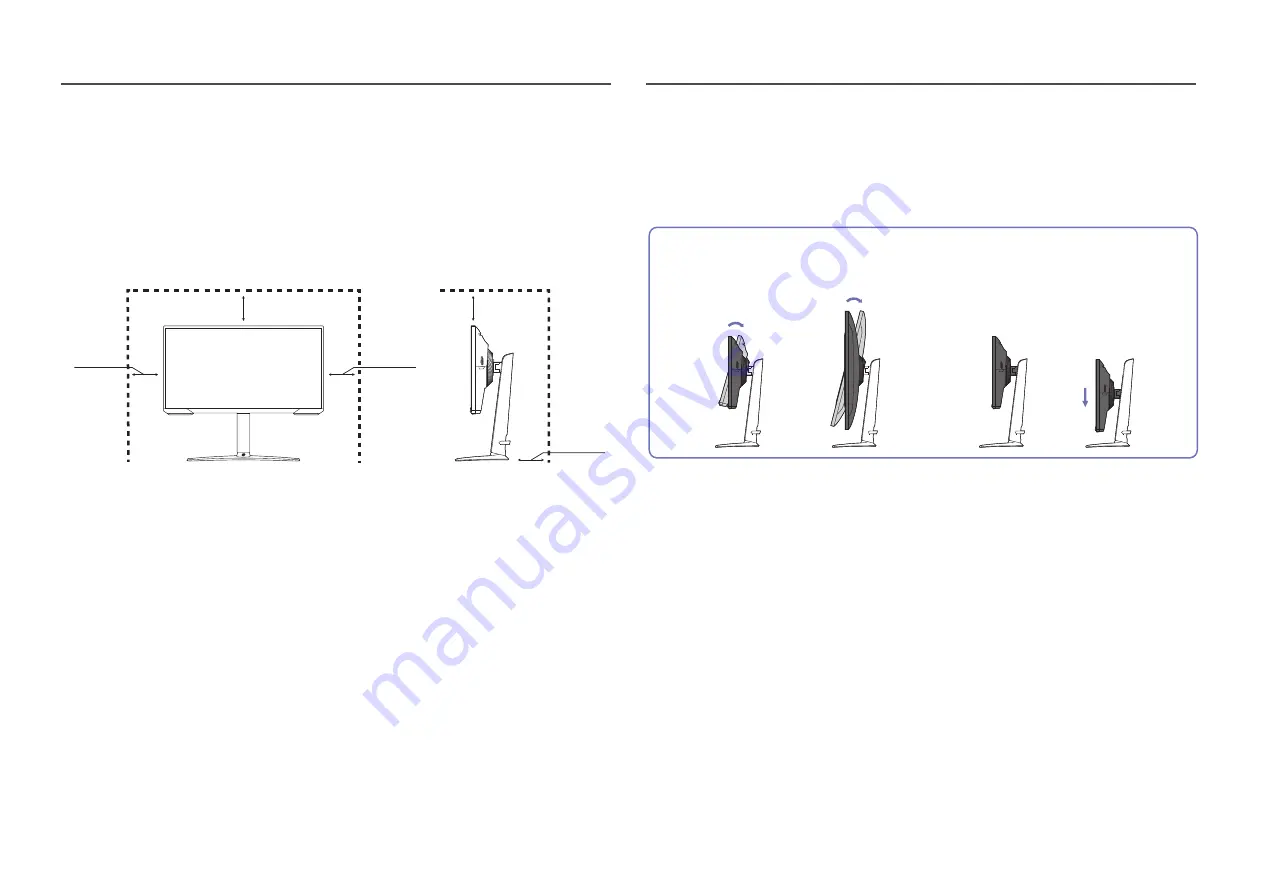
11
Checking the space around the product
Make sure to have enough space for ventilation when placing the product. An internal temperature rise
may cause fire and damage the product. Maintain enough space around the product as shown in the
diagram when installing the product.
― The exterior may differ depending on the product.
10 cm
(3.93 Inches)
10 cm
(3.93 Inches)
10 cm
(3.93 Inches)
10 cm
(3.93 Inches)
10 cm
(3.93 Inches)
-5.0° (±2.0°) ~ 20.0° (±2.0°)
0 ~ 120.0 mm (±5.0 mm)
•
The product tilt and height can be adjusted.
•
Hold the top centre of the product and adjust the height carefully.
•
The height adjustment has a certain tolerance. Stay within the tolerances when adjusting the
height of the product.
Adjusting the Product Tilt and Height
― The colo
i
r and shape of parts may differ from what is shown. Specifications are subject to change without
notice to improve quality.