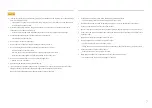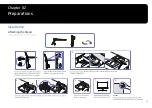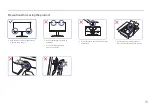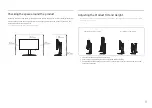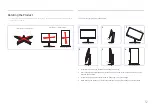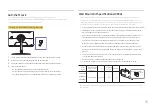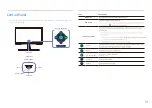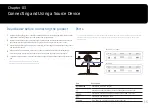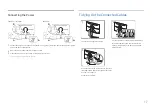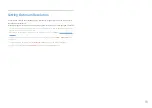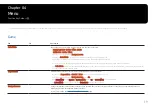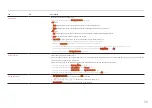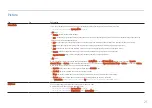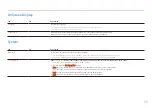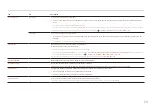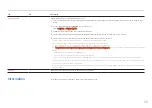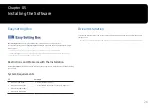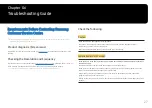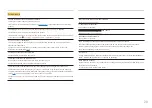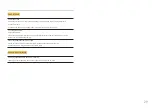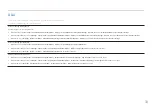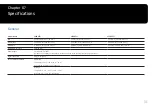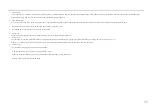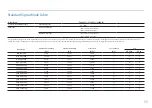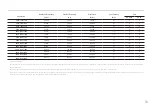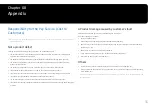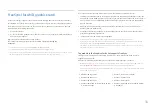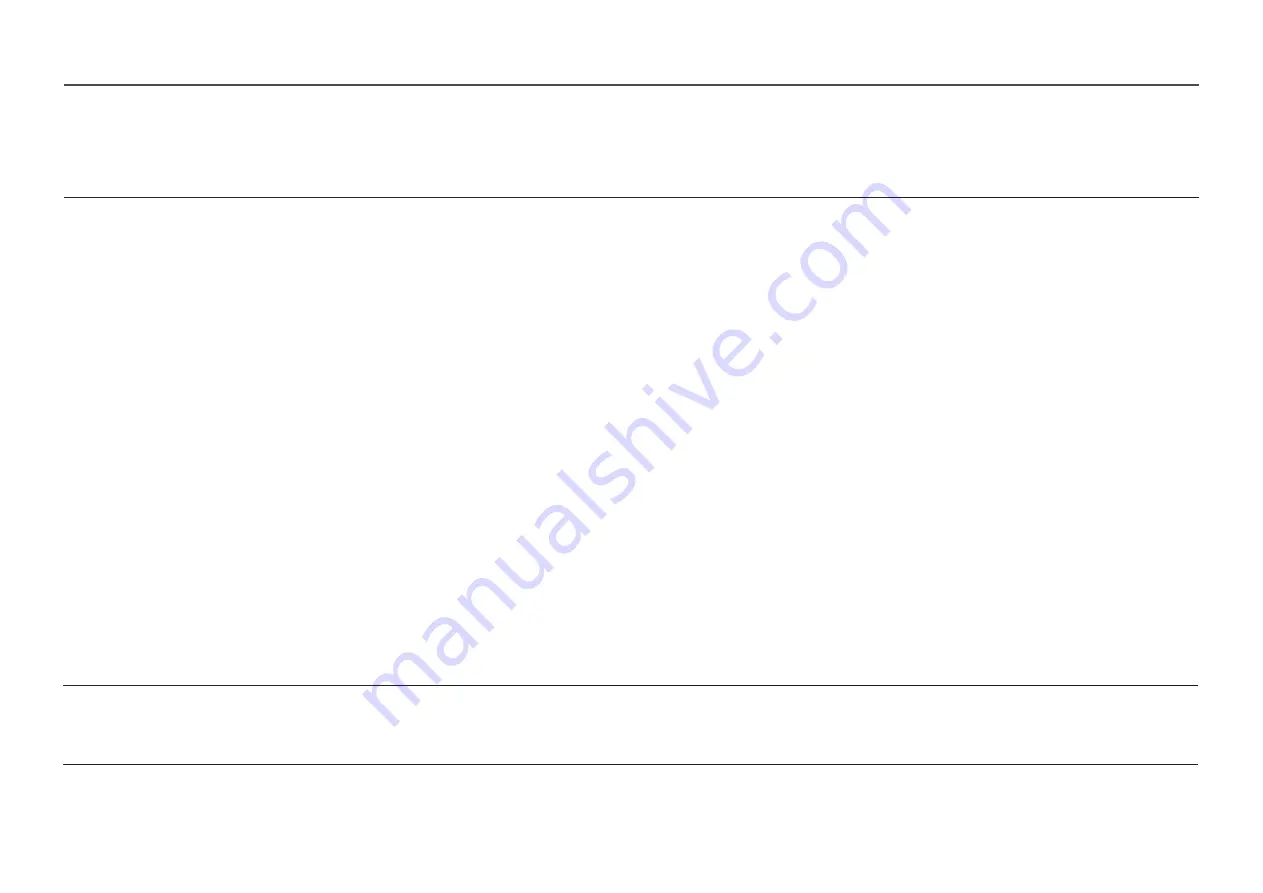
Picture Mode
This menu provides an optimum picture quality suitable for the environment where the product will be used.
― This menu is not available when
Eye Saver Mode
is enabled.
In
PC
mode
•
Custom
: Customize the screen settings.
•
FPS
: Increase the brightness of darker areas of the FPS (First-Person Shooter) game screen. This mode increases visibility of your enemies
during a FPS (First-Person Shooter) game.
•
RTS
: Increase the colo
u
r temperature and contrast ratio to improve visibility of the RTS (Real-Time Strategy) screen and minimap.
•
RPG
: This mode is optimized for 3D graphics and instant messaging on the RPG (Role Playing Game) game screen.
•
AOS
: Increase the contrast ratio to obtain a picture quality optimized for the AOS (Aeon Of Strife) game screen.
•
Cinema
: Obtain the brightness and sharpness of monitors suitable for enjoying video and DVD content.
•
Dynamic Contrast
: Obtain balanced brightness through automatic contrast adjustment.
In
AV
mode
When the external input is connected through HDMI/DP and
PC/AV Mode
is set to
AV
,
Picture Mode
has four picture settings (
Dynamic
,
Standard
,
Movie
and
Custom
) that are preset at the factory. You can activate either
Dynamic
,
Standard
,
Movie
or
Custom
. You can select
Custom
which automatically recalls your personalized picture settings.
•
Dynamic
: Select this mode to view a sharper image than in
Standard
mode.
•
Standard
: Select this mode when the surroundings are bright.
•
Movie
: Select this mode when the surroundings are dark. This will save power and reduce eye fatigue.
•
Custom
: Select this mode when you want to adjust the image according to your preferences.
― The
Picture Mode
feature is only activated at a certain
AV
resolution, such as 720P @ 60 Hz and 1080P @ 60 Hz.
21
Brightness
You can adjust the general brightness of the picture. (Range: 0~100)
A higher value will make the picture appear brighter.
― This menu is not available when
Eye Saver Mode
is enabled.
― This menu is not available when
Response Time
is set to
Fastest (MBR)
mode.
Picture
2nd
3rd
Description