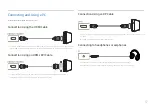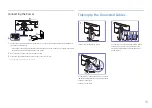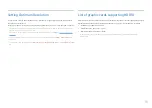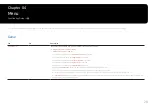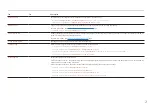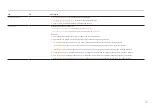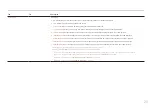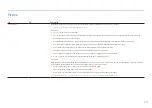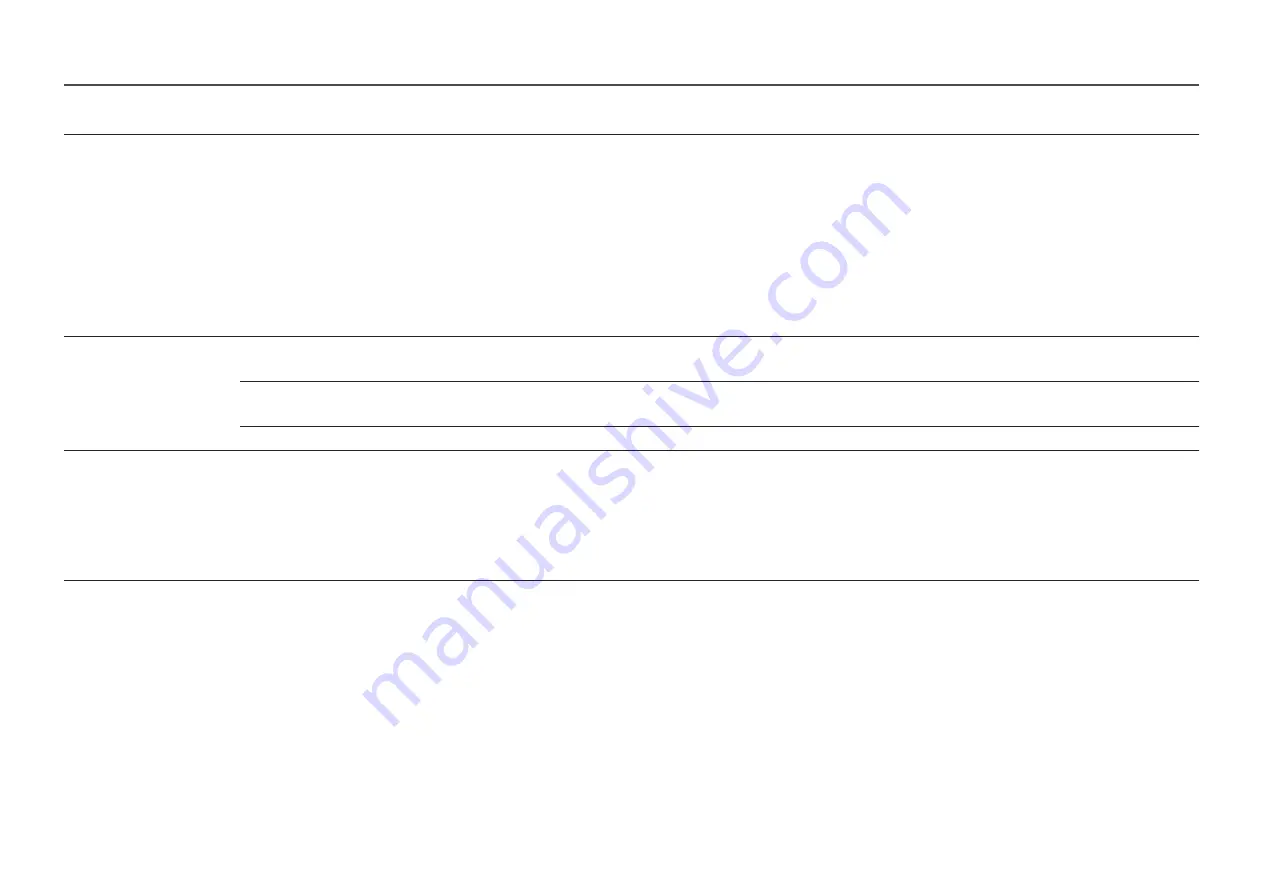
27
2nd
3rd
Description
Black Level
If a DVD player or set-top box is connected to the product via HDMI, image quality degradation (contrast/color degradation, black level, etc.) may
occur, depending on the connected source device.
In such case,
Black Level
can be used to adjust the image quality.
•
Normal
: Select this mode when there is no contrast ratio degradation.
•
Low
: Select this mode to reduce the black level and increase the white level when there is a contrast ratio degradation.
―
This function is only available in
HDMI
mode.
―
Black Level
may not be compatible with some source devices.
―
The
Black Level
feature is only activated at a certain
AV
resolution, such as 720P @ 60 Hz, 1080P @ 60 Hz and 2160P @ 60 Hz.
―
Adjust the
Black Level
because the image quality may differ depending on the external device.
Eye Care
Adaptive Picture
Optimizes brightness and provides the best picture quality in real time, based on your lighting environment.
―
This menu is not available when
Eco Sensor Mode
is enabled.
Min. Backlight
Minimizes screen backlight when running
Adaptive Picture
.
―
This menu is not available when
Eco Sensor Mode
is enabled.
Eye Saver Mode
Set to an optimum picture quality suitable for eye relaxation.
Screen Adjustment
•
H-Position
: Move the screen to the left or right.
•
V-Position
: Move the screen up or down.
―
This option is only available when
PC/AV Mode
is set to
AV
.
―
This menu is only available when
Screen Size
is set to
Screen Fit
in
AV
Mode.
When a 480P, 576P, 720P, 1080p or 2160p signal is input in
AV
mode and the product can display normally, select
Screen Fit
to adjust horizontal position
and vertical position in 0-6 levels.