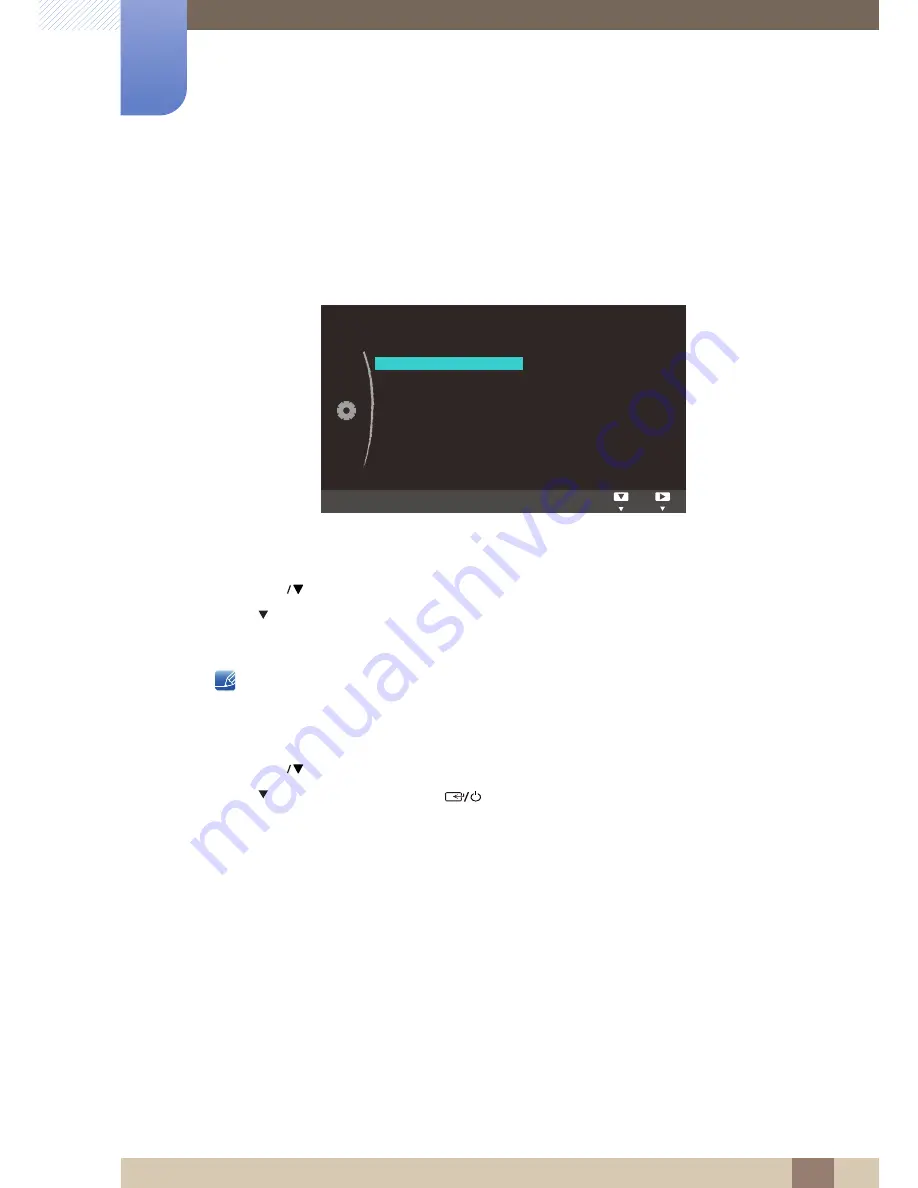
56
Using the OSD Menu on S24C230JL,
S24C230JY and S27C230J
4
4 Using the OSD Menu on S24C230JL, S24C230JY and S27C230J
4.9
Exit
You can exit the OSD.
View the current input source, frequency and resolution.
4.9.1
Viewing the Product Information
1
Press [
] on the product.
2
Press [ ] to move to
Exit
.
The following screen will appear.
The displayed menu items may vary depending on the model.
4.9.2
Exiting from the OSD Menu
1
Press [
] on the product.
2
Press [ ] to move to
Exit
and press [
] on the product.
3
This will close the OSD menu.
Language
Exit
DVI
**kHz **Hz NP
**** x ****
Optimal Mode
**** x **** **Hz
:
Custom
MENU
MENU






























