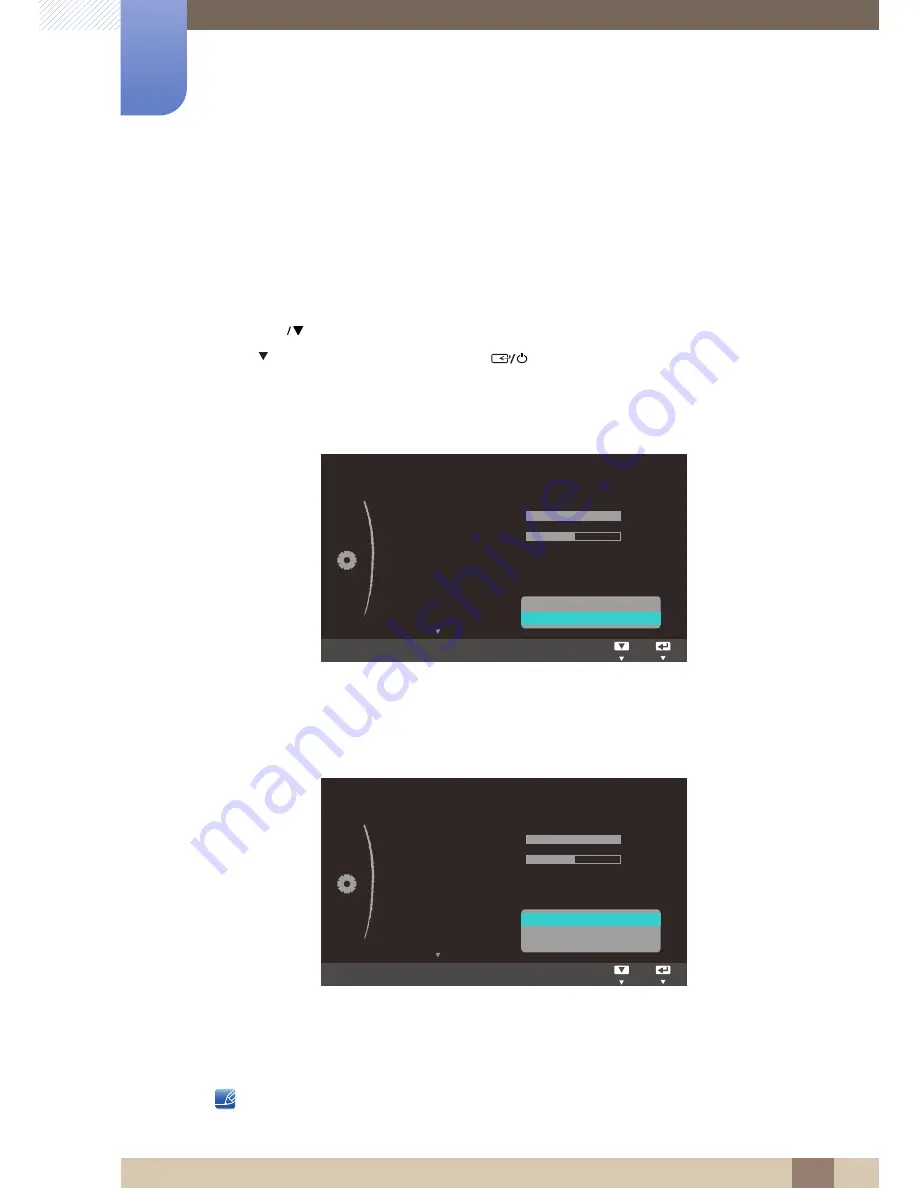
53
Using the OSD Menu on S24C230JL,
S24C230JY and S27C230J
4
4 Using the OSD Menu on S24C230JL, S24C230JY and S27C230J
4.7
Image Size
Change the picture size.
4.7.1
Changing the Image Size
1
Press [
] on the product.
2
Press [ ] to move to
Image Size
and press [
] on the product.
The following screen will appear.
Auto
: Display the picture according to the aspect ratio of the input source.
Wide
: Display the picture in full screen regardless of the aspect ratio of the input source.
4:3
: Display the picture with an aspect ratio of 4:3. Suitable for videos and standard broadcasts.
16:9
: Display the picture with an aspect ratio of 16:9.
Screen Fit
: Display the picture with the original aspect ratio without cutting off.
Changing the screen size is available when the following conditions are satisfied.
In
PC
mode
In
AV
mode
MENU
:
Custom
:
:
: Off
: Mode1
:
100
52
SAMSUNG
M A G I C
Bright
SAMSUNG
M A G I C
Upscale
Brightness
Contrast
Gamma
PC/AV Mode
Image Size
Auto
Wide
:
Custom
:
:
: Off
: Mode1
:
100
52
SAMSUNG
M A G I C
Bright
SAMSUNG
M A G I C
Upscale
Brightness
Contrast
Gamma
PC/AV Mode
Image Size
4:3
16:9
Screen Fit






























