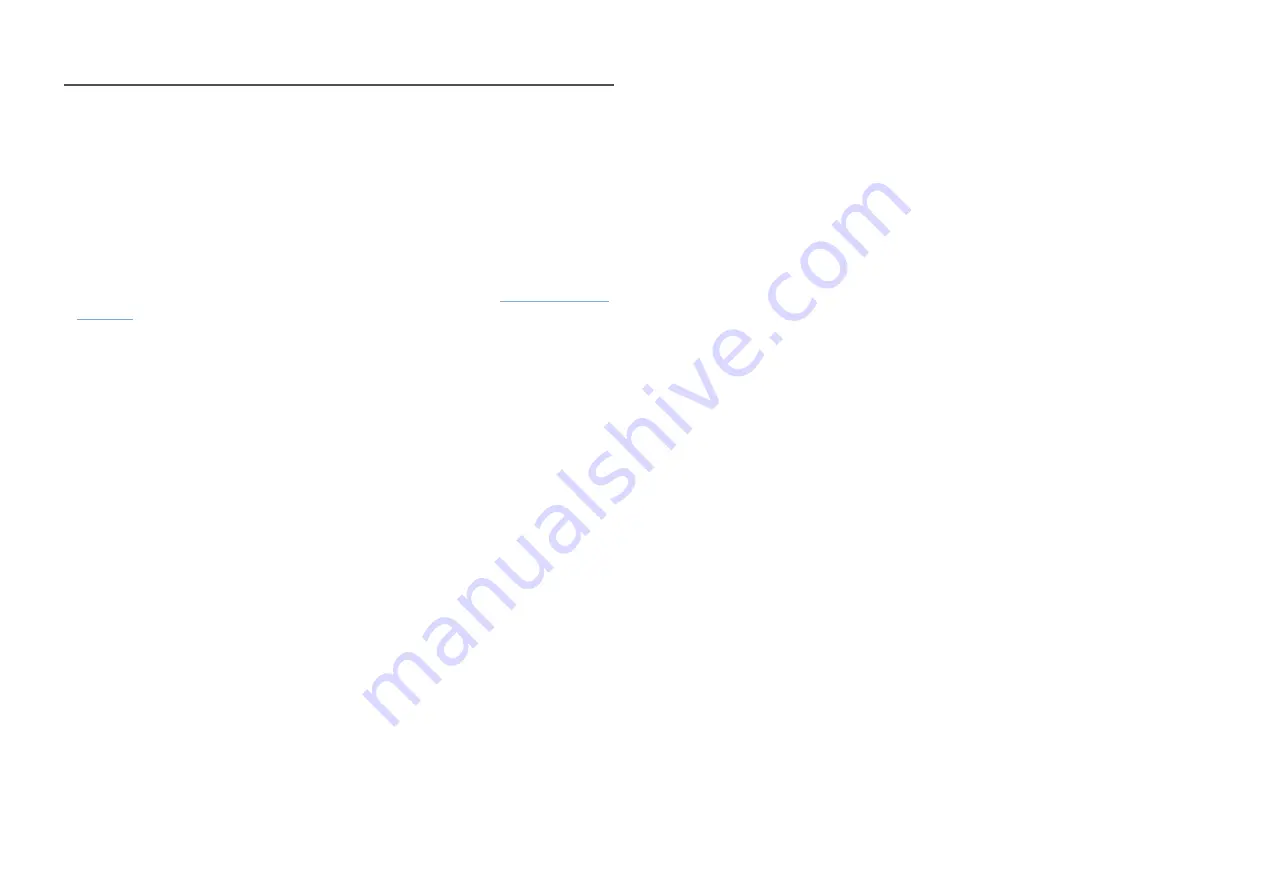
18
Setting Optimum Resolution
An information message about setting optimum resolution will appear if you power on the product for
the first time after purchase.
Select a language on information message and change the resolution on your PC to the optimum
setting.
―
If the optimum resolution is not selected, the message will appear up to three times for a specified time
even when the product is turned off and on again.
― If you want to set the optimum resolution for your computer. Please refer to (Q&A) → “
















































