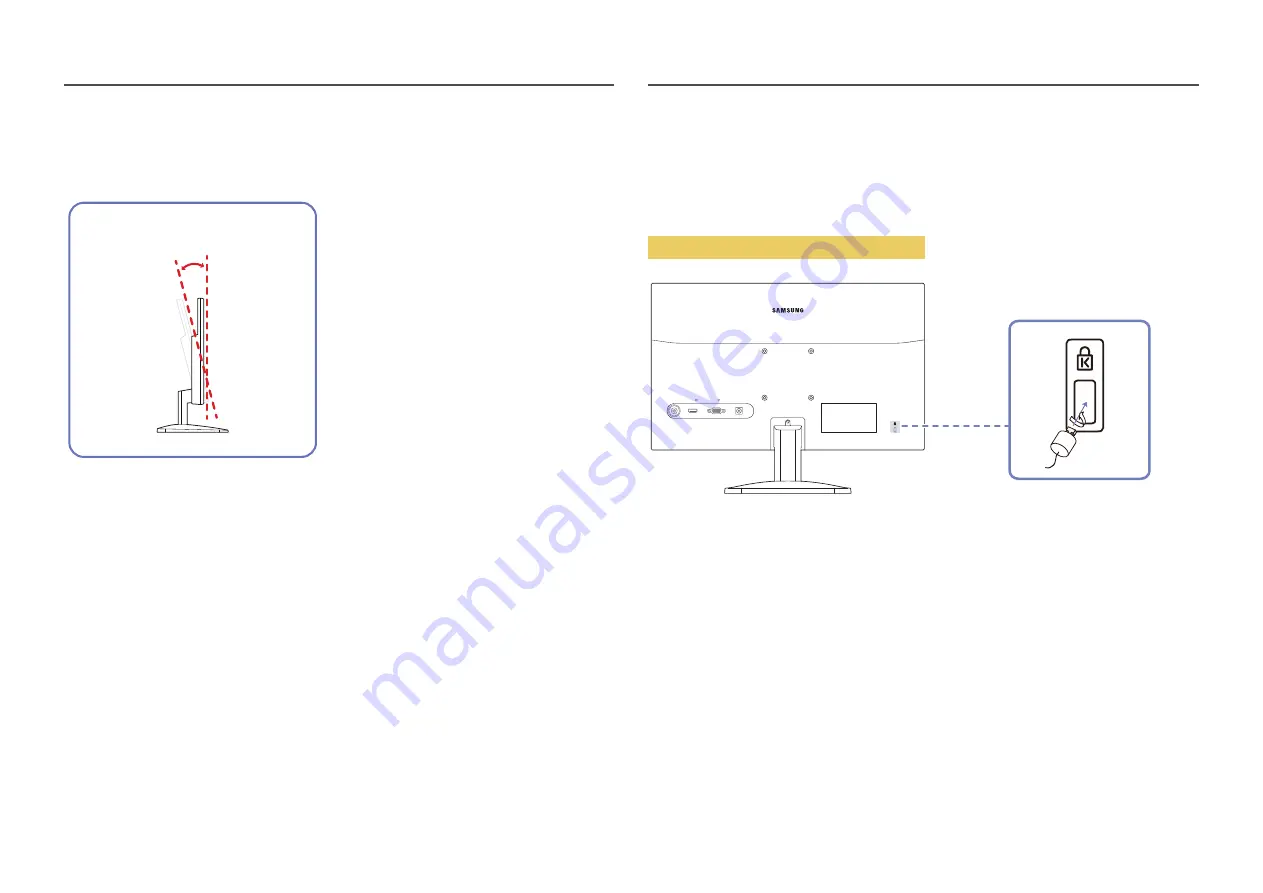
12
Adjusting the Product Tilt
―
The colour and shape of parts may differ from what is shown. Specifications are subject to change without
notice to improve quality.
-5.0° (±2.0°) ~ +21.0° (±2.0°)
•
You can adjust the product tilt.
•
Hold the lower part of the product and adjust the tilt carefully.
Anti-theft Lock
―
An anti-theft lock allows you to use the product securely even in public places.
―
The locking device shape and locking method depend on the manufacturer. Refer to the user guide provided
with your anti-theft locking device for details.
To lock an anti-theft locking device:
HDMI
PC
DC 14V
1
Fix the cable of your anti-theft locking device to a heavy object such as a desk.
2
Put one end of the cable through the loop on the other end.
3
Insert the locking device into the anti-theft lock slot at the back of the product.
4
Lock the locking device.
‒
An anti-theft locking device can be purchased separately.
‒
Refer to the user guide provided with your anti-theft locking device for details.
‒
Anti-theft locking devices can be purchased at electronics retailers or online.













































