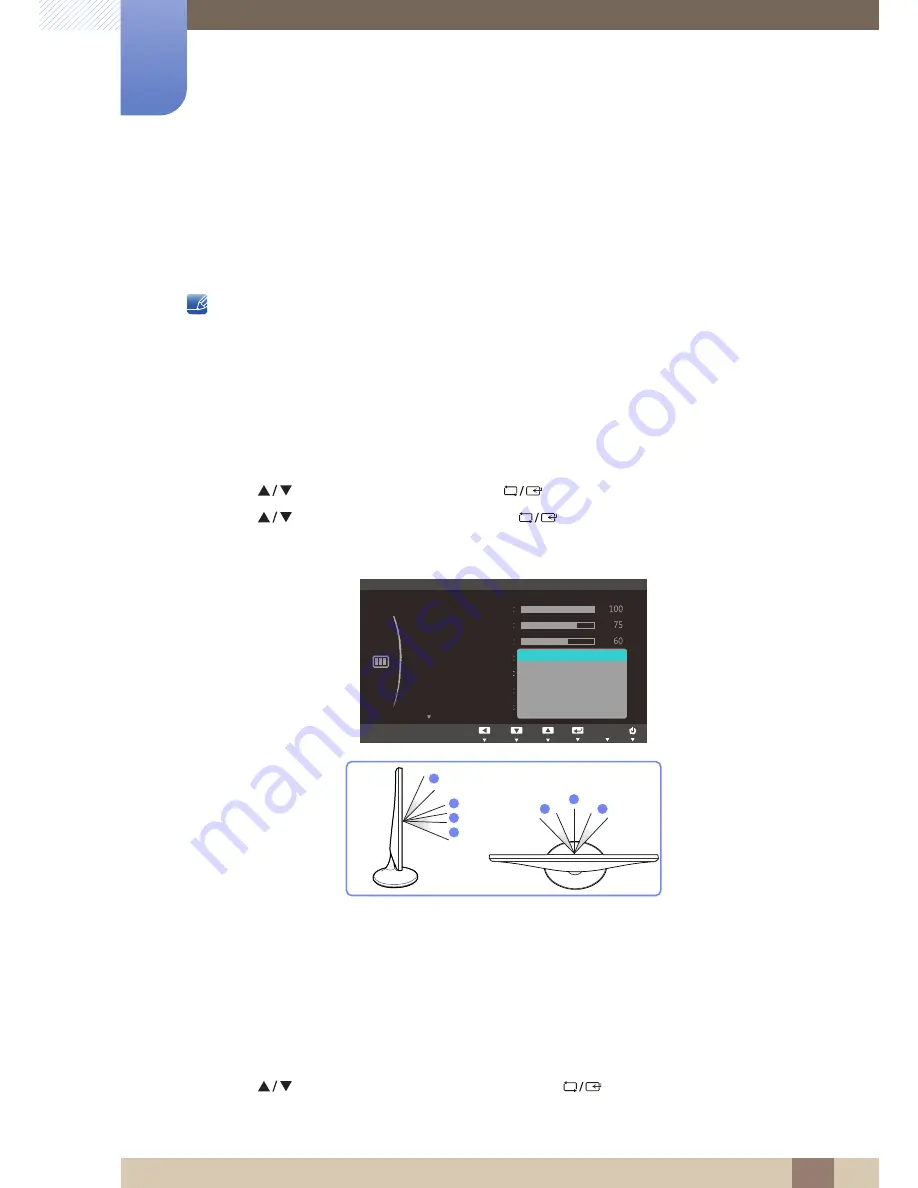
65
Screen Setup (S19C300N / S20C300NL /
S22C300N)
4
4 Screen Setup (S19C300N / S20C300NL / S22C300N)
4.5
SAMSUNG MAGIC Angle
Angle
allows you to configure the settings to obtain the optimum picture quality according to your
viewing angle.
This option is not available when
Bright
is in
Cinema
or
Dynamic Contrast
mode.
This feature provides the viewing angle, brightness, and tint to suit your preferences.
4.5.1
Configuring SAMSUNG MAGIC Angle
1
Press any button on the front of the product to display the Function Key Guide.
Next, press [
] to display the corresponding menu screen.
2
Press [
] to move to
PICTURE
and press [
] on the product.
3
Press [
] to move to
Angle
and press [
] on the product.
The following screen will appear.
Off
: Select this option to view directly in front of the product.
Lean Back Mode 1
: Select this option to view from a place slightly lower than the product.
Lean Back Mode 2
: Select this option to view from a place lower than Lean Back Mode 1.
Standing Mode
: Select this option to view from a place higher than the product.
Side Mode
: Select this option to view from either side of the product.
Group View
: Select this option for more than one viewer to view from places
,
and
.
Custom
:
Lean Back Mode 1
will be applied by default if
Custom
is selected.
4
Press [
] to move to the option you want and press [
].
5
The selected option will be applied.
SAMSUNG
MAGIC
SAMSUNG
MAGIC
MENU
SAMSUNG
MAGIC
Custom
PICTURE
Brightness
Contrast
Sharpness
Image Size
SAMSUNG
M A G I C Bright
M A G I C
Off
Lean Back Mode 1
Lean Back Mode 2
Standing Mode
Side Mode
Group View
Custom
Move
Enter
Return
SAMSUNG
M A G I C Angle
SAMSUNG
M A G I C Upscale
Adjust
Enter
Return
AUTO
AUTO
AUTO
AUTO
AUTO
4
2
3
1
1
5
5
①
②
③
④
⑤
① ④
⑤






























