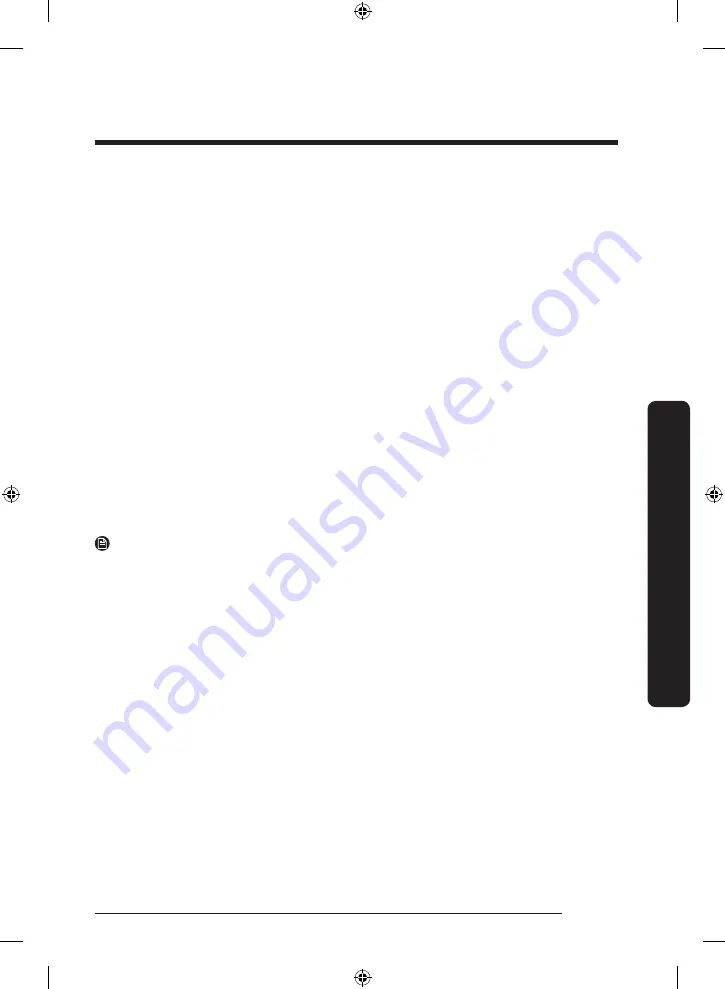
English
33
Oper
ations
Samsung account
You are required to register your Samsung account to use the app. If you don’t have a
Samsung account, follow the app’s on-screen instructions to create a free Samsung account.
Getting started
Turn on the device you want to connect, open the SmartThings app on your phone, and
then follow the instructions below.
If a pop-up appears saying that a new device has been found, tap
ADD NOW
.
If a pop-up doesn't appear, tap the
+
button, and then select the device you want to
connect from the list of available devices.
If your device isn't in the list of available devices, tap
Supported Devices
, select the device
type (Wine Cellar), and then select the specific device model.
Follow the instructions in the app to set up your device. Once setup is complete, your wine
cellar will appear as a "card" on your
Devices
screen.
Wine cellar app
Integrated control
You can monitor and control your wine cellar at home and on the go.
• Tap the wine cellar icon on the SmartThings Dashboard or tap the Devices icon at the
bottom of the Dashboard, and then tap the wine cellar "card" to open the wine cellar
page.
• Check the operation status or notifications related to your wine cellar, and then change
options or settings if necessary.
NOTE
Some options or settings of the wine cellar may not be available for remote control.
Untitled-8 33
2022-10-20 4:22:09






























