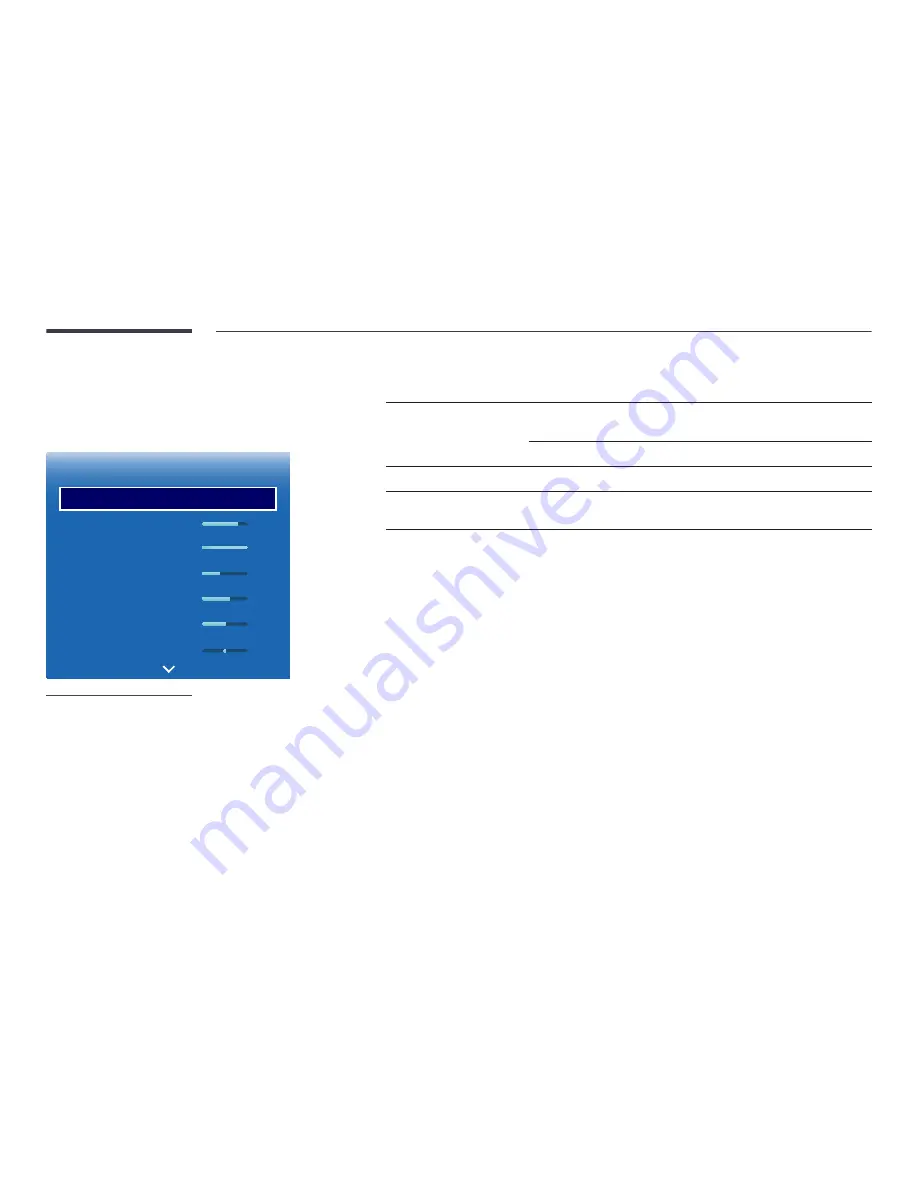
56
Backlight / Contrast / Brightness /
Sharpness / Colour / Tint (G/R)
MENU
m
→
Picture
→
ENTER
E
·
·
·
·
·
·
Picture
Picture Mode
Backlight
Contrast
Brightness
Sharpness
Colour
Tint (G/R)
Shops & Shopping Centres
80
100
45
60
55
G50 R50
-
The displayed image may differ depending on the model.
Your product has several options for adjusting picture quality.
Picture Mode
Picture Mode settings
Adjustable options
Shops & Shopping Centres
,
Offices & Schools
,
Terminals &
Stations
,
Video Wall
Videos/Images
Backlight
/
Contrast
/
Brightness
/
Sharpness
/
Colour
/
Tint (G/R)
Text
Backlight
/
Contrast
/
Brightness
/
Sharpness
Calibration
Backlight
BD Wise
Backlight
/
Contrast
/
Brightness
/
Sharpness
/
Colour
/
Tint (G/R)
―
When you make changes to
Backlight
,
Contrast
,
Brightness
,
Sharpness
,
Colour
or
Tint (G/R)
, the OSD will be adjusted
accordingly.
―
You can adjust and store settings for each external device you have connected to an input on the product.
―
Lowering picture brightness reduces power consumption.
















































