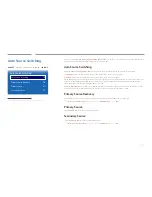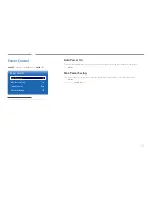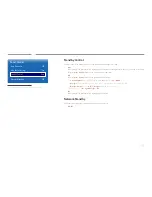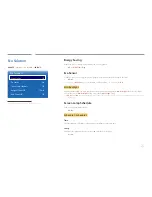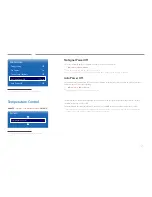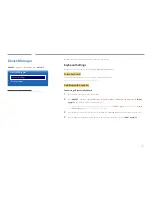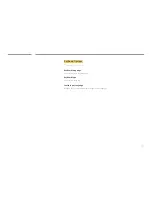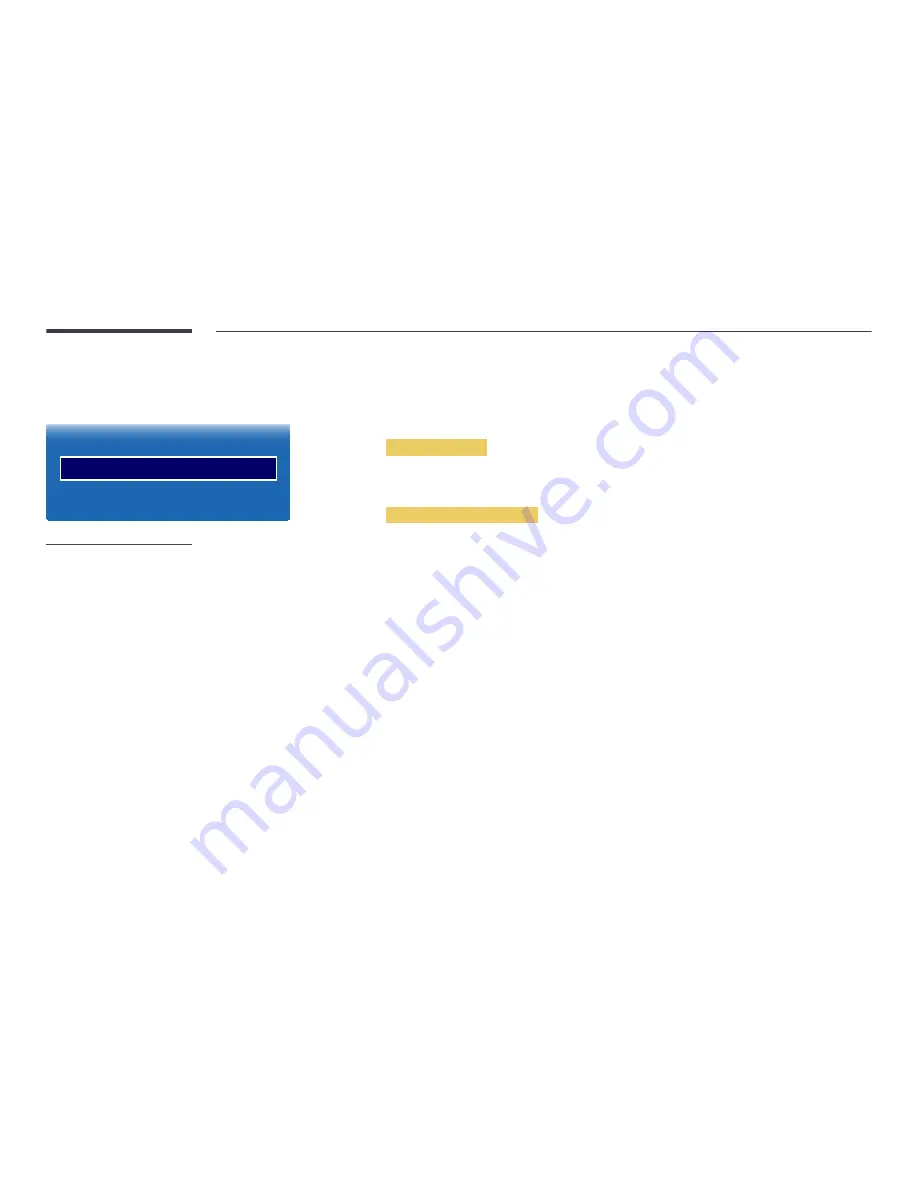
122
Device Manager
MENU
m
→
System
→
Device Manager
→
ENTER
E
Device Manager
Keyboard Settings
Mouse Settings
-
The displayed image may differ depending on the model.
Configure options for external input devices connected to the product.
Keyboard Settings
Connecting a keyboard to the product displays the
Keyboard Settings
menu.
Select Keyboard
Select a keyboard you want to use from the available connected keyboards.
―
It is possible to use only one connected keyboard.
Add Bluetooth Keyboard
Connecting a Bluetooth keyboard
1
Place the Bluetooth keyboard into standby status.
2
Select
MENU
m
→
System
→
Device Manager
→
Keyboard Settings
→
Add Bluetooth Keyboard
. The
SMART
Signage TV
automatically scans for available keyboards.
―
If your keyboard was not detected, position the keyboard close to the
SMART Signage TV
, and then select
Refresh
.
The
SMART Signage TV
scans for available keyboards again.
3
Select the Bluetooth keyboard from the scan list, and then select
Pair and connect
. A number appears on the screen.
4
Enter the number using the Bluetooth keyboard. This pairs the Bluetooth keyboard to the
SMART Signage TV
.