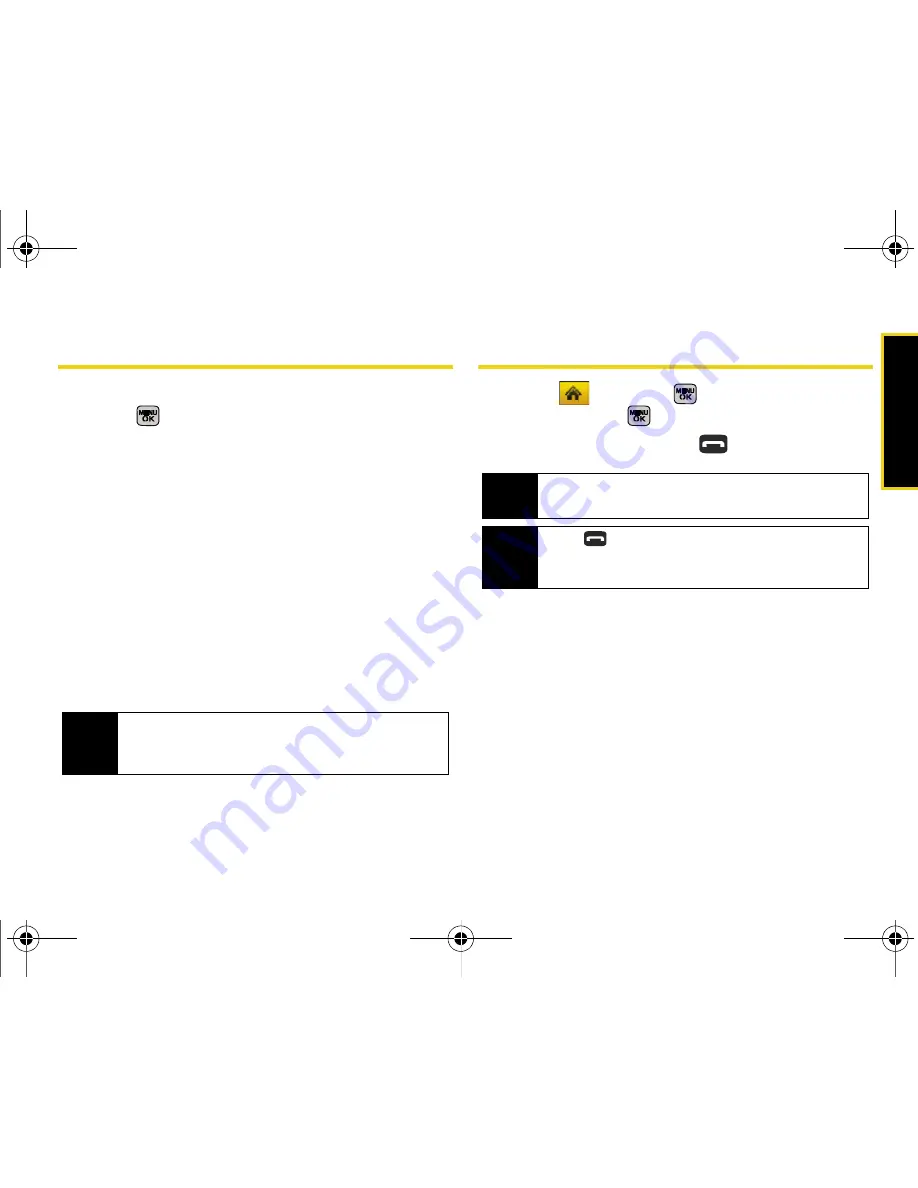
Histor
y
Section 2F. History
79
History Options
Select a History entry from the Recent History screen
and press
to display the date and time of the call,
the phone number (if available), and the caller’s name
(if the number is already in your Contacts).
Press
Options
(right softkey) from the Recent History
screen to display the following options:
䢇
New Group
to save the current history entry to a new
group.
䢇
Save
to save the number if it is not already in your
Contacts. (See “Saving a Phone Number From
History” on page 80.)
䢇
Contact Details
to display the Contact entries’ details.
䢇
Delete
to delete the entry.
䢇
Delete All
to delete all History entries.
Making a Call From History
1.
Select
and press
>
History
, highlight an
entry and press
.
2.
Select an entry and press
.
Tip
You can also view the next History entry by pressing
the navigation key down or view the previous entry
by pressing the navigation key up.
Note
You cannot make calls from History to entries
identified as
Blocked ID
,
Unknown
or
Restricted
.
Tip
Press
from the main screen to also bring up the
Recent History screen where you can then select an
entry.
Sprint M540.book Page 79 Wednesday, August 27, 2008 10:00 PM
Summary of Contents for Rant
Page 2: ...M540_BH17_PS_082708_F4 Sprint M540 book Page B Wednesday August 27 2008 10 00 PM ...
Page 16: ...Sprint M540 book Page x Wednesday August 27 2008 10 00 PM ...
Page 17: ...Section 1 Getting Started Sprint M540 book Page 1 Wednesday August 27 2008 10 00 PM ...
Page 23: ...Section 2 Your Phone Sprint M540 book Page 7 Wednesday August 27 2008 10 00 PM ...
Page 159: ...Section 3 Sprint Service Sprint M540 book Page 143 Wednesday August 27 2008 10 00 PM ...
Page 208: ...Sprint M540 book Page 192 Wednesday August 27 2008 10 00 PM ...
















































