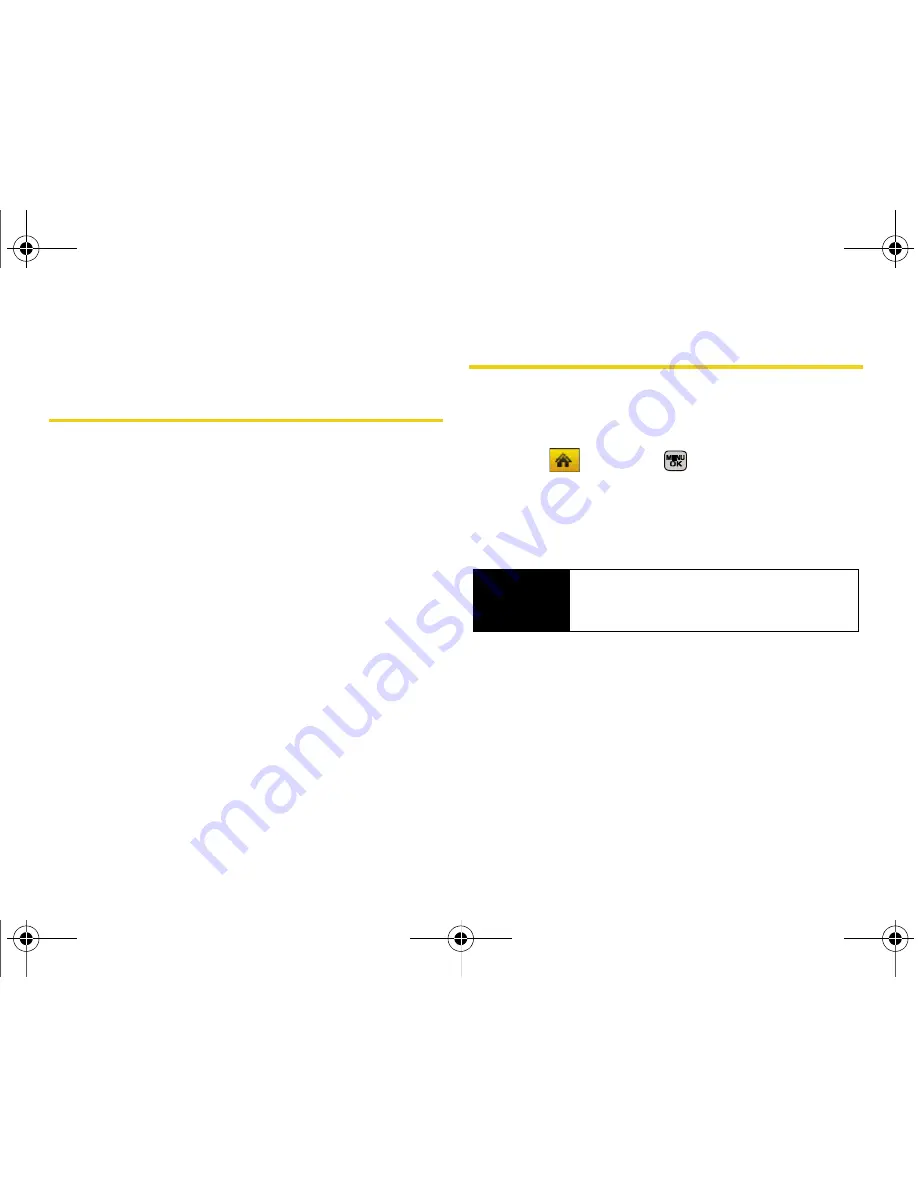
116
Section 2K. Camera
Section 2K
Camera
⽧
Taking Pictures (page 116)
⽧
Recording Videos (page 122)
⽧
Storing Pictures (page 124)
⽧
Sending Sprint Picture Mail (page 127)
⽧
Managing Sprint Picture Mail (page 129)
⽧
Printing Pictures Using PictBridge (page 134)
⽧
Order Prints (page 135)
⽧
Settings and Info (page 135)
Your phone’s built-in camera gives you the ability to take full-
color digital pictures, view your pictures using the phone’s
display, and instantly send them to family and friends.
It’s fun,
and it’s as easy to use as a traditional point-and-click
camera: just take a picture, view it on your phone’s
display, and send it from your phone to up to 10
people.
Taking Pictures
Taking pictures with your phone’s built-in camera is as
simple as choosing a subject, pointing the lens, and
pressing a button.
1.
Select
and press
> Photos > Camera
to
activate camera mode. (Additional camera options
are available through the camera mode Options
menu. See “Camera Mode Options” on page 119
for more information.)
2.
Using the phone’s main display screen as a
viewfinder, aim the camera lens at your subject.
Shortcut
To activate camera mode, you can also press
and hold the camera button. (See illustration
on page 8.)
Sprint M540.book Page 116 Wednesday, August 27, 2008 10:00 PM
Summary of Contents for Rant
Page 2: ...M540_BH17_PS_082708_F4 Sprint M540 book Page B Wednesday August 27 2008 10 00 PM ...
Page 16: ...Sprint M540 book Page x Wednesday August 27 2008 10 00 PM ...
Page 17: ...Section 1 Getting Started Sprint M540 book Page 1 Wednesday August 27 2008 10 00 PM ...
Page 23: ...Section 2 Your Phone Sprint M540 book Page 7 Wednesday August 27 2008 10 00 PM ...
Page 159: ...Section 3 Sprint Service Sprint M540 book Page 143 Wednesday August 27 2008 10 00 PM ...
Page 208: ...Sprint M540 book Page 192 Wednesday August 27 2008 10 00 PM ...






























