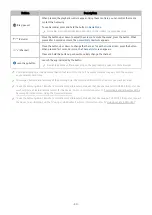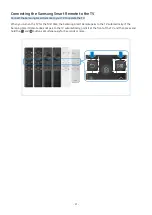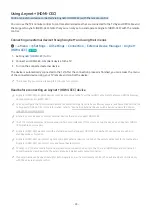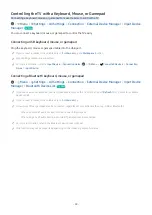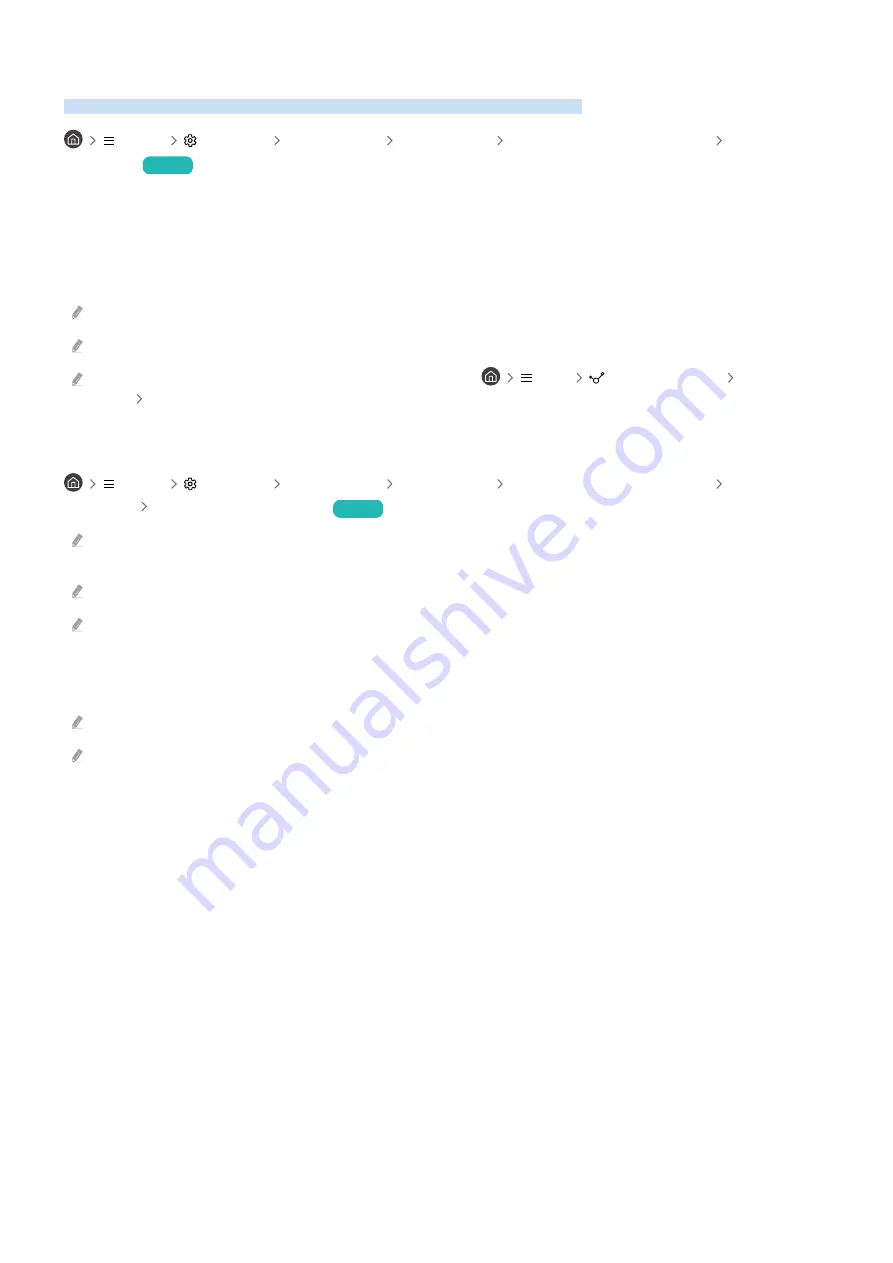
Controlling the TV with a Keyboard, Mouse, or Gamepad
Connecting a keyboard, mouse, or gamepad to make it easier to control the TV.
Menu
Settings All Settings Connection External Device Manager Input Device
Manager
Try Now
You can connect a keyboard, mouse, or gamepad to control the TV easily.
Connecting a USB keyboard, mouse, or gamepad
Plug the keyboard, mouse or gamepad cable into the USB port.
If you connect a mouse, it is available only in the
Internet
app and
Workspace
function.
XInput USB gamepads are supported.
For more information, refer to
Input Device
in
Connection Guide
(
Menu
Connected Devices
Connection
Guide
Input Device
)
Connecting a Bluetooth keyboard, mouse, or gamepad
Menu
Settings All Settings Connection External Device Manager Input Device
Manager Bluetooth Device List
Try Now
If your device was not detected, position the keyboard close to the TV, and then select
Refresh
. The TV scans for available
devices again.
If you connect a mouse, it is available only in the
Internet
app.
A maximum of four gamepads can be connected, regardless of connection method (e.g., USB or Bluetooth).
– When using two BT audio devices, it is best to use USB gamepads.
– When using one BT audio device, up to two BT gamepads can be connected.
For more information, refer to the Bluetooth device's user manual.
This function may not be supported depending on the model or geographical area.
- 44 -