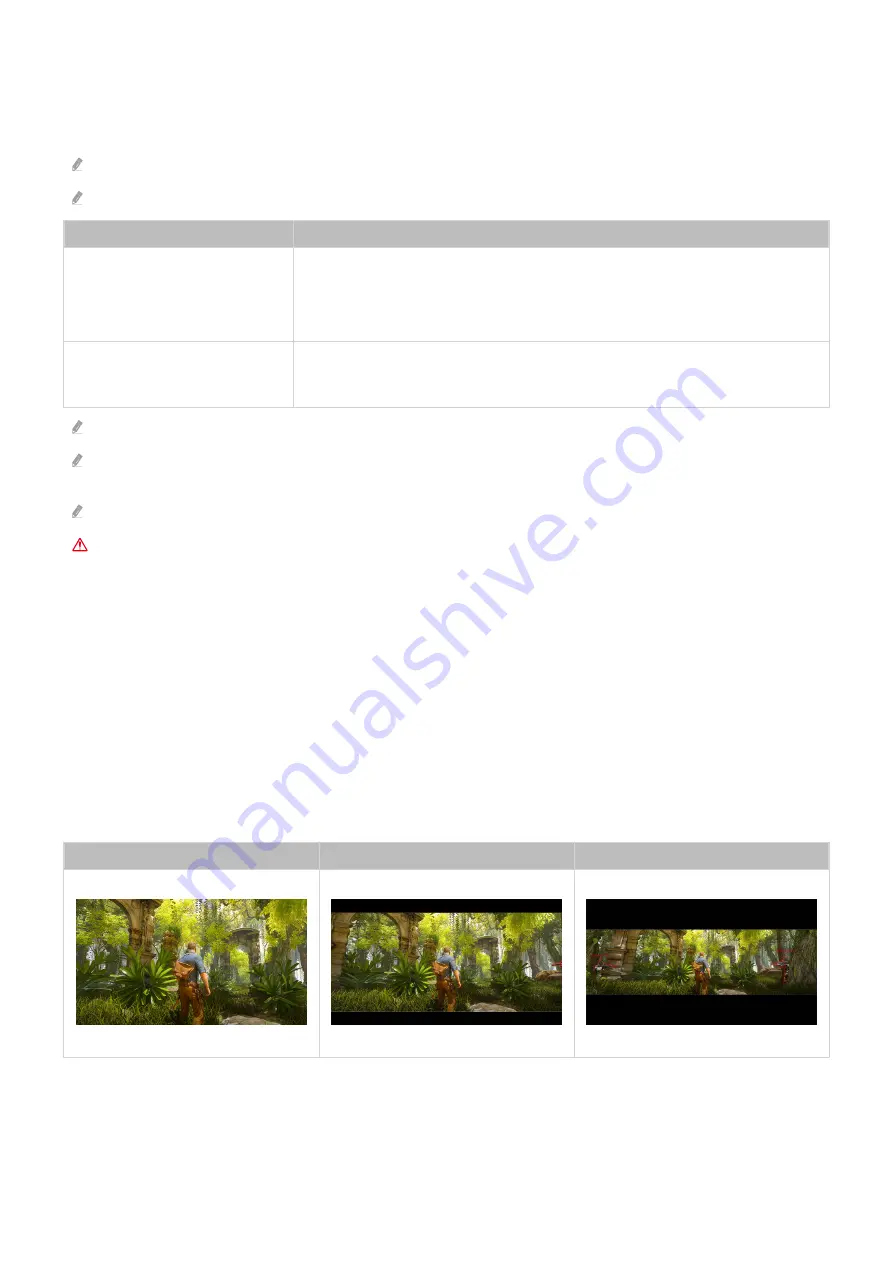
Setting the Super Ultra Wide Game View
Set your PC Screen resolution to match the selected Screen Ratio in the Game Bar before activating the
Super Ultra
Wide Game
.
Check if the game supports Ultra Wide resolution (
21:9
or
32:9
).
If you set the resolution on your PC for the first time, you can change the Screen Ratio through the
Game Bar
on your TV.
Game Bar Screen Ratio
Resolution set in PC
21:9
3840 x 1600 (60 Hz)
2560 x 1080 (60 Hz)
2560 x 1080 (120 Hz)
32:9
3840 x 1080 (60 Hz)
3840 x 1080 (120 Hz)
The supportable resolutions may differ depending on the model or HDMI port connected to the PC.
After setting the resolution, check if the PC’s Window or Mac screen changes when you change the Screen Ratio on the
Game Bar
of your TV.
This function may not be supported depending on the OS or device.
While you are playing a game, the screen ratio cannot be changed. Before running a game, first select the
desired screen ratio on the Game Bar.
Troubleshooting of the game screen and audio problems
After changing the Screen Ratio on the
Game Bar
, if the game screen and sound are not output properly, try to solve
the problems as shown below.
• Check to see if the game supports Ultra Wide or your PC supports the Ultra Wide resolution.
• Restart the game after exiting it.
• Select the same resolution as that of the
Game Bar
.
• When the Screen Ratio changes properly, the screen appears as shown below.
16:9
21:9
32:9
- 92 -
















































