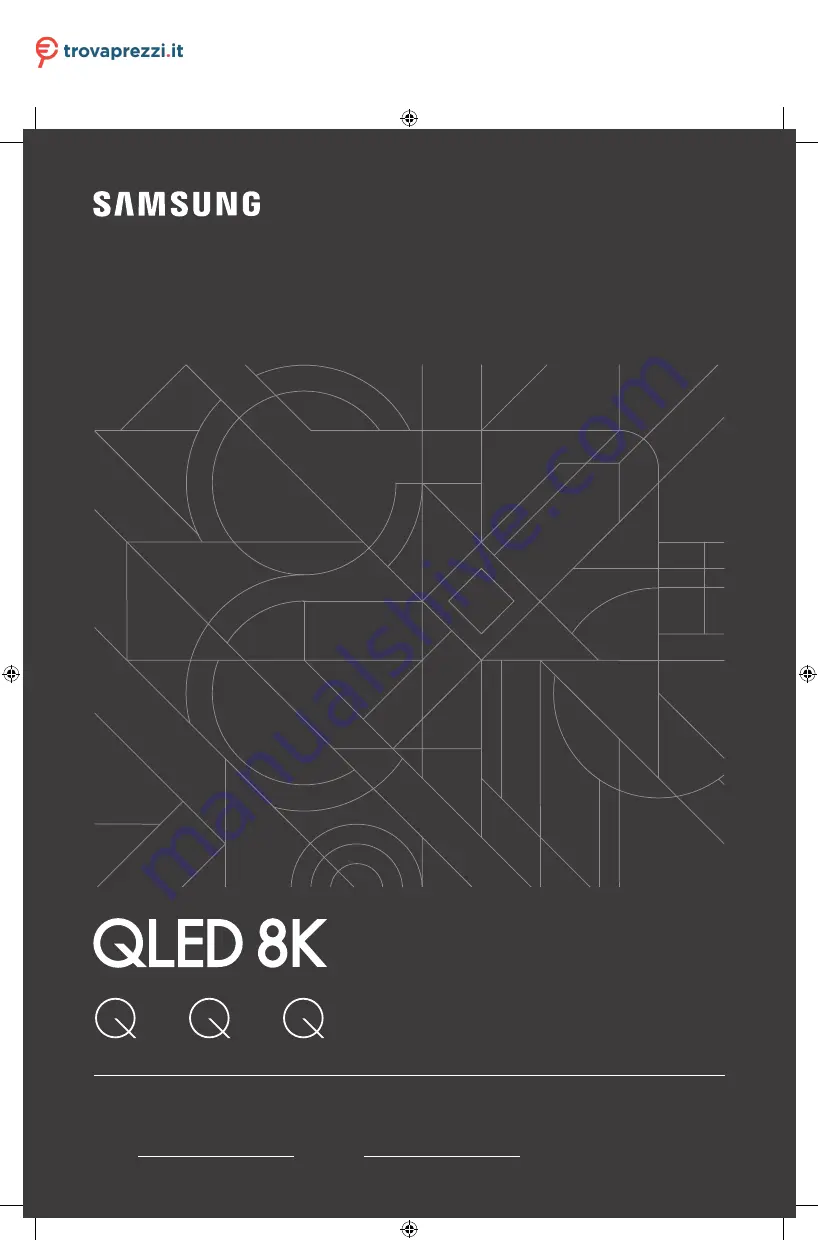
Thank you for purchasing this Samsung product.
To receive more complete service, please register your product at www.samsung.com
Model Serial No.
USER MANUAL
900T
800T
700T
Questo manuale d’istruzione è fornito da trovaprezzi.it. Scopri tutte le offerte per
















