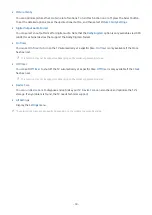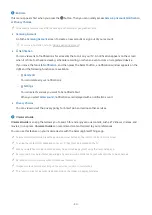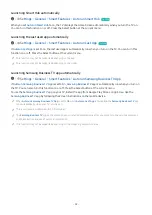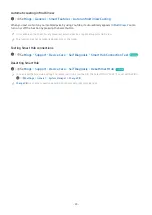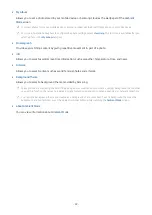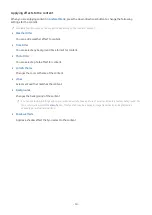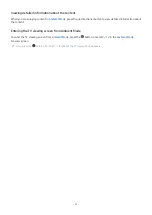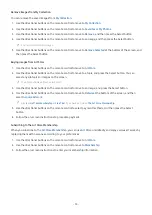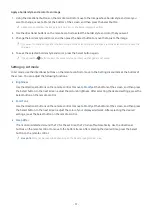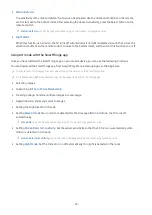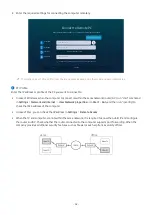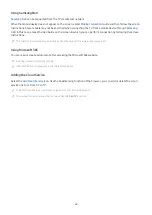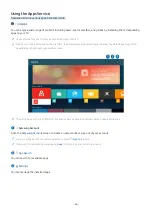Using Art Mode
Learn about the functions available in Art Mode.
Art
This function is supported only in The Frame.
You can use
Art
mode function to display image content such as artworks or photos when you are not watching TV
in full screen mode.
• Press the
button on the remote control to switch to TV mode or
Art
mode.
• Press the
button in
Art
mode to switch to TV mode.
• To turn off the TV completely, press and hold the
button on the remote control, or press the TV Controller
button at the lower right rear corner of the TV.
If you use a remote control other than the Samsung Smart Remote, the TV may not be turned off completely.
• In
Art
mode, the brightness and color tone of your TV are automatically adjusted depending on the ambient, and
the TV can be automatically turned off.
The TV is set by default so that the screen turns off automatically when the ambient light dims in
Art
mode.
• You can use
Art
mode settings (
Art
Settings
) on the TV or SmartThings app on your mobile device to
set the sensitivity of the motion detector so that the TV can detect visual changes including user movements and
turn on or off automatically.
This function may not be supported depending on the model or geographical area.
• In
Art
mode, you can connect your mobile device to the TV using the SmartThings app on the mobile device to
view photos on the mobile device.
This function may not be supported depending on the TV model or mobile device.
Supported features may differ depending on the version of the SmartThings app.
- 52 -