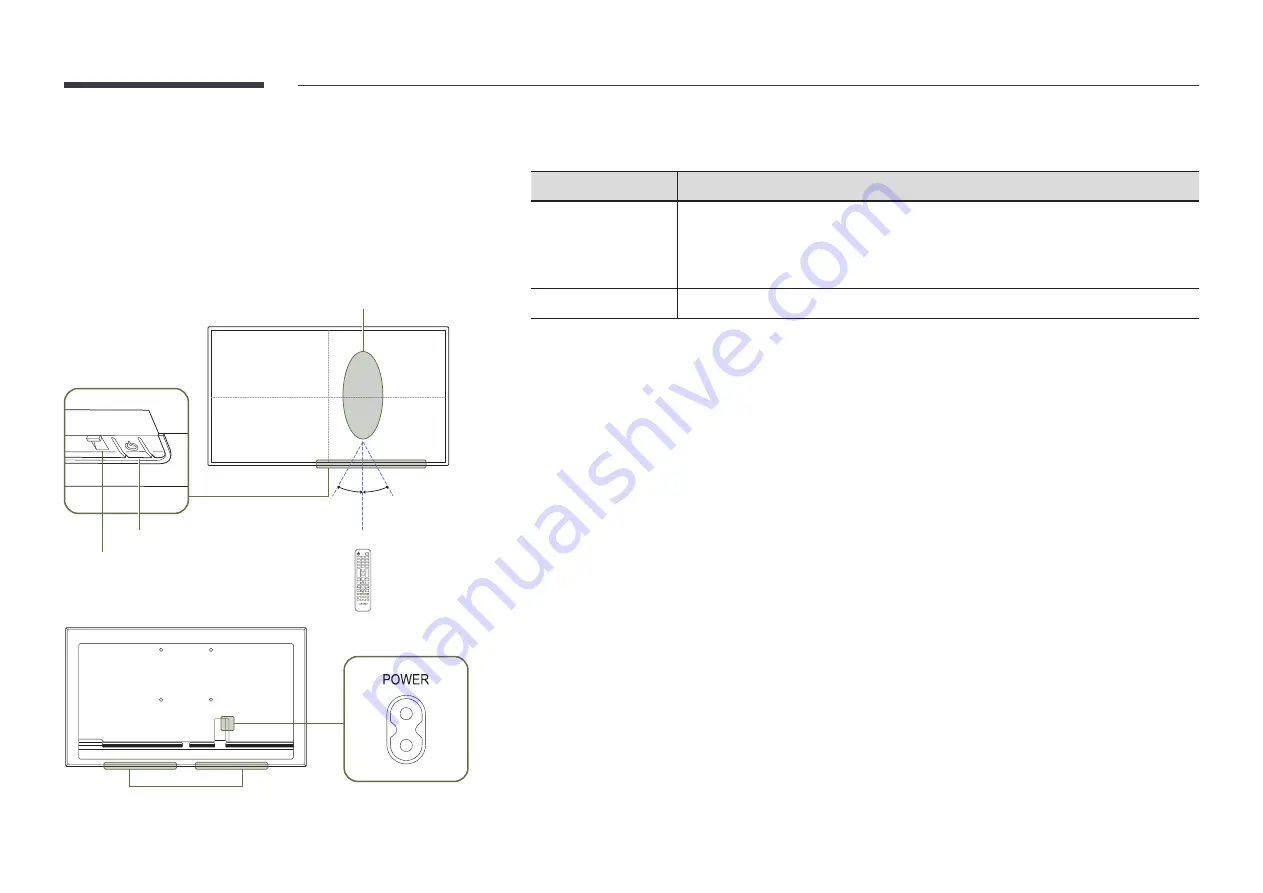
4
Parts
Q*32R*/Q*43R*/Q*49R*/Q*50R*/
Q*55R*/Q*65R*/Q*75R*/Q*82R*/
Q*85R*
2.5 m
2.5 m
30° 30°
Power button
Power indicator
Remote sensor
4 m
Speaker
"
The colour and shape of parts may differ from what is shown. Specifications are subject to change without
notice to improve quality.
Parts
Description
Remote sensor
Press a button on the remote control pointing at the sensor on the front of the product
to perform the corresponding function.
"
Using other display devices in the same space as the remote control of this product
can cause the other display devices to be inadvertently controlled.
Power button
Turns the product on or off.
Use the remote control within 2.5 m to 4 m from the sensor on the product at an angle of 30° from the left and
right.
"
To enhance the IR receiver performance, connect an external IR cable (sold separately) to the
IR IN
port.
"
* : A ~ Z





































