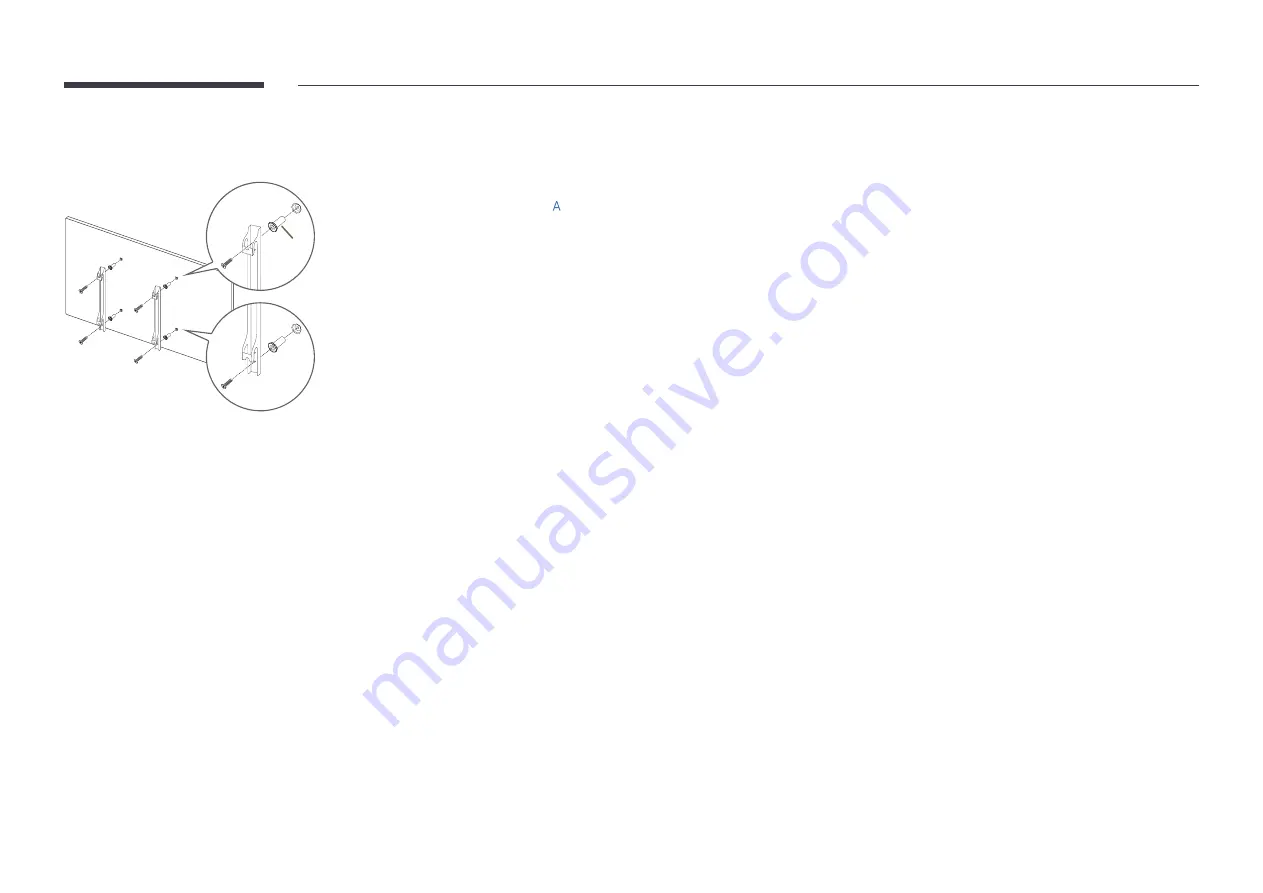
18
Installing the Wall Mount
A
Preparing before installing Wall-Mount
To install a wall mount not made by Samsung, refer to the installation manual provided by the wall mount
manufacturer.
"
: These items are included in the wall mount package, and may not be supplied depending on the wall mount
type.
Installing the Wall Mount
•
The wall mount kit (sold separately) allows you to mount the product on the wall.
•
The provided image is only for reference. For detailed information on installing the wall mount, see instructions
provided with the wall mount.
•
We recommend you contact a technician for assistance when installing the wall mount bracket.
•
Samsung is not responsible for any damage to the product or injury to yourself or others if you select to install
the wall mount on your own.










































