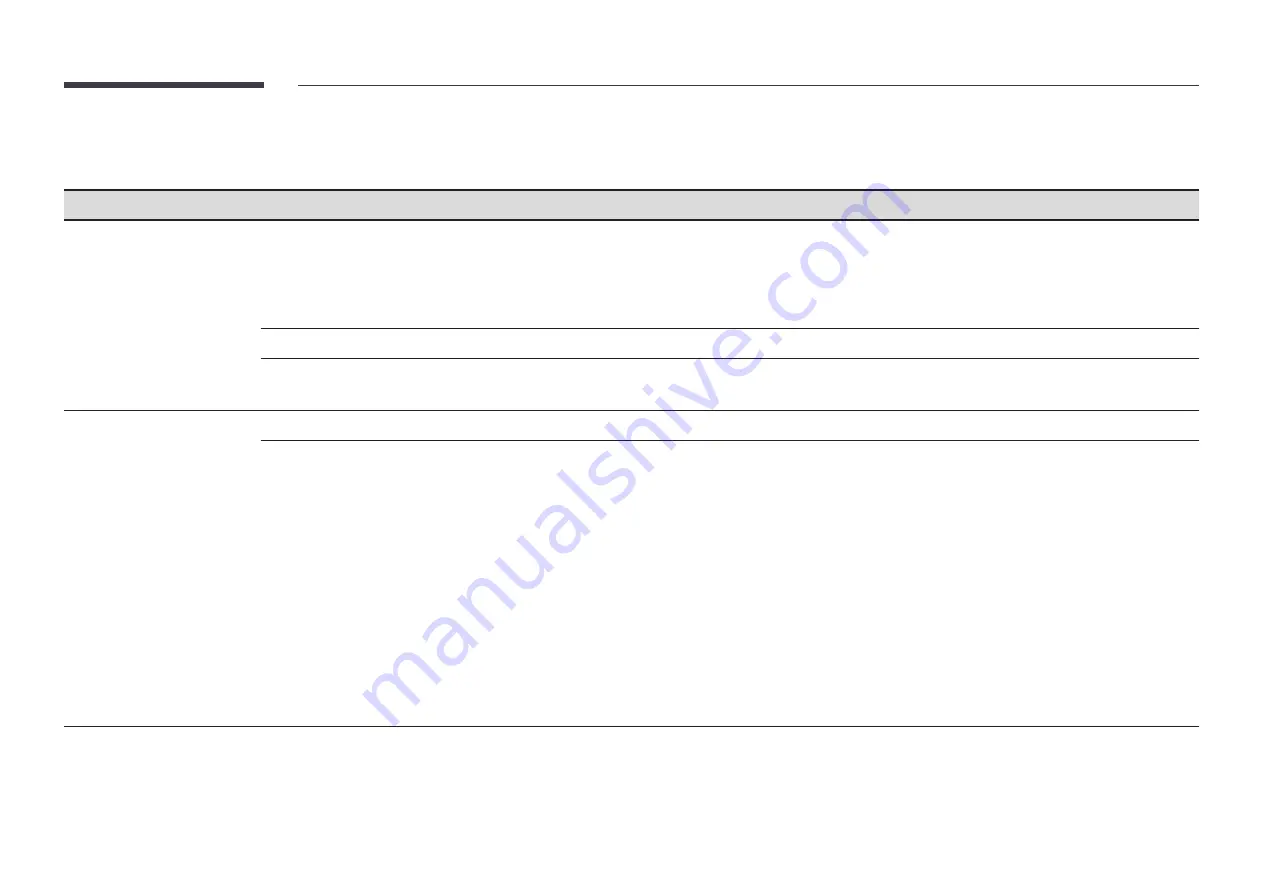
70
OnScreen Display
2nd
3rd
Description
Display Orientation
Onscreen Menu Orientation
Select whether the onscreen menu should be displayed in landscape or portrait orientation.
•
Auto
/
Landscape
/
Portrait
"
When Auto is selected, the onscreen display menu orientation automatically changes to landscape or portrait mode,
depending on the monitor orientation. Note that the changed display orientation is applied after the monitor is turned
off and on again.
Source Content Orientation
Rotate the product screen orientation.
Aspect Ratio
Set the rotated screen to be either full screen or original.
"
Available only when
Source Content Orientation
is set to
Portrait
.
Screen Protection
Screen Saver
Activate a screensaver when your device displays a still image for two hours or more.
Screen Burn Protection
To reduce the possibility of screen burn, this unit is equipped with
Screen Burn Protection
screen burn prevention technology.
Screen Burn Protection
moves the picture slightly on the screen.
•
Pixel Shift
Minimize image retention by finely moving pixels horizontally or vertically.
"
Horizontal
,
Vertical
and
Time
are enabled only when
Pixel Shift
is set to
On
.
"
The
Pixel Shift
value may differ depending on the model.
"
Displaying a still image or a
4:3
output for an extended period of time may cause image retention. This is not a defect
in the product.
•
Timer
You can set the timer for
Screen Burn Protection
.
The
Screen Burn Protection
feature stops automatically after a specified period of time.
•
Immediate Display
Select the screen saver you want to display immediately.
















































