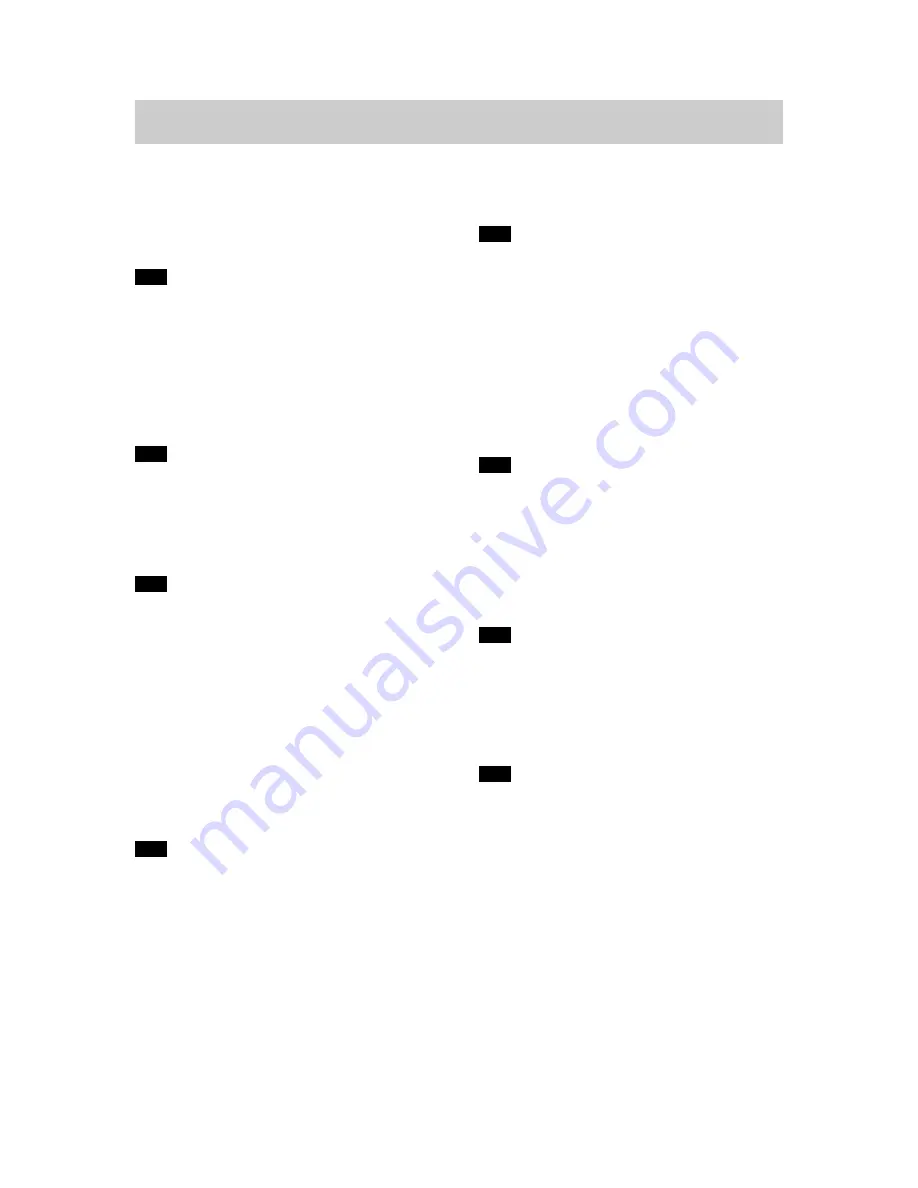
1
File 1 (File name : EXS2_EXM2_e_1.pdf)
2
INTRODUCTION
Unpacking .................................................................... 2
Features ....................................................................... 8
Precautions .................................................................. 9
General Precautions
9
Data Error Precautions
11
Operating conditions
11
Condensation
12
LED Backlight
12
Lens
12
Other
13
14
QUICK START GUIDE
Getting Ready ............................................................ 14
Configuring Display Language and Clock Settings ... 15
To record an image .................................................... 15
To view a recorded image .......................................... 16
To delete an image ..................................................... 16
17
GETTING READY
General Guide ............................................................ 17
Camera
17
USB Cradle
18
Using the Controller ................................................... 19
Monitor Screen Contents ........................................... 20
Indicator Lamps .......................................................... 22
Attaching the Strap .................................................... 22
Power Requirements ................................................. 23
To load the battery
23
To charge the battery
24
Power Supply Precautions
28
Turning the Camera On and Off
29
Auto Power Off (APO)
29
Using the On-screen Menus ...................................... 30
Configuring Display Language and Clock Settings ... 32
34
BASIC IMAGE RECORDING
Recording an Image ................................................... 34
About the REC Mode Monitor Screen
35
Recording Precautions
35
Using Zoom ................................................................ 36
Using the Flash .......................................................... 37
Flash Precautions
38
Using the Self-timer ................................................... 39
Specifying Image Size and Quality ............................ 40
To specify the image size
40
To specify the image quality
41
EXS2_EXM2 User Documentation Files
• The EXS2_EXM2 user documentation available here has been divided among a number of files in order to facilitate download-
ing. You can download the entire manual, or you can save time by using the table of contents below to find specific information
and then download only the files you need.
42
OTHER RECORDING FUNCTIONS
Exposure Compensation (EV Shift) ........................... 42
Adjusting the White Balance ...................................... 43
Adjusting White Balance Manually
44
Using the Best Shot Mode ......................................... 45
Using the Movie Mode ............................................... 46
Recording Audio (EX-M2 Only) .................................. 48
Adding Audio to a Snapshot
48
Recording Your Voice
49
REC Mode Camera Settings ..................................... 51
Turning the Monitor Screen On and Off
51
Turning Image Review On and Off
51
Assigning Functions to the Controller
52
Specifying Power On Default Settings
53
54
PLAYBACK
Basic Playback Operation .......................................... 54
Playing an Audio Snapshot (EX-M2 Only)
55
Zooming the Displayed Image ................................... 56
Resizing an Image ..................................................... 57
Playing a Movie .......................................................... 58
Adding Audio to a Snapshot (EX-M2 Only) ............... 59
To re-record audio
60
Playing Back a Voice Recording File (EX-M2 Only) ... 61
62
DELETING FILES
Deleting a Single File ................................................. 62
Deleting All Files ........................................................ 63
File 2 (File name : EXS2_EXM2_e_2.pdf)
64
FILE MANAGEMENT
Folders ....................................................................... 64
Memory Folders and Files
64
Protecting Files .......................................................... 65
To protect a single file
65
To protect all files in memory
66
DPOF .......................................................................... 66
To insert the date during printing
67
To configure print settings for a single image
67
To configure print settings for all images
68
PRINT Image Matching
II .............................................
69
Exif Print ..................................................................... 69
Using the FAVORITE Folder ...................................... 70
To copy a file to the FAVORITE folder
70
To display a file in the FAVORITE folder
71
To delete a file from the FAVORITE folder
71






























