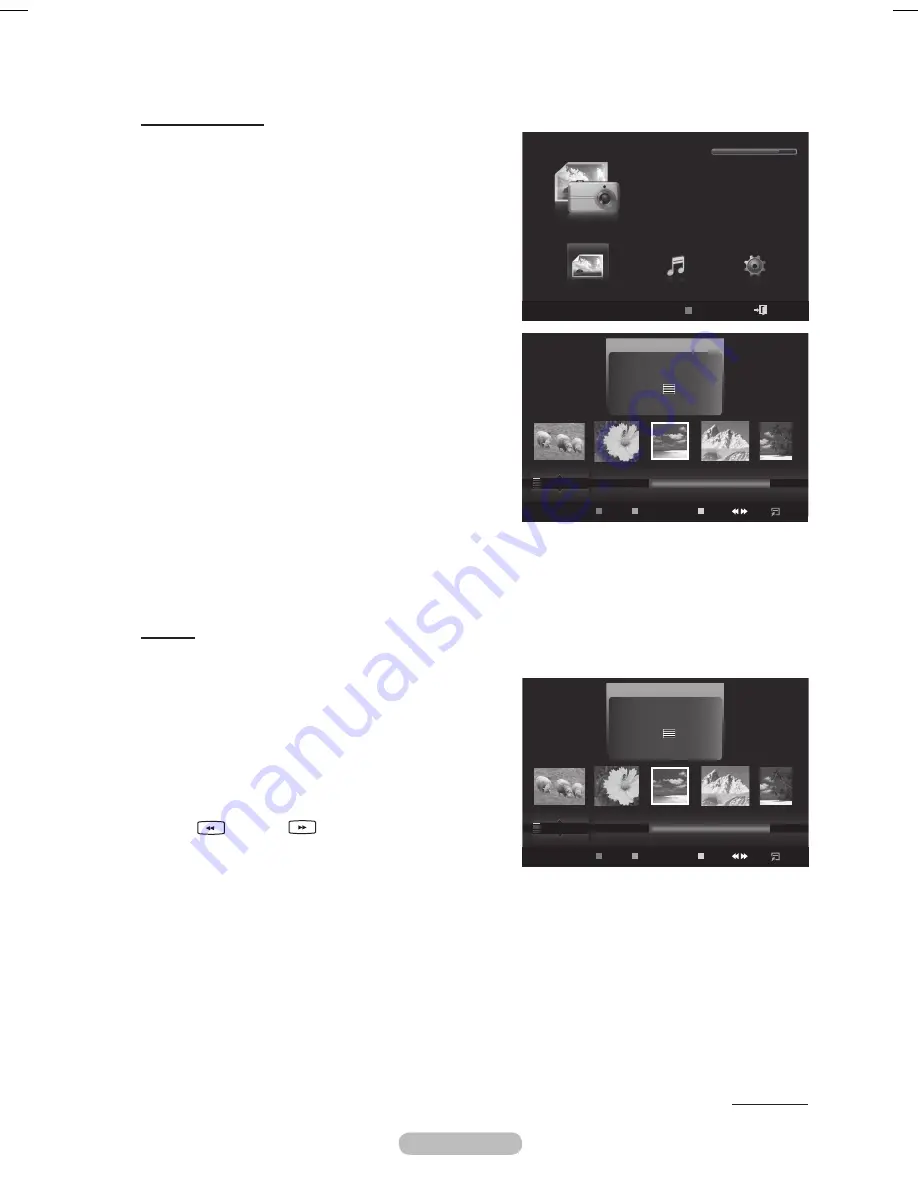
English - 4
Sorting Photo List
You can sort photos in the Photo List by a particular
standard.
1
Press the
W.LINK
button on the remote control to
display the
WISELINK
menu.
Press the ◄ or ► button to select
Photo
, then press
the
ENTER
button.
➢
Photo files are displayed.
Press the ▲ or ▼ button to select a sorting standard.
(
Monthly
,
Timeline
,
Color
,
Composition
,
Folder
,
Preference
)
4
Press
Enter
to start the
Slide Show
in the order
selected by the user.
➢
Wiselink identifies the color and composition
of images and groups them accordingly by
analyzing images on the USB device.
➢
The Composition and Color information extracted
from a photo file may be different from what you
selected.
➢
Photo information is automatically set. You can
change the Color, Composition, and Favorite.
➢
Photos for which information cannot be displayed
are set as Unclassified.
➢
PTP does not support folder sort mode.
Monthly
Sorts photos by month.
➢
It sorts and shows photos in the file by month.
It sorts only by month (from January to December)
regardless of year.
1
Select
Monthly
as the sorting standard in the Photo
List.
Press the ◄ or ► buttons to select from the sublist of
files grouped by Month.
➢
To move to the previous / next group, press the
(REW) or
(FF) button.
Press the
TOOLS
button. Press the ▲ or ▼ button to
highlight
Play Current Group
.
4
Press
ENTER
button to play the the selected group of
photo files from the sublist.
Continued...
WISELINK
Photo
Music
Setup
WISELINK
Photo
USB
Device
Exit
Music
Setup
PHOTO
USB
851.98MB/995.00MB Free
Photo
Photo
image_1.jpg
Month
: Jan
Date
: Jan.01.2008
Color
: Gray
Composition :
Folder
: P-other
Favorite
:
★ ★ ★
Preference
Monthly
Timeline
Jan
Nov
▲
USB
Device
Favorites Setting
Select
Jump
Option
Photo
Photo
image_1.jpg
Month
: Jan
Date
: Jan.01.2008
Color
: Gray
Composition :
Folder
: P-other
Favorite
:
★ ★ ★
Preference
Monthly
Timeline
Jan
Nov
▲
USB
Device
Favorites Setting
Select
Jump
Option
BN68-01703A.indb 49
2008-07-22 오전 11:46:26






























