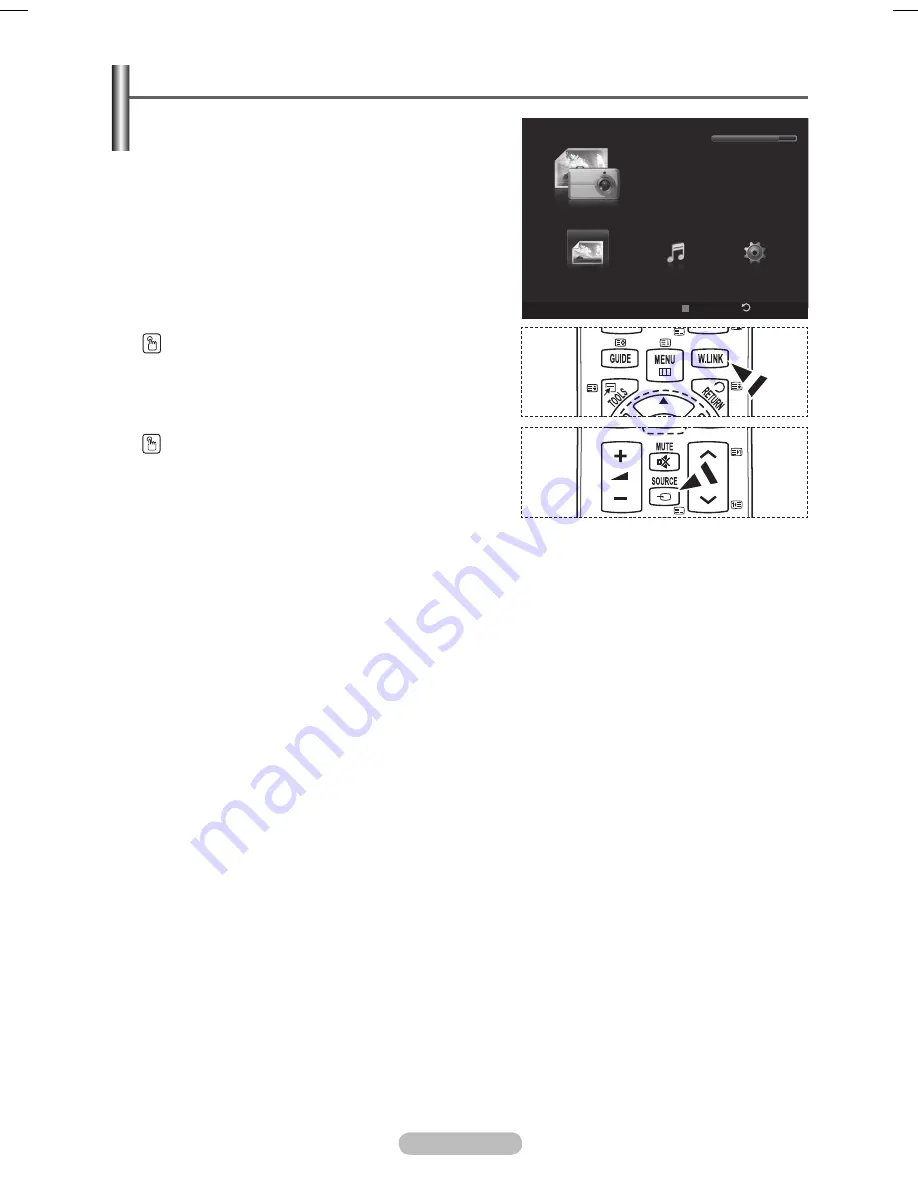
English - 4
Press the
SOURCE
button on the remote control
repeatedly to select
USB
, then press the
ENTER
button.
Press the Red button, then press the ▲ or ▼ button
to select the corresponding USB Memory Device. (i.e.
WiseLink Pro does not support the use of a usb hub.)
Press the
ENTER
button.
➢
This function differs depending on the USB
Memory Device connected to TV.
➢
The selected USB device name appears at the
bottom left of the screen.
4
Press the ◄ or ► button to select an icon (Photo,
Music, Setup), then press the
ENTER
button.
➢
To exit
WISELINK
mode, press the
W.LINK
button on the remote control.
1
Press the
MENU
button. Press the ▲ or ▼ button to
select
Application
, then press the
ENTER
button.
Press the ▲ or ▼ button to select
WISELINK
, then
press the
ENTER
button.
➢
The
WISELINK
menu is diplayed.
WISELINK
Photo
USB
Device
Return
Music
Setup
PHOTO
USB
851.98MB/995.00MB Free
Press the
W.LINK
button on the remote control to
display the
WISELINK
menu.
Using the WISELINK Menu
BN68-01703A.indb 47
2008-07-22 오전 11:46:23






























