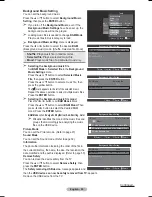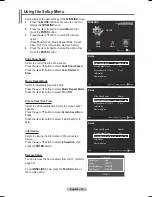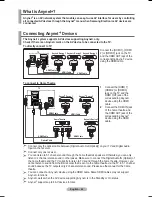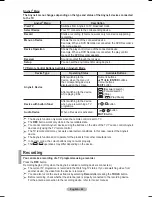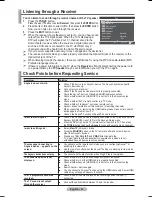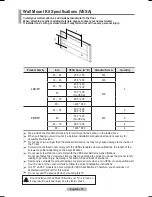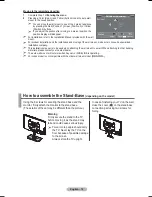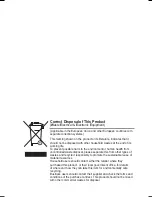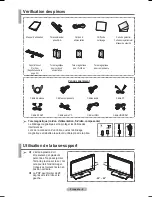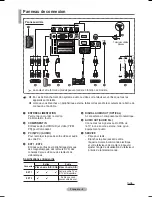English - 69
The teletext pages are organized according to six categories:
Part
Contents
A
B
C
D
E
F
Selected page number.
Broadcasting channel identity.
Current page number or search indications.
Date and time.
Text.
Status information.
FASTEXT information.
¯
Teletext information is often divided between several pages
displayed in sequence, which can be accessed by:
Entering the page number
Selecting a title in a list
Selecting a coloured heading (FASTEXT system)
¯
Press the
TV/DTV
button to exit from the teletext display.