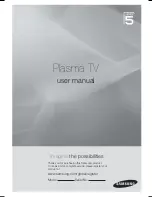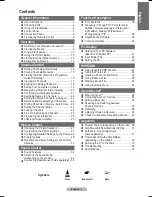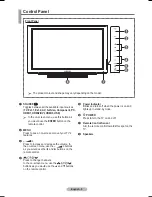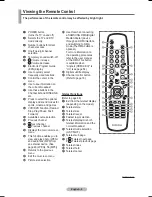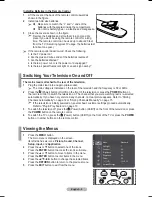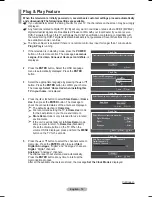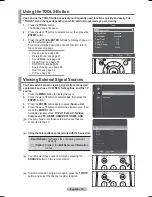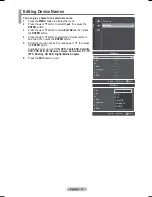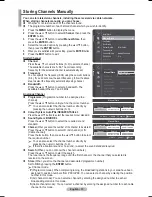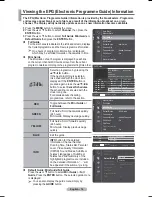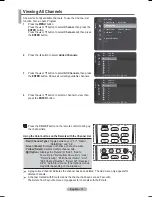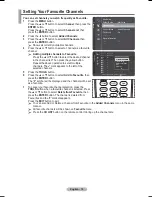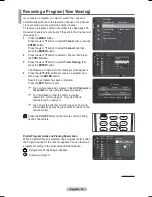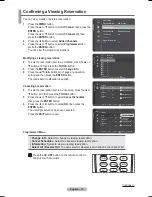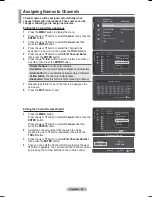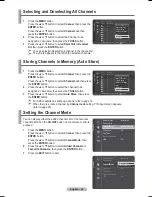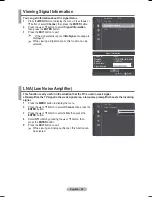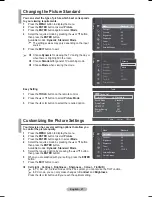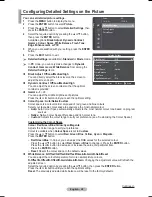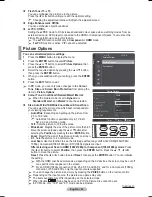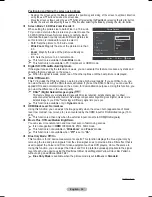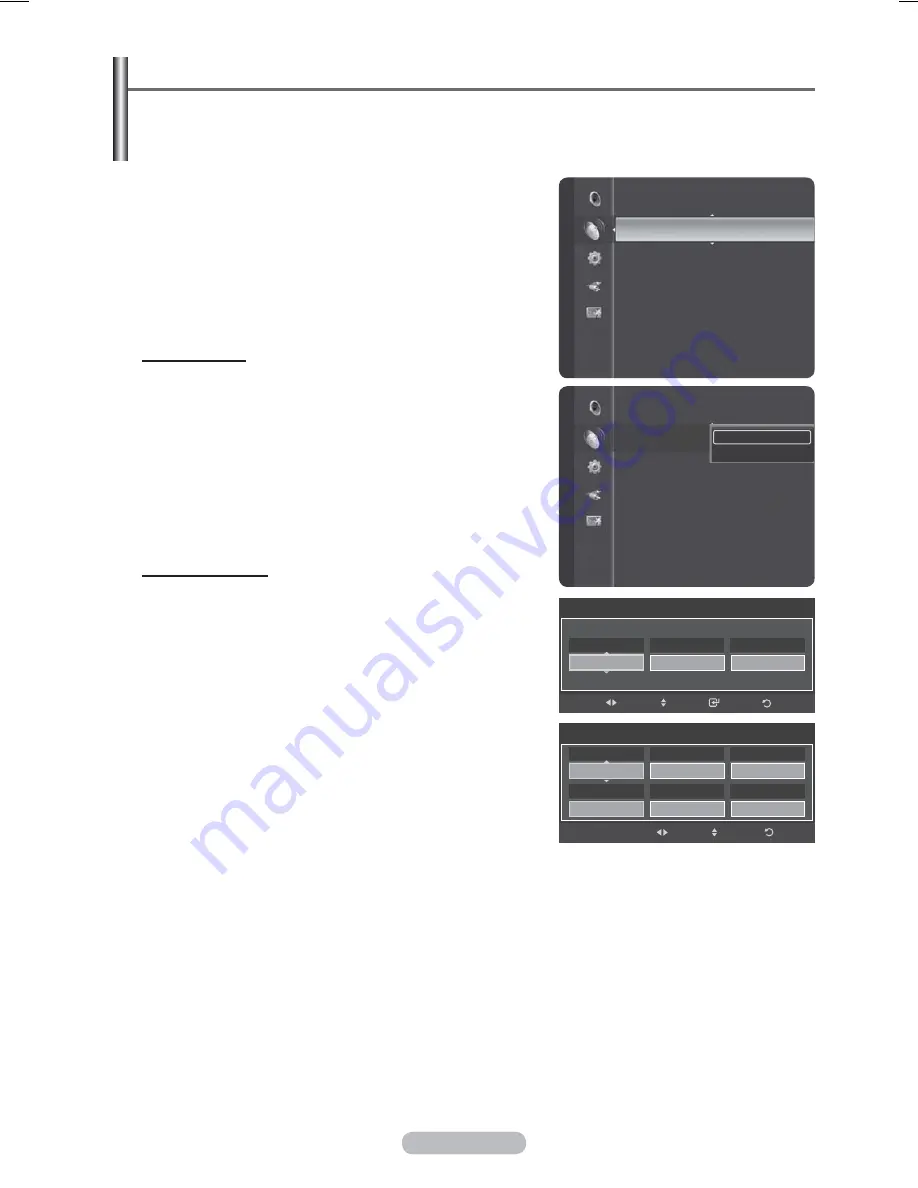
English - 15
Storing Channels Manually
You can store television channels, including those received via cable networks.
When storing channels manually, you can choose:
Whether or not to store each of the channels found.
The programme number of each stored channel which you wish to identify.
1
Press
the
MENU
button to display the menu.
2
Press the ▲ or ▼ button to select
Channel
, then press the
ENTER
button.
3
Press the ▲ or ▼ button to select
Manual Store
, then
press the
ENTER
button.
4
Select the required option by pressing the ▲ or ▼ button,
then press the
ENTER
button.
5
When you are satisfied with your setting, press the
ENTER
button.
6
Press
the
EXIT
button to exit.
Digital Channel
Channel
Press the ▲, ▼ or numeric buttons (0~9) to select a channel.
The available channels are 5~69. The corresponding
frequency for the selected channel is automatically set
Frequency
You can specify the frequency (KHz) using the numeric buttons
(0~9). If you do not know the exact frequency, follow the above
step to select the frequency automatically using channel.
Bandwidth
Press the ▲ or ▼ button to select a bandwidth. The
available bandwidths are 7 and 8 MHz.
Analogue Channel
Programme
(Programme number to be assigned to a
channel)
Press the ▲ or ▼ button until you find the correct number.
¯
You can also select the channel number directly by
pressing the numeric buttons (0~9).
Colour System
:
Auto/PAL/SECAM/NTSC4.43
Press the ▲ or ▼ button to select the required colour standard.
Sound System
:
BG/DK/I/L
Press the ▲ or ▼ button to select the required sound
standard.
Channel
(When you know the number of the channel to be stored)
Press the ▲ or ▼ button to select
C
(Air channel) or
S
(Cable channel).
Press the ► button, then press the ▲ or ▼ button to select
the required number.
¯
You can also select the channel number directly by
pressing the numeric buttons (0~9).
¯
If there is abnormal sound or no sound, re-select the sound standard required.
Search
(When you do not know the channel numbers)
Press the ▲ or ▼ button to start the search.
The tuner scans the frequency range until the first channel or the channel that you selected is
received on the screen.
Store
(When you store the channel and associated programme number)
Set to
OK
by pressing the
ENTER
button.
¯
Channel mode
-
P
(Programme mode): When completing tuning, the broadcasting stations in your area have been
assigned to position numbers from P00 to P99. You can select a channel by entering the position
number in this mode.
-
C
(Air channel mode): You can select a channel by entering the assigned number to each air
broadcasting station in this mode.
-
S
(Cable channel mode): You can select a channel by entering the assigned number for each cable
channel in this mode.
Channel
Auto Store
Manual Store
►
Full Guide
Mini Guide
Default Guide
: Mini Guide
Channel List
Channel Mode
: Added Channels
Child Lock
: On
Fine Tune
Manual Store
1 7 8 7 5 0 K H z
Frequency
8 M H z
Bandwidth
5
Channel
Return
Search
Adjust
Move
Manual Store
Return
Adjust
Move
A U T O
Colour System
B G
Sound System
1
Programme
4 0 M H z
Search
?
Store
C
- -
Channel
Auto Store
Manual Store
Full Guide
Mini Guide
Default Guide : Mini Guide
Channel List
Channel Mode : Added Channels
Child Lock
: On
Fine Tune
Channel
Digital Channel
Analogue Channel